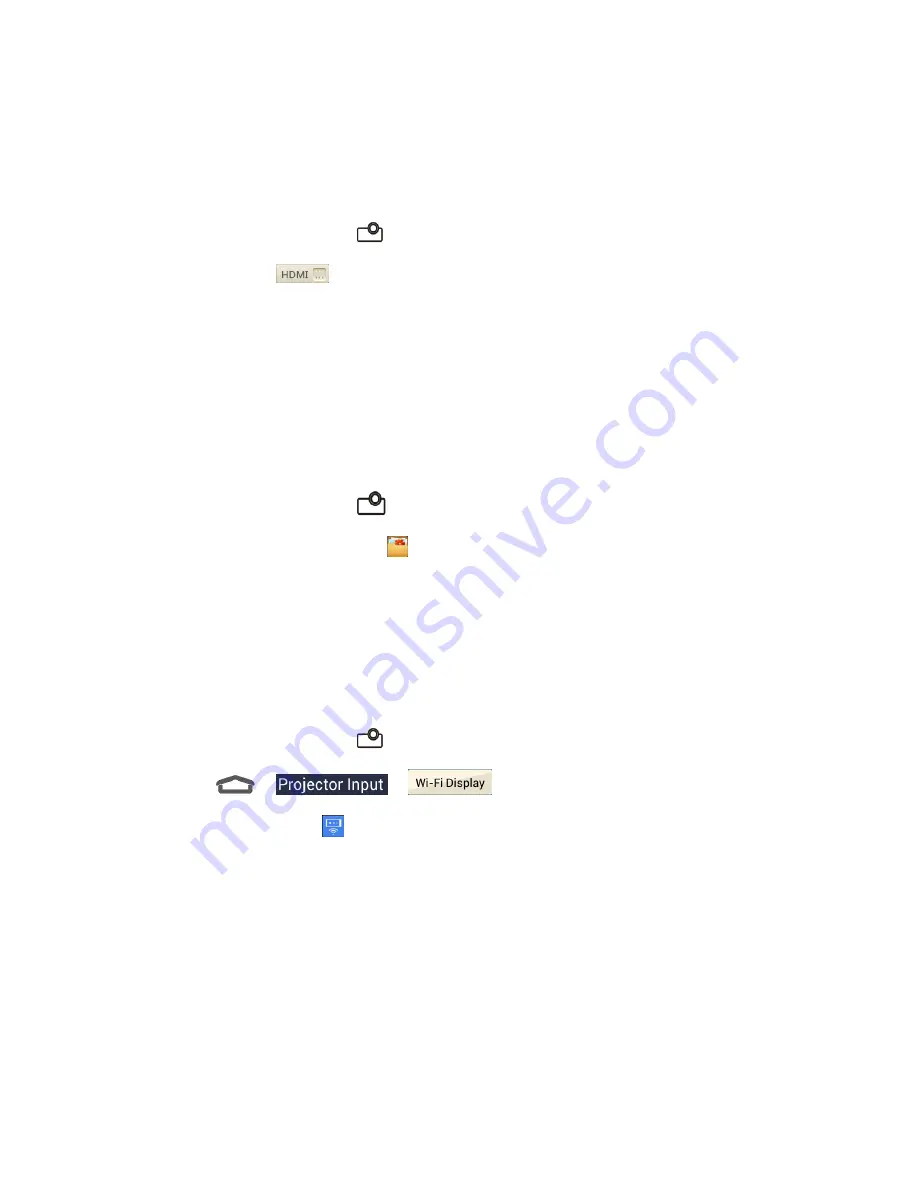
Projector
17
Project a HDMI Source
You can project the HDMI source via connecting with a PC or TV Box.
1. Connect your device with your PC or TV Box via a HDMI cable.
2. Touch the
Projector Key
to turn on the projector.
3. Drag the slider
to
OFF
on the Home screen.
4. Operate your PC or TV Box to select the program you want to view.
Project a File Saved in Your USB Device
You can project the file storage on your USB device.
1. Connect your USB device with your device.
Note:
Portable hard disk is not supported.
2. Touch the
Projector Key
to turn on the projector.
3. From the Home screen, touch
(
File Manager)
.
4. Touch
USB DEVICE
to open the file you want to project.
Project a Source on Your Phone (Wi-Fi Display)
You can display the content of your phone on your device with a wireless link.
1. Make sure that the phone and device are connected to Wi-Fi.
2. Touch the
Projector Key
to turn on the projector.
3. Touch
>
>
.
4. Enable the Miracast
™
on the phone to scan for avaliable device within range.
Note:
For Android users, the Wi-Fi Display only supports Android 4.2 or later. For ios users,
please download and install the Airplay in App Store first and then you can project your phone.
5. When you see the name of your device displayed in the avaliable devices section, touch
the name. The phone then automatically tries to pair with your device.
6. Touch
Accept
on your device.
After successful connection, the contents in your phone
will be displayed on the Projector.
7. Choose the content you want to display.






























