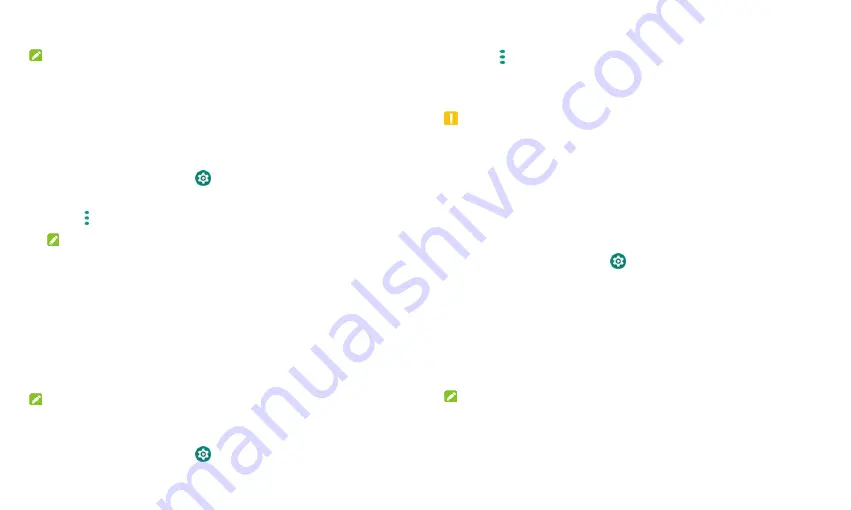
23
5.
If prompted, touch
Done
.
NOTE:
Whenever you move data between the internal storage and the microSDXC
card, the destination is used to save new apps and personal data (such as
photos and videos) and only the destination is accessible from a computer.
To remove the microSDXC card from your tablet:
If you need to remove the microSDXC card used as device storage while the
tablet is on, you must unmount it first.
1.
From the home screen touch
> Storage
.
2.
Touch your microSDXC card name below
Device storage
.
3.
Touch
> Eject
.
NOTE:
Before ejecting the card, ensure that you have moved data and apps to
the internal shared storage.
4.
Touch
EJECT
.
5.
When the screen shows that the card is safely ejected, you can remove it
from the tablet.
To reformat the microSDXC card as portable storage:
If you no longer want to use your microSDXC card as device storage, you
can reformat the card as portable storage.
NOTE:
Before the formatting, ensure that you have moved data and apps to the
tablet.
1.
From the home screen touch
> Storage
.
2.
Touch your microSDXC card name below
Device storage
.
3.
Touch
> Format as portable
.
4.
Touch
FORMAT
.
5.
Touch
Done
.
CAUTION:
The formatting procedure erases all the data on the microSDXC card, after
which the files CANNOT be retrieved.
Sharing Mobile Data Through Tethering
If your computer can obtain an Internet connection via USB cable or
Bluetooth, you can configure your tablet to share its mobile data connection
with your computer.
1.
From the home screen touch
> Network & Internet > Hotspot &
tethering
.
2.
Touch
USB tethering
or
Bluetooth tethering
.
For USB tethering, connect your tablet to the target device with the
supplied USB cable before touching
USB tethering
.
For Bluetooth tethering, pair your tablet with the other device via
Bluetooth and set the device to obtain data connection via
Bluetooth.
NOTE:
To stop sharing your data connection, switch off
USB tethering
or
Bluetooth tethering
.
Summary of Contents for GRAND X View 3
Page 1: ...1 User Manual ...






























