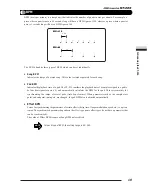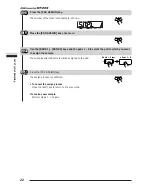30
The display indication can be switched from number of samples to
milliseconds. To do this, press the [SPECIAL] key after step 3.
The address of that point (or the time in milliseconds) is shown on the
display, and the new start point is set to this location.
It is also possible to use the [EDIT 1] wheel for setting the start
point. Moving the wheel during loop playback sets the start point
to that location. For fine adjustment, hold down the [SOURCE] pad
while turning the [EDIT 1] wheel.
If necessary, the [-] [+] keys can be used to fine-tune the start point. It
is also possible to directly specify the address with the [-] [+] keys
without using the[LOOP/[MARK] pad or the [EDIT 1] wheel.
To return the start point set with the [LOOP/MARK] pad to the
original position, press the [LOOP/MARK] pad again when
playback has stopped.
The [PAD FUNCTION] LED goes out and the new start point is set.
The [PAD FUNCTION] LED and the LED of pad 5 are lit.
Pressing the [PAD FUNCTION] key and then pad 5 enables
the setting of the end point.
Pressing the [BPM] key while setting the end point switches the
display to BPM units. This value is automatically calculated,
considering the passage from the start point to the end point as 4
beats.
Pressing the [BPM] key again switches back to normal display.
The [PAD FUNCTION] LED and the LED of pad 4 are lit.
Pressing the [PAD FUNCTION] key and then pad 4 enables
the setting of the offset.
• All settings can only be made within the length range of the
current sample.
• The start point cannot be set to fall after the end point, and the
end point cannot be set to fall before the start point.
• The offset point cannot be set to fall outside of the range
between start point and end point.
HINT
HINT
HINT
HINT
HINT
HINT
HINT
HINT
NOTE
BPM/VALUE
MEASURE
SAMPLE/SONG
BEAT
LOOP/MARK
[LOOP/MARK] pad
SONG
PAD
FUNCTION
SONG
PAD
FUNCTION
5
PRE COUNT
END POINT
SONG
PAD
FUNCTION
4
SHIFT
OFFSET
While listening to the loop playback of the sample, hit the [LOOP/MARK] pad at the point
you want to designate as start point.
4
STEP
Press the pad selected in step 3 to confirm the new start point.
5
STEP
Press the [PAD FUNCTION] key.
6
STEP
Set the new end point, using the same procedure as described in steps 3 - 6.
8
STEP
To modify the offset, press the [PAD FUNCTION] key and then pad 4 (OFFSET).
9
STEP
Set the new offset, using the same procedure as described in steps 3 - 6.
10
STEP
To modify the end point, press the [PAD FUNCTION] key and then pad 5 (END POINT).
7
STEP
Pad
Play
Mode
Operation
Summary of Contents for Sampletrak ST-224
Page 1: ...OPERATION MANUAL...