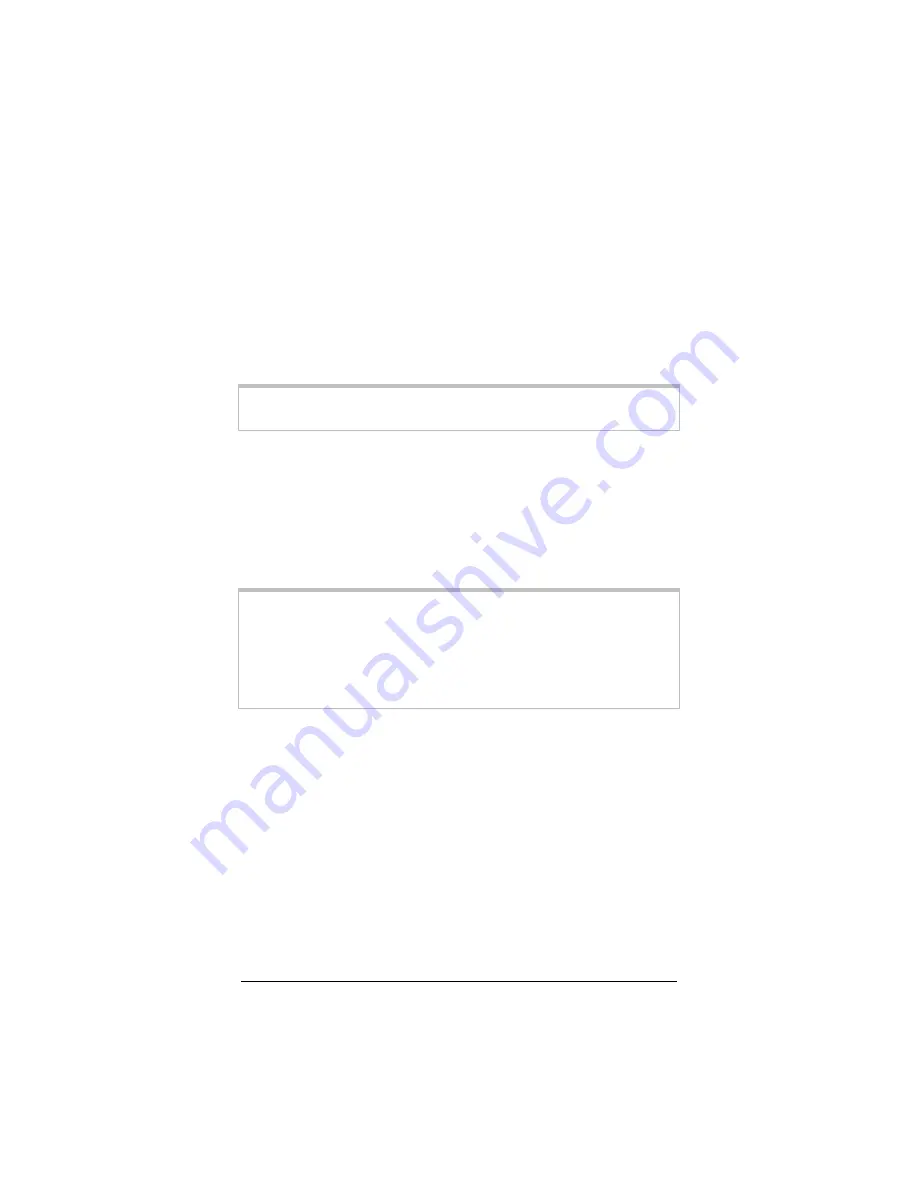
1 Installing Your Cable Modem
15
The Modem’s Power-Up Process
As your cable modem powers itself up, the lights on the front
panel indicate the different stages. When the modem initially pow-
ers itself up, the
PWR
light comes on. After completing a self-test,
the cable modem registers with the cable system. While the modem
is searching for and registering with the cable system, the
SYNC
light blinks: At first the light blinks fast; then it blinks slowly. After
the process is complete, the
SYNC
light stays on steady. (The table
on page 7 lists the LEDs and their modes.)
Note:
It may take several minutes for the modem to register with
the cable system.
After the cable modem is connected, the
10/100
or
USB
light (de-
pending on the interface you are using) comes on. This indicates
that the cable modem and the computer’s data interface are linked.
If you do not see the
10/100
or
USB
light on, double-check to see
that the Ethernet cable or USB cable is securely inserted in the
proper jacks on the cable modem and computer. The
PWR
light
must be on before the
10/100
or
USB
light will come on.
Note:
If you experience an outage with your cable TV service,
your cable data connection will most likely also be off. If
you are unable to connect to the Internet, or if your
browser notes that it is unable to find a selected URL,
check to ensure that you have cable TV service available.
If not, contact your cable service provider.
At this point, the system at your cable company will communicate
with the modem and computer to finalize the installation. This part
of the installation varies from company to company, so you should
follow the directions that are given to you.
In some cases, the cable company will automatically query the cable
modem via the cable connection. In other cases, your cable com-
pany may have instructed you to phone back with your cable mo-
dem’s MAC address once you have completed the hardware in-
stallation. The cable company may need the cable modem’s MAC
addresses (located on your cable modem’s label), or request billing
information. Refer to the table on page 1.
















































