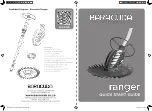11
2.4 I Starting a cleaning cycle
In order to avoid any risk of injury or material damage, please follow the instructions below:
•
Bathing is prohibited when the appliance is in the pool.
•
Do not use the appliance during a shock chlorination. Wait until the chlorine level has reached
the recommended value before immersing the cleaner.
•
Do not use the appliance if the roller shutter is closed.
•
When the control box is powered up, the following symbols light up to indicate:
- The action in progress
-
The cleaning mode selected
- Maintenance required
•
The control box switches to standby after 5 minutes, the screen and the LEDs are switched off. Press any key to exit
standby mode. Standby mode does not stop the appliance if it is in a cleaning cycle.
2.4.1 Choice of cleaning mode
• By default,
Smart mode
is the preselected cleaning mode (cleaning the bottom, sides, water line over an optimised
time based on the pools' dimensions).
•
The first Smart mode cycle that is launched is for the cleaner to survey the pool at the same time that it cleans during
a 2h30 cycle. During this first cycle
"AUTO/2h30"
is displayed on the control box (depending on the model). At the
end of this cycle, the optimal cleaning time is calculated. Do not interrupt the first SMART cycle.
•
This optimal time is then saved and becomes the default cleaning time for the subsequent cycles run in Smart mode.
The control box then displays the calculated optimal time.
•
To reset Smart mode, press and hold the button
for 5 seconds. Start a new cycle in Smart mode so that the
cleaner recalculates the optimal cleaning time.
•
The cleaning cycle can be modified before the appliance starts or while it is operating. The new mode will be started
immediately and the remaining time from the previous cycle will be cancelled.
•
Press
:
- Bottom only mode:
- Smart Mode (optimised cleaning of the bottom, walls, and water line):
- Intensive Bottom, Walls and Water line Mode:
(depending on the model)
- Water line only mode:
(depending on the model)
•
Press
to start the cleaning cycle.
Tip to improve cleaning performance
At the start of the bathing season, launch several cleaning cycles in bottom only mode (after removing the
large debris with a net).
Regular use of the cleaner (without exceeding 3 cycles per week) means that your pool will always be clean
and the filter less clogged.
2.4.2 Adjusting the cleaning time (depending on model)
•
You may reduce or increase the time for the cleaning cycle selected or in progress:
-
:
Reduce by 15 minutes.
-
:
Increase by 15 minutes.