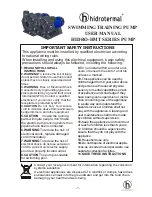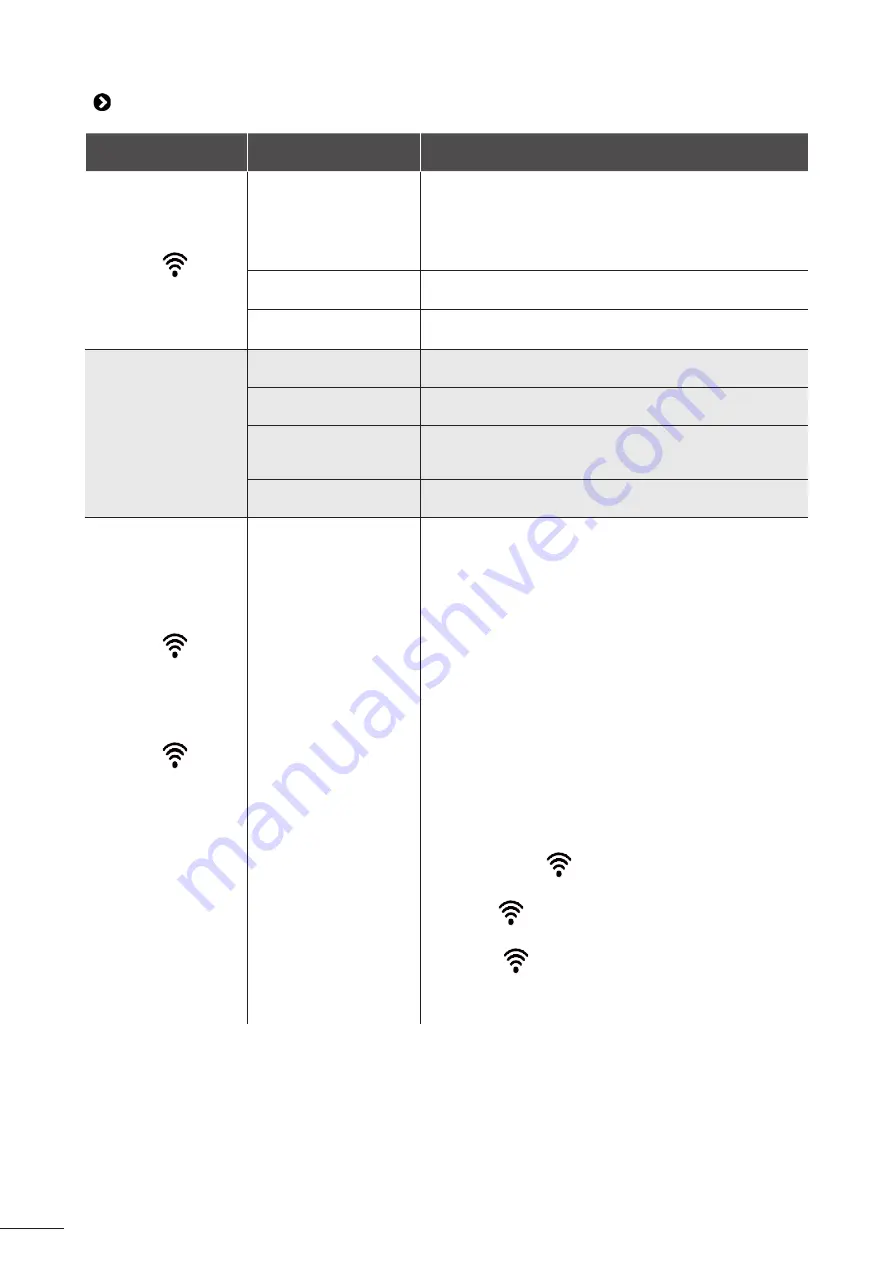
27
5.3 I Troubleshooting the connection to the iAquaLink™ app
Control box status
Possible causes
Solutions
•
The LED
flashes.
•
The control box is
connected to the
router but not to the
cloud server (LAN
connected, WEB not
connected).
Contact your Internet service provider.
•
Disconnect the home Wi-Fi router for 10 seconds. Re-
connect it and see whether the LEDs come back on.
•
Check the internet connection - the network may be down.
•
Incompatible 5 GHz
router.
•
Replace the router.
•
App version obsolete
•
Update the app
•
All LEDs are off.
•
Very high luminosity.
•
Cover the appliance to protect it from the sun's rays and
check that the light indicators turn on.
•
Control box
disconnected.
•
Connect the control box (see § "2.2 I Electricity supply
connection").
•
Power cut.
•
Check that there is power to the circuit breaker.
•
Check that there is power to the socket by connecting
another appliance to it.
•
Internet connection
lost.
•
Check the internet connection - the network may be down.
•
The LED
is off.
•
The LED
is
on but the Wi-Fi
connection is non-
existent (or spotty).
The "Connection
Error" message
is displayed on
the screen in the
iAquaLink™ app.
•
Internet connection
lost.
•
Weak Wi-Fi signal*.
•
The control box is too
far from the home Wi-
Fi router.
•
Check the internet connection - the network may be down.
•
Ensure that you have a sufficiently strong Wi-Fi signal. There
are several ways to check the strength of the Wi-Fi signal:
- Unplug the home Wi-Fi router, then plug it back in.
- Using a laptop, go into Configuration Panel to see the
status of your network connections. Check the strength
of the wireless network signal on the laptop by checking
the status of the control box connection.
- Install the iAquaLink™ app, using a smartphone or tablet.
Check the strength of the wireless network signal on the
mobile device by checking the status of the control box
connection. If the Wi-Fi network is weak, install a Wi-Fi
extender.
- Use an app dedicated to analysing the Wi-Fi connection:
several are available in iOS or Android.
•
On initial set-up, place the cleaner's control box as close as
possible to the home Wi-Fi router. Do not use an electrical
extension (see § "2.2 I Electricity supply connection"),
then repeat the configuration steps (see § "3.2 I First-time
cleaner configuration"):
- Once the LED
lights up, plug in the control box near
the pool.
-
If the
LED does not light up, plug in the control box
again as close to the house as possible.
-
If the
LED still does not light up, install a Wi-Fi
extender.