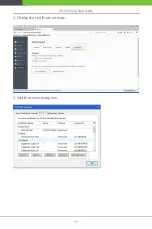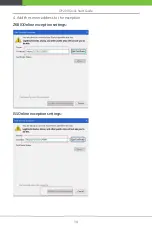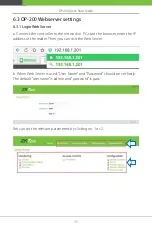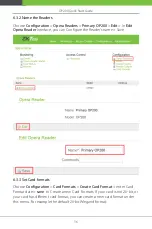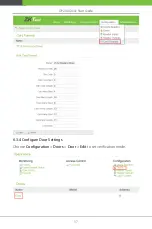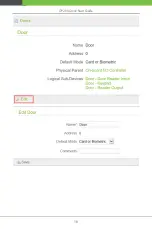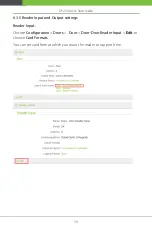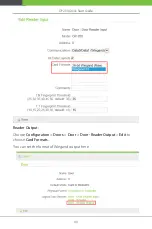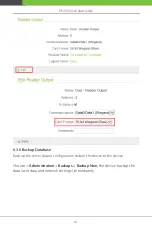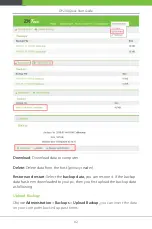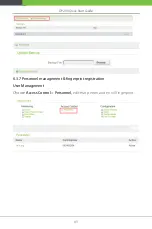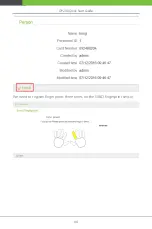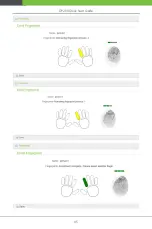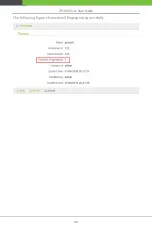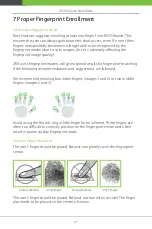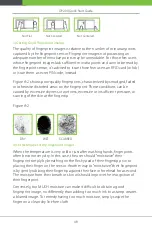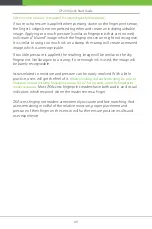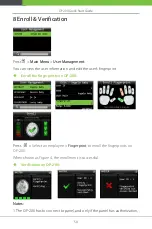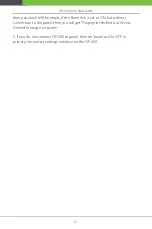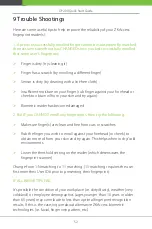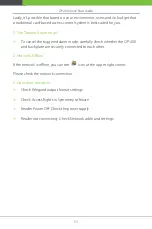OP200 Quick Start Guide
47
7 Proper Fingerprint Enrollment
1) First select finger(s) to enroll
Best Practices suggests enrolling at least one finger from BOTH hands. This
ensures the user can always gain biometric door access, even IF one of their
fingers unexpectedly becomes no longer able to be recognized by the
fingerprint reader (due to cuts, scrapes, dirt, etc. adversely affecting the
fingerprint image quality).
ZKAccess fingerprint readers will give optimal results for fingerprint-matching
if the following recommendations and suggestions are followed:
We recommend enrolling two index fingers (images 3 and 6) or two middle
fingers (images 2 and 7):
Avoid using the thumb, ring or little finger for enrollment. These fingers are
often too difficult to correctly position on the fingerprint sensor and often
result in poorer quality fingerprint reads.
2) Proper Finger Placement
The user’s finger should be placed flat and completely cover the fingerprint
sensor.
Correct Method Good Image Wrong Method Poor Image
The user’s finger should be placed flat (and not turned on its side). The finger
also needs to be placed on the center of sensor.
Summary of Contents for OP-200
Page 1: ...OP200 Quick Start Guide 1 QUICK START GUIDE Applicable Model OP 200 Version 1 2 Date May 2019 ...
Page 9: ...OP200 Quick Start Guide 6 1 5 Ethernet Connection LAN Connection ...
Page 12: ...OP200 Quick Start Guide 9 1 8 Standard Installation TCP IP Wiegand OSDP ...
Page 34: ...OP200 Quick Start Guide 31 4 Complete the installation ...
Page 36: ...OP200 Quick Start Guide 33 2 Display the certificate settings 3 Add the server exception ...
Page 41: ...OP200 Quick Start Guide 38 ...
Page 48: ...OP200 Quick Start Guide 45 ...
Page 49: ...OP200 Quick Start Guide 46 The following figure shows enroll fingerprint successfully ...