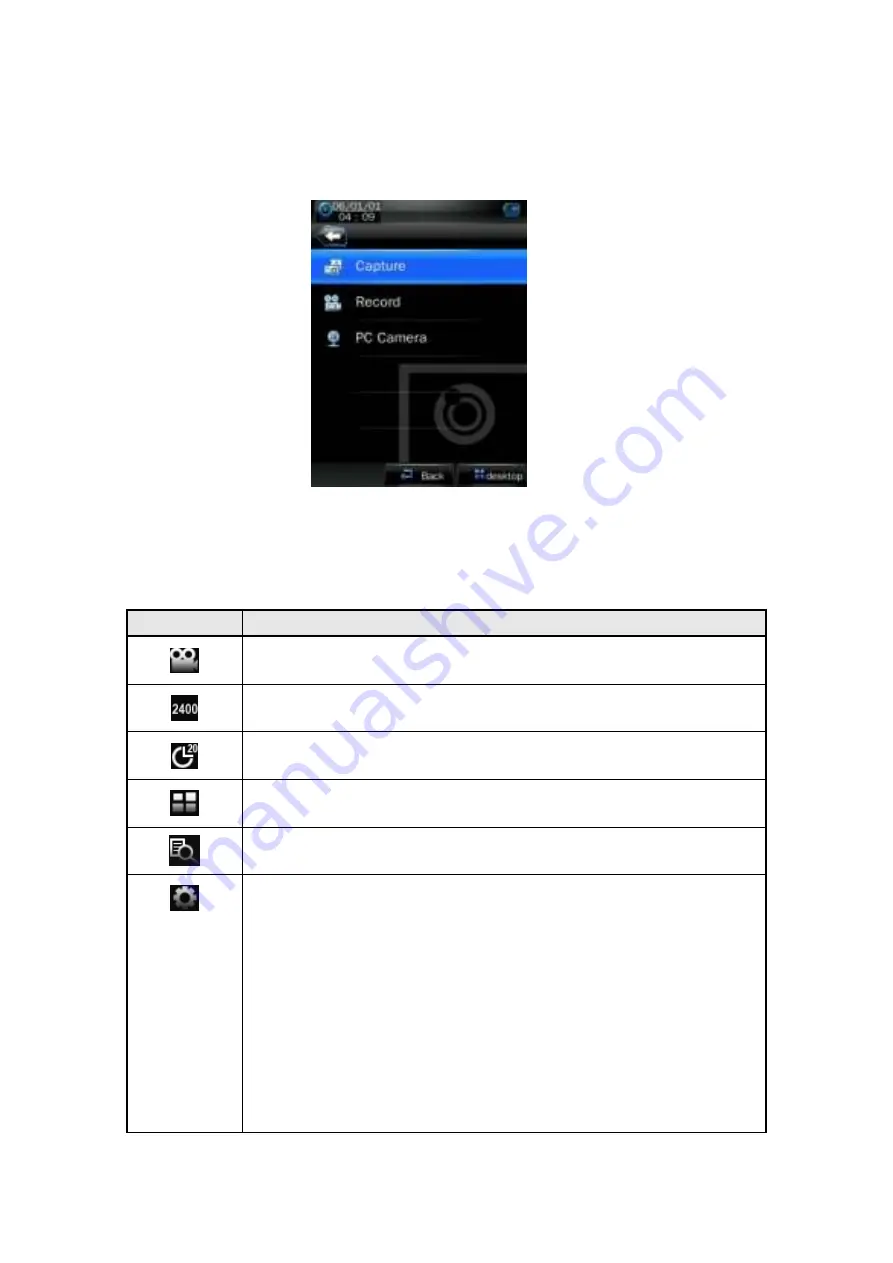
15
Camera Mode
1.
In the main interface, click the
“
Camera
”
icon to enter the mode.
2.
In the menu, select one of 3 functions: camera, video camera
3.
and PC camera.
Camera Setting Interface
1. Click
“
camera
”
to enter the mode.
2. In frame interface, touch the screen and top & bottom button bar will appear. Touch again, and
the up/down button bar will disappear.
Button
Description
Switch to video camera mode.
Number of pictures that can be taken.
Self Shootting time setting: 5 seconds, 15 seconds, 20 seconds, off. Default
setting is off.
Return to the main menu.
View the pictures.
Picture mode settings
1.
Special effect:
White balance: auto, indoor, outdoor. Default setting is auto
Brightness: value range -3 to +3. Default setting is 0.
Exposure mode: auto, indoor, outdoor. Default setting is auto
Special effect: off, black & white, sepia, negative. Default setting is off.
2.
Save path: local device, card device. The default is local device Shutter
sound: off, sound effect 1, sound effect 2 and sound effect 3; Default setting
is sound effect 1.
3.
Date stamp: off, date stamp or date and time stamp. Default setting is off.
To make no settings, touch the screen outside the menu to exit.
















































