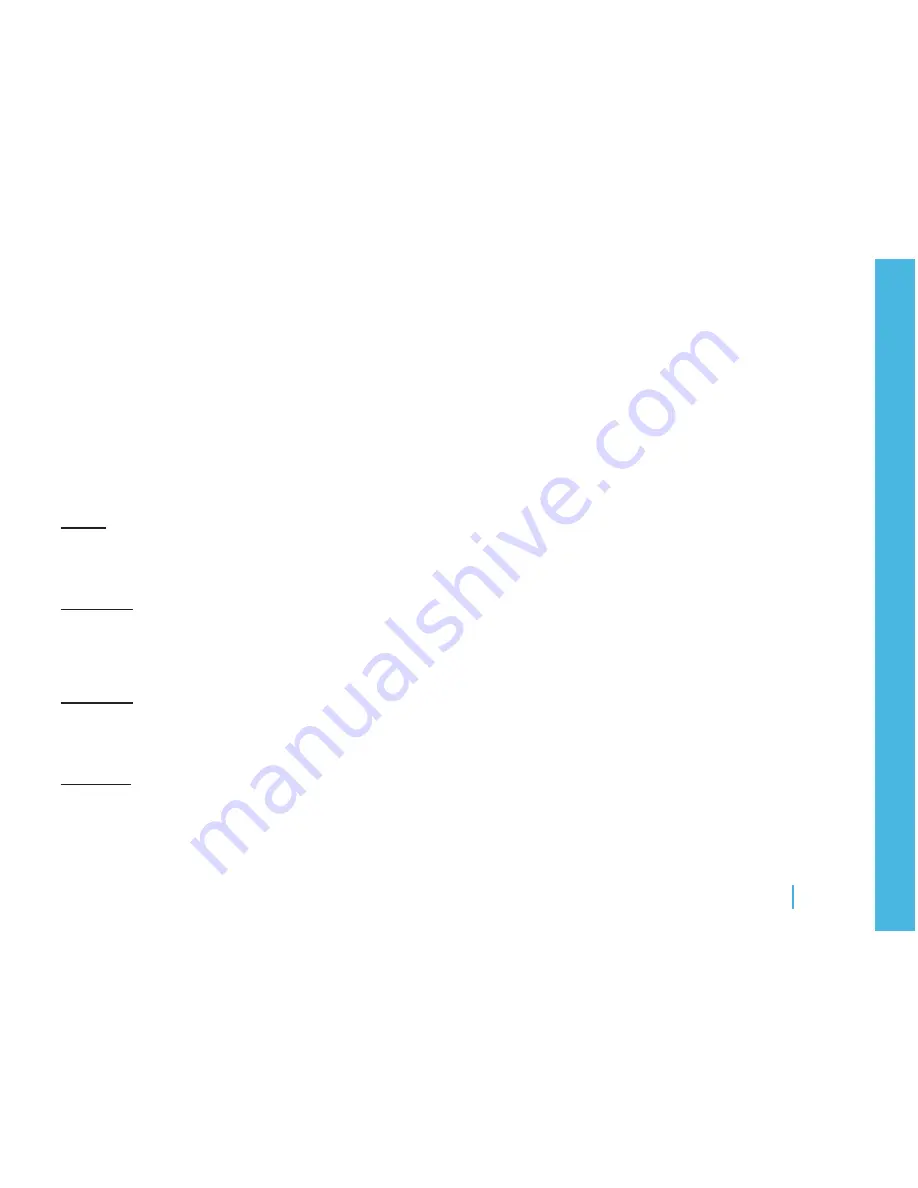
Additional Information
11
ADDitionAL infoRMAtion
Optional Accessories
Battery Chargers
•
Batter
•
Stylus
•
Lanyard
•
Privacy Visor
•
Product Specifications
Physical
Built-in peripherals
•
Thermal Printer
»
Magnetic Stripe Reader - Bi-directional, 3-track
»
Dimensions: 8” W x 5.8” H x 4.8” D
•
Performance
Wireless
•
802.11b/g WiFi
»
SSL, 3DES, RSA, DUKPT, WPA/2
»
Battery
•
7.4v Lithium-ion [AC/DC]
»
Environment
Operating temperature: 5 to 40 ° C (40 to 105 ° F)
•
35 to 85% RH (non-condensing)
»
Storage temperature: -20 to 60 ° C (-5 to 140 ° F)
•
20 to 90% RH (non-condensing)
»
Multi-media
JPG, PNG, BMP
•
Audio: WMA9, AAC
•
Video: MPEG-4, WMV9
•
Image
•
Third Party Applications and Trademark Information
ADOBE®
This product contains Macromedia® [Flash®] [Flash Lite™] technology by Adobe Systems Incor-
porated.
Copyright © 1995-2008 Adobe Systems Incorporated. All rights reserved. Macromedia, Flash,
Macromedia Flash, [and Macromedia Flash Lite] are trademarks or registered trademarks of
Adobe Systems Incorporated in the United States and other countries.
Adobe® is a trademark of Adobe Systems Incorporated.
Windows®
Windows is a registered trademark of Microsoft Corporation in the United States and other coun-
tries. This product includes technology owned by Microsoft and cannot be used or distributed
without a license from Microsoft.





























