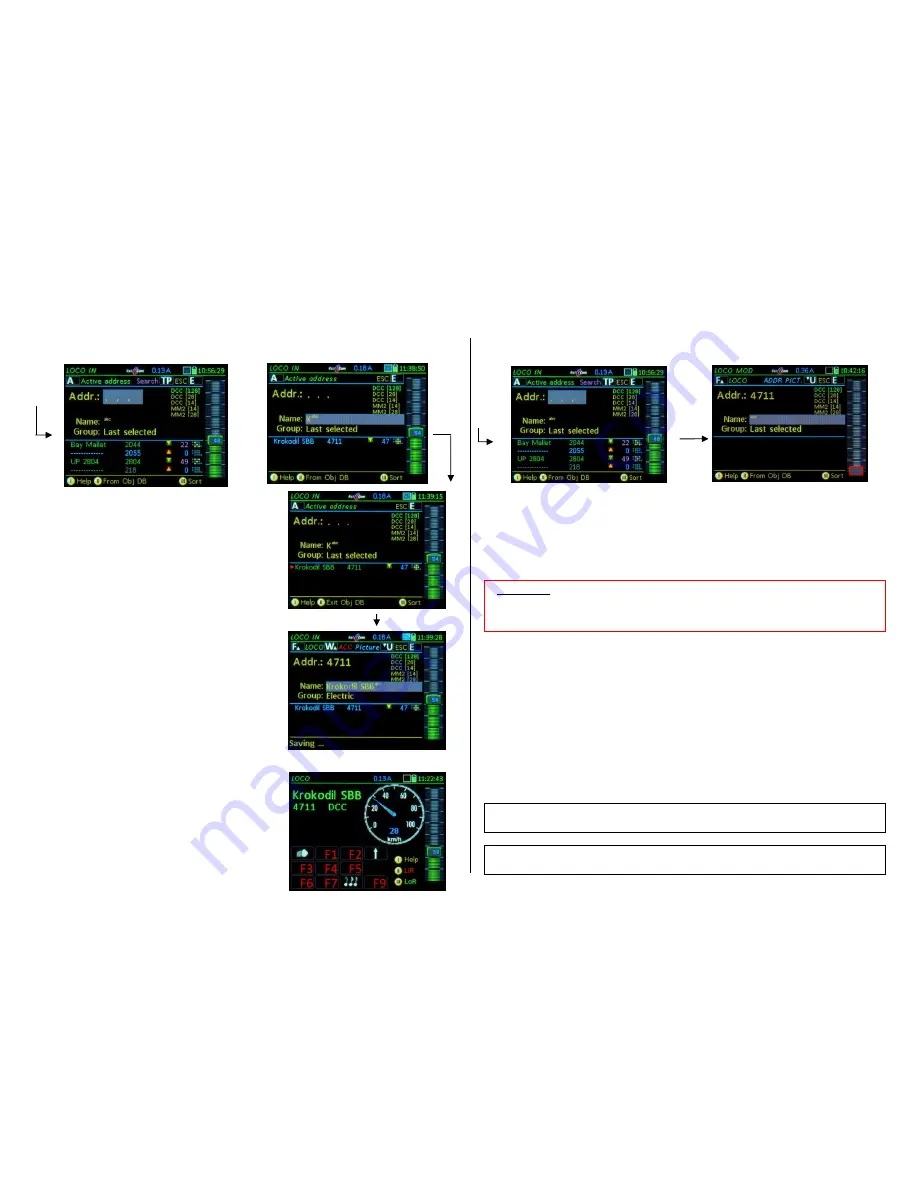
TETHERED CONTROLLER MX32, RADIO CONTROLLER MX32FU Page 23
How to use
LOCO IN
to activate an object from the
Object-Database
:
Type the first digit(s) of the address number and/or the
first characters of the loco name:
The lower display half shows the object list,
which contin-
uously adapts to the input. The object list is an excerpt of
the controller
’s object database (
ObjectDB
)
. Only objects
are listed that specifically match their address number
and/or names to the already entered digits and characters
in the upper half of the
LOCO IN
display
green lines
– Objects in the
LoR
memory of this control-
ler
(including the currently active loco)
blue lines
– in
ObjDB (Object-Database)
of this con-
troller
but not the
LoR
memory
gray lines
–
in
Object-Database
of the command
station, but NOT in this controller
Softkey II
Switches to the
Object
list
(lower display
half) for scrolling through objects
Softkey III
Sorting of the Object list in three ways:
Enter type (green, blue...), address or names.
Softkey II
,
Scrolling wheel
,
A-Key
Mark and select a
vehicle from the object list; this vehicle will
then be moved to the upper input fie
lds…
F-Key
activates the vehicle and switches back to the
LOCO
mode.
How to use the
LOCO MOD
to modify the currently active object
:
By pressing the A-Key twice (from
LOCO
or
SWI
) the active vehicle is moved directly to the
LOCO
MOD
screen: for editing t
he fields “Name” or “Group”.
U-Key
modify the object with respect to vehicle image, function key icons, speedo and more with
the help of the
ADDR…
screens; Activation occurs thereafter directly from these screens.
See chapter “
ADDR (FUMT, ICONS, SPEEDO…)”
, where all GUI elements are described.
F- Key
re-activation after quick editing, i.e. after changing or completing the name
(normally though, the address is activated form the
ADDR
-
screens).
How to use the
LOCO IN
mode for defining and activating an
Accessory address
:
Enter a
valid accessory address (1
… 511)
, WITHOUT name, WITHOUT group, and use the
W-Key
to activate the accessory address and switch to the operating mode
ACC LIST
, directly
to the new address, to immediately operate turnouts on this address.
Exit the
ACC LIST
with
Softkey II.
Softkey
II
A
A
e.g.
Enter part
of a name
F
From
LOCO
or
SWI
A
(repeat)
A
(so:
A+A)
ATTENTION:
Modifications (in
LOCO IN
as well as
LOCO MOD
) change the object in the com-
mand station and also in all other controllers; however, the old version remains in the
Object Da-
tabase
of the own controller and allows the change to be reversed with the E key (until the object
is removed from the
LoR
– at which time the
Object Database
is adapted.
More info about object modifications (GUI-elements): see
chapter
ADDR FUMT
, SPEEDO…
(last page: “
GUI and Copy GUI
)
More information about obtaining GUI elements by "cloning" known vehicles: see
chapter Saving
GUI
(
G
aphical
U
ser
I
nterface), Handover / Takeover
, “Cloning“






























