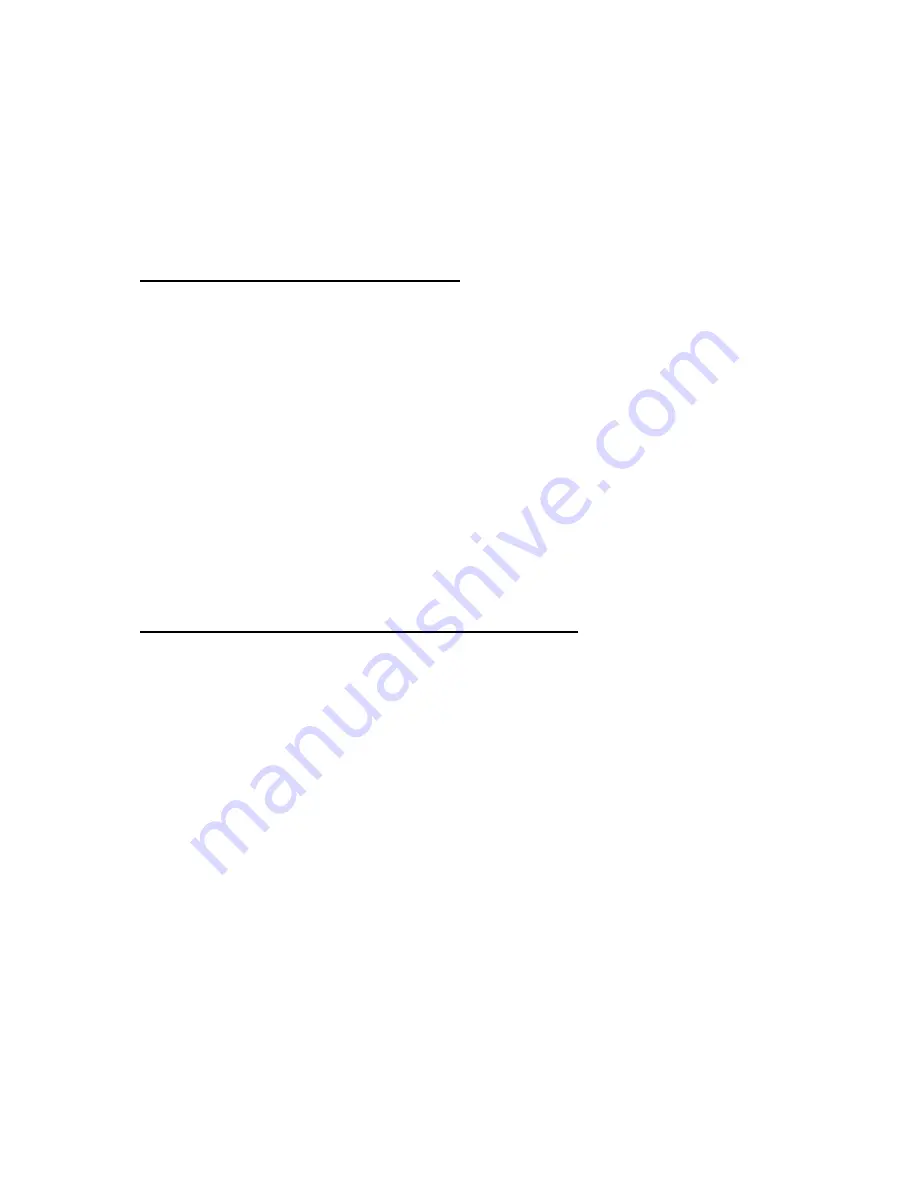
CHAPTER 8. MICROSOFT WINDOWS NT 4.0x
This chapter contains information on installing and using the Windows NT drivers included with the
zPM11.
WINDOWS NT 4.0x INSTALLATION
This section describes the installation and setup instructions for Windows NT 4.0x.
1. Select Control Panel from the Main group.
2. Select the Display icon.
3. Select Change Display Type.
4. Select Change from the Adapter Type area.
5. Select Other.
6. Place the Windows NT 4.0x Installation Disk into Drive A. Click OK.
7. Select Install and click Yes when the Installing Driver dialog box appears.
8. When the Windows NT Setup dialog box appears, select drive A, and click Continue.
A message appears stating that the drivers were successfully installed. Click OK. Another message
appears stating that the driver could not be restarted dynamically. Restart Windows NT to run the
new driver. Click OK.
SELECTING RESOLUTION AND COLOR DEPTH
1. Select Control Panel from the Main group.
2. Select the Display icon.
3. Select Color Palette to change between 16 colors, 256 colors, 65536 colors, and 16777216
colors.
4. To select desktop resolution size, go to the Desktop area and use the slide bar to change
resolution from 640x480, 800x600, 1024x768, and 1600x1200.
5. To test the resolution, select Test and click OK. If the display test screen is good, select Yes in the
Test Mode dialog box. If the display test screen is bad, select No.
6. If you selected Yes in the Test Mode dialog box, you will be prompted to restart Windows NT.
Otherwise, Windows NT gives you an error message.
Artisan Technology Group - Quality Instrumentation ... Guaranteed | (888) 88-SOURCE | www.artisantg.com
















































