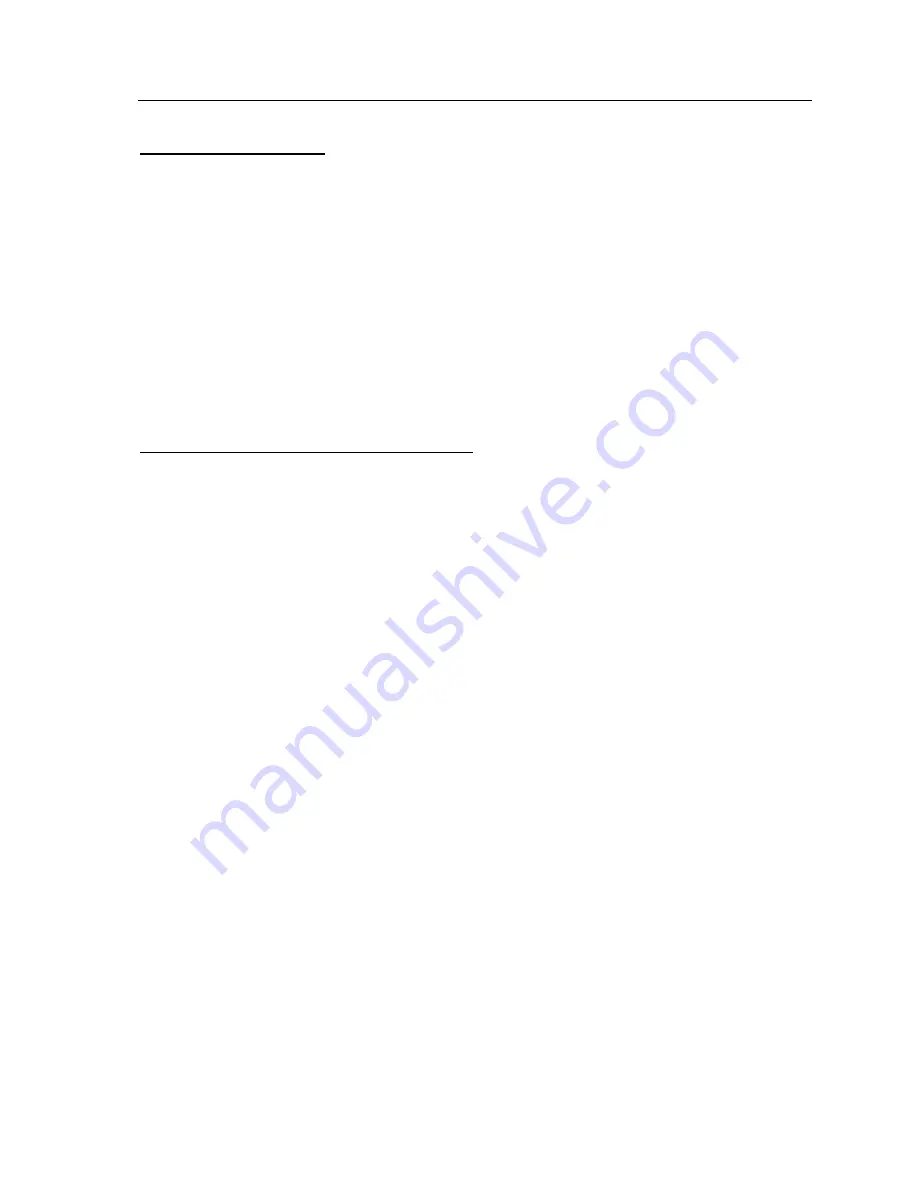
DOS Drivers and Utilities
23
Configuring AutoShade
To configure AutoShade V2.0 to use TurboDLDClassic,
1. Run the FASTACAD.BAT file from your TurboDLDClassic subdirectory to set the AutoShade
environment variables.
2. Start AutoShade with
SHADE /R[Enter]
. This allows you to reconfigure AutoShade.
- For the display device, select P386 Autodesk Device Interface display driver.
- For the rendering display select the P386 Autodesk Device Interface rendering driver.
If you are running the display and rendering screen on the same monitor (i.e., single monitor),
make sure to tell AutoShade this. A single monitor approach requires a redraw of the display
screen after a rendering screen.
3. Follow the installation steps under the previous topic "To Configure AutoCAD 12" to select the
graphics board and display/rendering resolutions.
Configuring 3D Studio Release 1.x and 2.x
Configuring 3D Studio requires the following steps.
1. Set the environment variables for 3D Studio by running the PANA3DS.BAT file located in your
TurboDLDClassic subdirectory.
2. Edit the 3DS.SET file, located in your 3DS directory. The following three lines may be changed to
use the RCPADI rendering driver. Locate the lines that begin with:
RENDER-DISPLAY
MAIN-DISPLAY
MATERIAL-DISPLAY
and change them to read:
RENDER-DISPLAY=RCPADI
MAIN-DISPLAY=RCPADI
MATERIAL-DISPLAY=RCPADI
Make sure to remove the ";" or any spaces that may be present at the beginning of the line.
You must set only the RENDER-DISPLAY line to RCPADI in order to render at high resolution. If
you do not need a high resolution main display screen or if you are not using the materials editor,
you may keep MAIN-DISPLAY and MATERIAL-DISPLAY set to their defaults.
Note: For 3D Studio 1.x, there is no RENDER-DISPLAY line. The corresponding line is
DEFAULT-DISPLAY and should be changed to read:
DEFAULT-DISPLAY="RCPADI"
The quotes around RCPADI must be used for this version of 3D Studio.
The MATERIAL-DISPLAY should only be configured for RCPADI when BOTH the Display AND
Rendering Resolutions of TurboDLDClassic are configured for 256 color resolutions. An
unpredictable Materials Editor screen appears if anything other than 256 colors is selected. If you
are unsure about the function of the Materials Editor screen, use the Materials Editor as VGA.
Please note that the use of the Materials Editor does not give you any more colors to choose from.
3. Save the above changes.
4. From your 3D Studio directory, delete the file 3DADI.CFG by typing:
DEL 3DADI.CFG[Enter]
This causes 3D Studio to start in its reconfiguration mode.
Artisan Technology Group - Quality Instrumentation ... Guaranteed | (888) 88-SOURCE | www.artisantg.com
















































