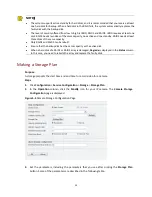36
2.
In the
Configure Alarm-Triggered Action
column, click the
icon for the camera you want
to configure alarm-triggered storage for and then choose an option from the pop-up menu.
The
Alarm-Triggered Action Configuration
page is displayed.
Figure 7-4
Alarm-Triggered Action Configuration Page
3.
In the
Operation
column of the
Camera List
area, click
Add
for the camera for which you want
to configure alarm-triggered storage. The camera is added to the
StorageAction
List
area.
Figure 7-5
Example–Camera Added to the Storage Action List
4.
To enable alarm-triggered storage for more cameras, repeat step 3
5.
After you have added all the desired cameras, click
OK
.