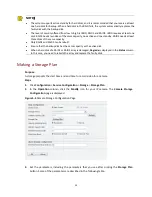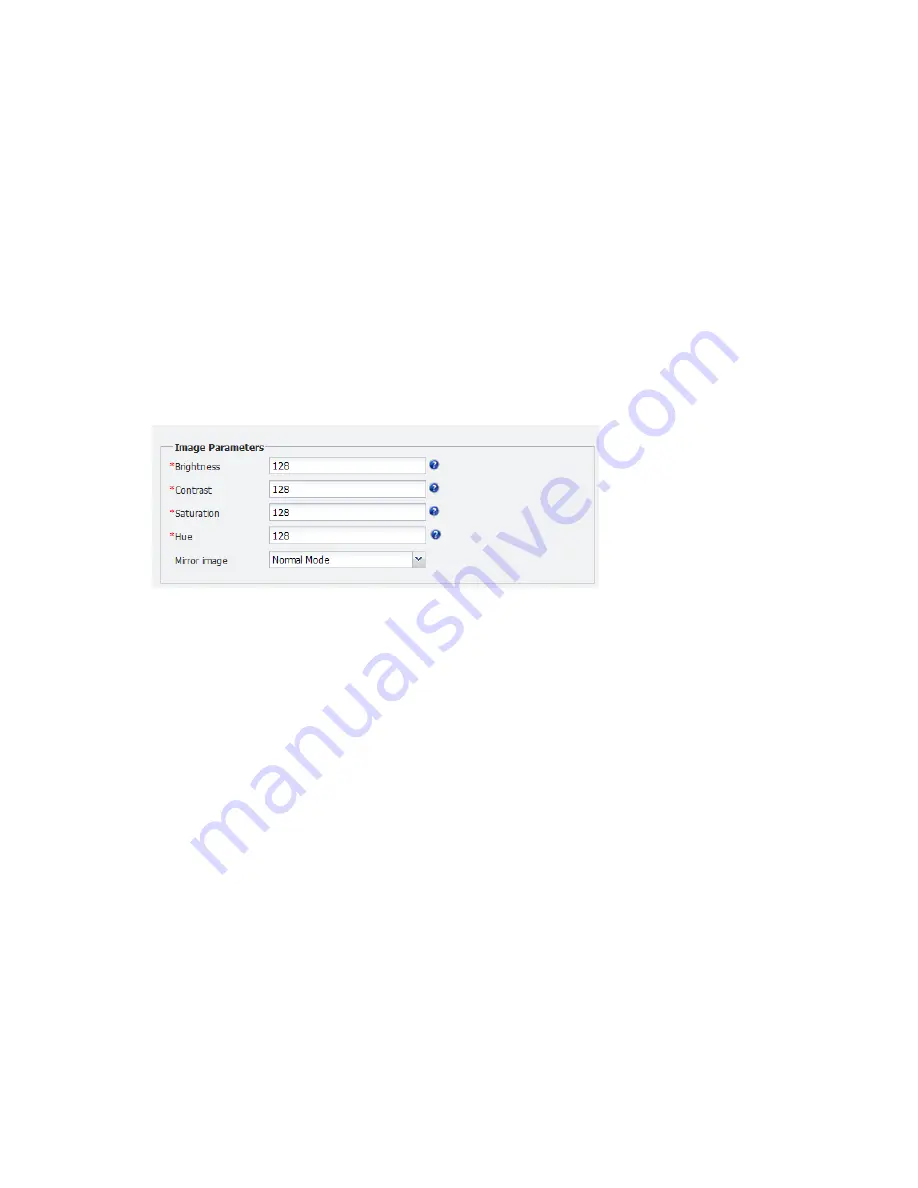
19
Editing Image Settings
Purpose
You may edit image settings for your camera as required on the
Image Parameters
tab page. The
Live Preview
area on the left part of the page displays live video from the camera. The
Image
Parameters
area on the right shows the parameters that you can set to adjust the images. This
function is supported by cameras connected with Uniview protocol.
Steps
1.
Click
Configuration
>
Resource Configuration
>
IPC
.
2.
Double-click the name of the camera you want to configure and then click the
Image
Parameters
tab. The
Image Parameters
area shows the current settings. The following shows
an example.
Figure 4-5
Image Parameters
3.
Modify the settings while watching the live video in the
Live View
area on the left.
4.
After you have completed the settings, click
OK
.
Configuring OSD
Purpose
Use this function to add certain contents on live video in a pane such as time, serial information,
camera name, monitored location or other custom contents. The maximum number of OSDs your
NVR supports depends on the model. This function is supported by cameras connected with
Uniview protocol.
Steps
1.
Click
Configuration
>
Resource Configuration
>
IPC
.
2.
Double-click the name of the camera you want to configure and then click the
OSD
tab. The
OSD
tab page is displayed. The following shows an example.