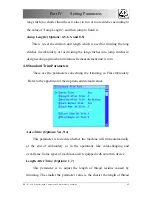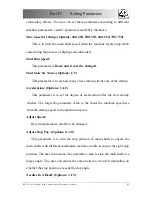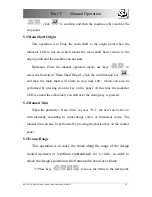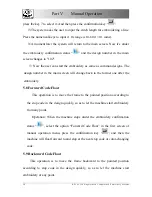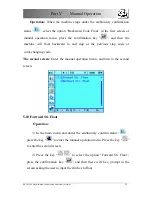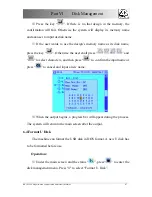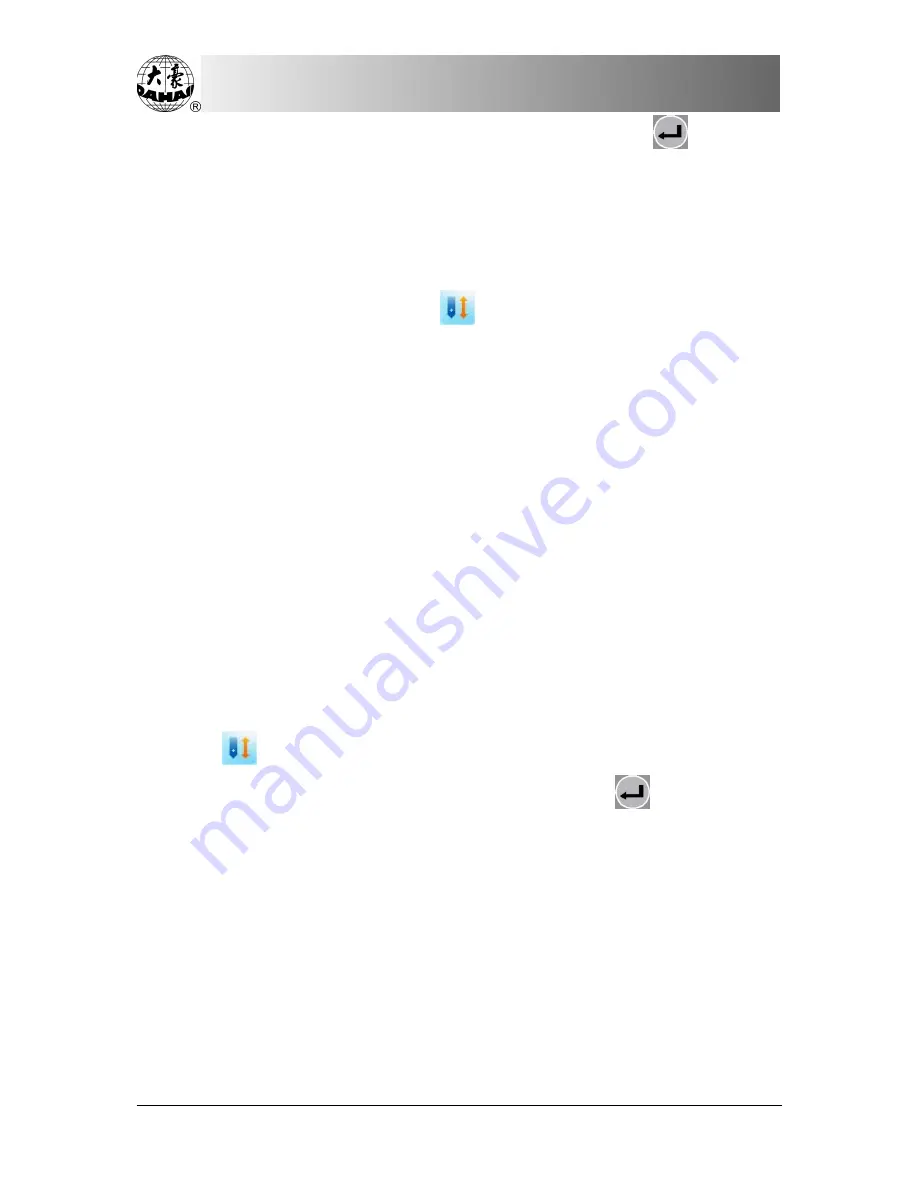
Part V Manual Operation
BECS-129S Singular-head Computerized Embroidery Machine
58
press the key 7 to select it. And then press the confirmation key “
”.
The system
⑶
asks the user to input the stitch length for embroidering a line.
Press the numerical keys to input it. Its range is 10-60 (1=0.1 mms).
⑷
A moment later the system will return to the main screen. Now it’s under
the embroidery confirmation status “
” and the design number in the main
screen changes to "102".
⑸
Now the user can start the embroidery as same as common designs. The
design number in the main screen will change back to the former one after the
embroidery.
5.8 Forward Code Float
This operation is to move the frame to the pointed position according to
the stop code in the design quickly, so as to let the machine start embroidery
from any point.
Operation: When the machine stops under the embroidery confirmation
status “
”, select the option “Forward Code Float” in the first screen of
manual operation menu, press the confirmation key “
”, and then the
machine will float forward to and stop at the next stop code or color-changing
code.
5.9 Backward Code Float
This operation is to move the frame backward to the pointed position
according to stop code in the design quickly, so as to let the machine start
embroidery at any point.
Summary of Contents for BECS-129S
Page 4: ......