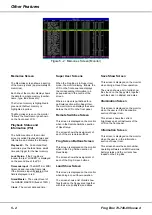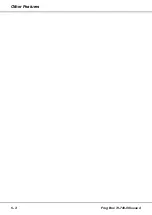Soft Buttons
Soft buttons are indicated on the LCD
using square brackets ([…]) and curly
brackets ({…}).
Where a display contains more than
one soft button (eg
OK
and
CANCEL
),
the default button is indicated by
square brackets. A selected button is
highlighted (ie flashing).
The up and down arrow keys are used
to select the required soft button.
The selected soft button on the LCD is
actioned by pressing the GO/ENTER
button on the front panel.
Example - a warning message with two
soft buttons (
OK
and
CANCEL
):
***** WARNING ******
Setup modified
Save changes ?
[OK]
{CANCEL}
The
OK
button is the default button
and also the currently selected button.
Pressing the GO/ENTER key on the
front panel will activate the
OK
button.
***** WARNING ******
Setup modified
Save changes ?
[OK]
{CANCEL}
In the above display, the
CANCEL
button is selected. Pressing the
GO/ENTER key will activate the
CANCEL
button.
Long Lists
On several of the LCD screens, there
are more editable options and/or soft
buttons than will fit on the four lines of
the LCD display.
In these situations, up and down arrow
characters are displayed on the right
hand side of the LCD screen to show
there are further options available.
The up and down arrow characters are
shown as ‘^’ and ‘v’ respectively in this
manual.
When the up and down arrow keys are
used to scroll up and down the list of
options and buttons, the screen title
remains displayed on line 1 of the LCD
and Lines 2 – 4 on the LCD will change
accordingly.
For example - The LCD screen below
contains a title, six editable options and
an
Exit
button.
*** SCREEN TITLE ***
Option 1:
<100%>
Option 2: <100%>
Option 3: <100%> v
The ‘v’ indicates that there are one or
more options below
Option 3
.
Pressing the down arrow key 3 times
will select
Option 4
and the LCD will
show the following:
*** SCREEN TITLE ***
Option 2: <100%> ^
Option 3: <100%>
Option 4:
<100%>
v
The ‘^’ indicates that there is one or
more options above
Option 2
. The ‘v’
indicates that there are one or more
options below
Option 4
.
Pressing the down arrow key 3 times
will select the
Exit
button and the LCD
will show the following:
*** SCREEN TITLE ***
Option 5: <100%> ^
Option 6: <100%>
[Exit]
The ‘^’ indicates that there is one or
more options above
Option 5
. The
Exit
button is the last option in the list.
1 - 4
Frog Box 73-749-00 Issue 4
Introduction
Figure 1 - 3: LCD, Navigation and Go/Enter Buttons
Summary of Contents for Frog
Page 1: ...FROG BOX OPERATING MANUAL...
Page 2: ......
Page 22: ...5 4 Frog Box 73 749 00 Issue 4 Other Features...
Page 25: ......