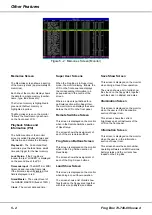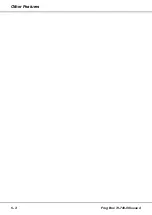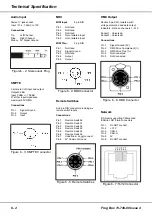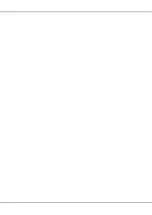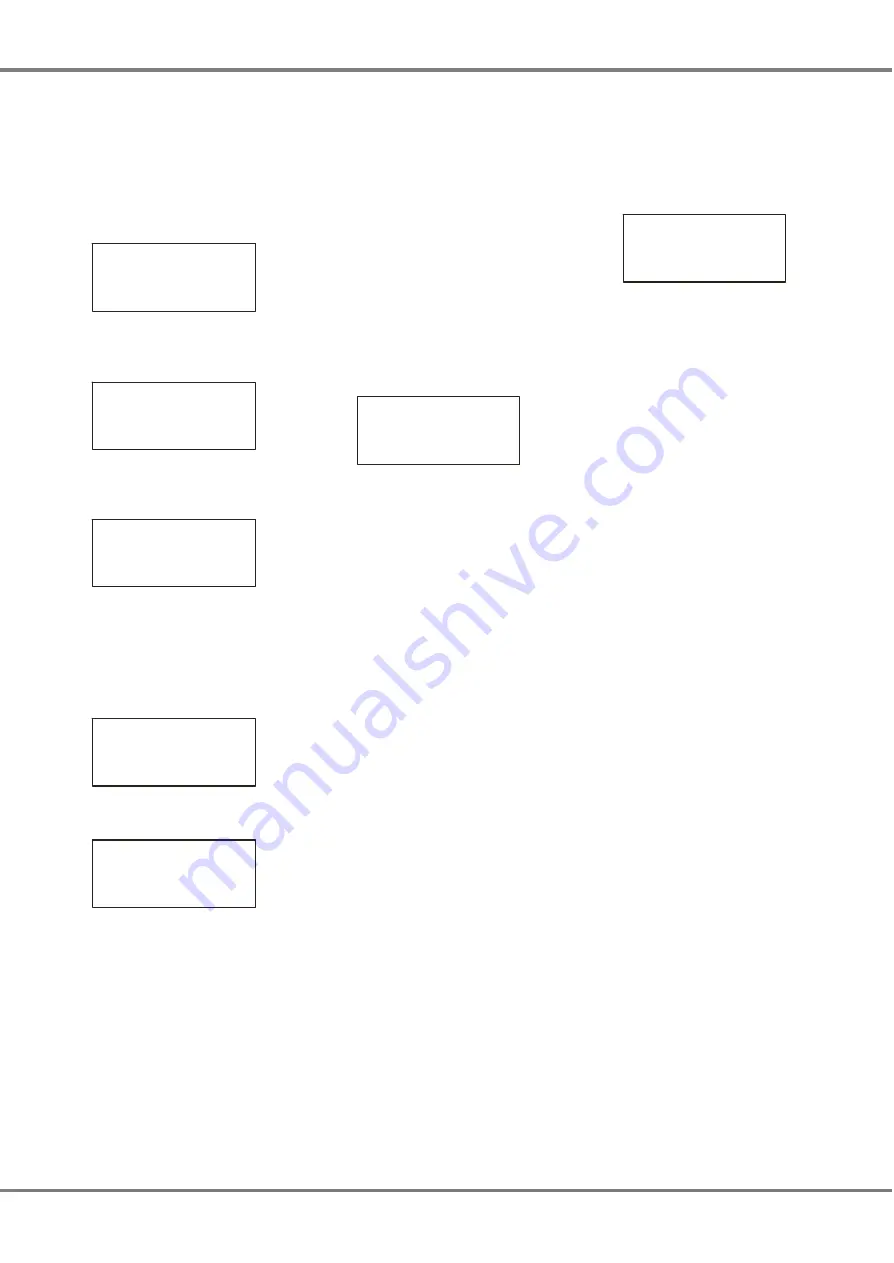
Loading a Show
Insert a floppy disk containing a show
file into the floppy disk drive
Press and hold down the + and - keys
on the front panel together, and then
press the GO/ENTER key. The LCD
shows the Super User screen:
**** SUPER USER ****
{Desk Setup}
{Floppy Disk}
{Clear/Reset} v
Select the
Floppy Disk
option and
press the GO/ENTER key. The Floppy
Disk screen is shown on the LCD:
**** FLOPPY DISK ***
{Load Show}
{Save Show}
{Format Disk}v
Select the
Load Show
option and press
the GO/ENTER key. The unit reads the
floppy disk. The LCD shows:
***** LOAD SHOW ****
< Show01.isf >
< 10KB 5/2/2001 >
[Load[ {Cancel}
If the floppy disk contains several show
files, use the + and - keys to select the
required show.
Press the GO/ENTER key to load the
selected show onto the unit. While the
show is loading, the LCD shows:
Loading Show01
Please Wait …
xx% Done.
[Cancel]
When the show is loaded successfully,
the LCD shows:
show01 Loaded
[OK]
Press the GO/ENTER key to return to
the Floppy Disk screen.
Select the
Exit
option from the Floppy
Disk screen. Press the GO/ENTER
key. The LCD returns to the Super
User screen.
Select the
Exit Super User
option from
the Super User screen. Press the
GO/ENTER key. The LCD returns to
the Memories screen.
Editing the Show
Any of the editable parameters on the
Memories screen (eg. Fade Up time)
may be adjusted, if required.
Editing a Memory
Use the up and down arrow keys to
select the
Next
memory field
(if not already selected).
Use the + and - keys to select the
required memory to edit.
Use the up or down arrow keys to
select the
Fade Up
or
Fade Down
time
on the Memories screen.
Current: 1 s
Next: < 2 s>
Fade Up:
<00
:03.0
>
Fade Down:<00:03.0>v
Use the + and - keys to adjust the fade
time, as required.
Use the up and down arrow keys to
select the
LTP Fade
time. Use the +
and - keys to adjust the time.
Use the up and down arrow keys to
select one of the LTP actions
(
Colour
,
Beamshape
or
Position
). Use the +
and - keys to adjust the value.
Use the up and down arrow keys to
select the
Dwell
time field. Use the +
and - keys to adjust the time.
Use the up and down arrow keys to
select the
Trigger
field. Use the + and -
keys to adjust the value as required.
If the memory
Trigger
is set to Real
Time or Timecode, use the up and
down keys to select the
Time
field.
Use the + and - keys to adjust the time
or timecode as required.
Programming Jumps
To program, edit or delete jumps in the
memory stack - refer to chapter 3.
Playing Back the Show
The programmed memories in the
show are played back in numerical
order using the GO/ENTER button on
the front panel. The Memories screen
is displayed on the LCD.
Current: 1 s
Next:
<2 >
Fade Up: <00:03.0>
Fade Down:<00:03.0>v
Select memory number 1 or the first
programmed memory using the + and -
keys on the front panel.
Press the GO/ENTER button. The
outputs will fade from their current
levels to those programmed into the
selected memory, using the transition
times for that memory.
The
Current
and
Next
memories are
incremented automatically.
To output the next programmed
memory, press the GO/ENTER button.
Repeat until the end of the memory
stack is reached. Pressing the
GO/ENTER button will then return to
the first programmed memory.
Remote Switches
To play back the show using remote
switches refer to chapter 3. To enable
and configure the remote switches
refer to chapter 4.
Frog Screen Control Panel
To play back the show using a Frog
Screen refer to chapter 3. To enable
and configure the Frog Screen refer to
chapter 4.
SMPTE & MIDI Timecode
To play back the show using SMPTE
or MIDI timecode refer to chapter 3. To
setup the Frog Box to process SMPTE
or MIDI timecode refer to chapter 4.
Chillinet & iCANnet
To play back the show using network
messages via Chillinet or iCANnet
refer to chapter 3. To setup the Frog
Box to process network messages
refer to chapter 4.
2 - 2
Frog Box 73-749-00 Issue 4
Quickstart Tutorial
Summary of Contents for Frog
Page 1: ...FROG BOX OPERATING MANUAL...
Page 2: ......
Page 22: ...5 4 Frog Box 73 749 00 Issue 4 Other Features...
Page 25: ......