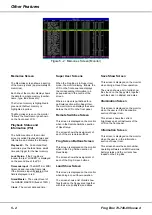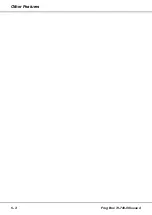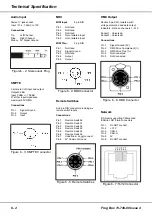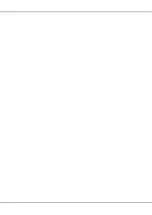External Keyboard
The up and down cursor keys mimic
the up and down arrow keys on the
front panel.
The right and left cursor keys mimic
the + and - keys on the front panel.
The carriage return and Enter keys
mimic the GO/ENTER key.
Numeric Entry
The external keyboard can be used to
enter numeric data providing that the
cursor is on an editable numeric field
on the Main LCD. The following
general rules apply for numeric entry:
•
Either set of numeric keys on the
external keyboard may be used.
•
The backspace key deletes the last
digit entered.
•
All numeric entry must be completed
by pressing the Enter or Carriage
Return key.
•
The ‘.’ key is used to separate
values in multi-part numeric fields
(eg fade times).
•
Invalid numbers will be ignored; the
LCD returns to its original value.
•
Keyboard input is ignored if the
cursor is moved off the field.
•
The Esc key aborts numeric entry;
the numeric field on the LCD returns
to its original value.
Fade Times
On the Main LCD fade times are
divided into three separate sections
(minutes, seconds, tenths).
If the cursor is on any of the three
sections, a time can be entered from
the external keyboard.
Fade times may be entered in seconds
only, seconds and tenths, or minutes,
seconds and tenths, as required.
Examples:
0.5 Enter
0.5 seconds
3 Enter
3.0 seconds
12.8 Enter
12.8 seconds
1.30.0
1 min 30 seconds
25.0.0
25 minutes
Real Times
On the Main LCD real times are
divided into three separate sections
(hours, minutes, seconds).
If the cursor is on any of the three
sections, a time can be entered from
the external keyboard.
Real times use the 24 hour clock and
are entered in hours, minutes and
seconds.
Examples:
7.30.0 Enter
7:30 am
12.0.0 Enter
12:00 noon
16.45.0 Enter
4:45 pm
0.0.0
12:00 midnight
Timecode Times
On the Main LCD timecodes are
divided into four separate sections
(hours, minutes, seconds and frames).
If the cursor is on any of the four
sections, a timecode can be entered
from the external keyboard.
Timecodes use the 24 hour clock and
are entered in hours, minutes, seconds
and frames.
Examples:
8.30.0.0 Enter
8:30 am
12.0.0.0 Enter
12:00 noon
17.45.0.0 Enter
5:45 pm
0.0.0
.0
12:00 midnight
Lock Function
The Frog Box has a front panel key
switch which allows the user to ‘lock’
the unit.
When the unit is locked, the memory
editing facilities are disabled and the
setup data cannot be modified.
It is not possible to load shows from
floppy disk or set the date and time
when the unit is locked.
The programmed memories in the
current show can still be played back
as normal, using the front panel
buttons, remote switches, SMPTE or
MIDI timecode, or network messages
via Chillinet or iCANnet.
The memory editing and file facilities
can only be enabled by unlocking the
unit using the key switch.
Upgrading Software
Upgrades to the operating system
software are provided on floppy disk.
Full instructions on how to upgrade the
software in the unit will be provided
with the upgrade disk.
Frog Box 73-749-00 Issue 4
5 - 3
Other Features
Summary of Contents for Frog
Page 1: ...FROG BOX OPERATING MANUAL...
Page 2: ......
Page 22: ...5 4 Frog Box 73 749 00 Issue 4 Other Features...
Page 25: ......