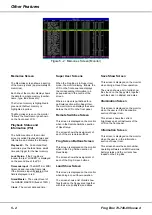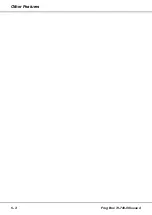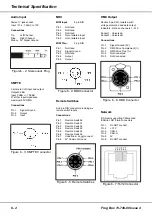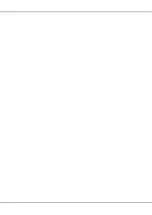Editing Memories
Any of the editable parameters on the
Memories screen (eg. Fade Up time)
can be adjusted, if required.
Editing a Memory
1.
Use the up and down arrow keys
to select the
Next
memory field.
2.
Use the + and - keys to select the
memory to be edited.
3.
Use the up or down arrow keys to
select the
Fade Up
or
Fade Down
time on the Memories screen.
Current: 1 s
Next: < 2 s>
Fade Up:
<00
:03.0
>
Fade Down:<00:03.0>v
4.
Use the + and - keys to adjust the
fade time, as required.
5.
Use the up and down arrow keys
to select the LTP Fade Time or
one of the LTP actions (
Colour
,
Beamshape
or
Position
). Use the
+ and - keys to adjust the value as
required.
6.
Use the up and down arrow keys
to select the
Dwell
or
Trigger
field.
Use the + and - keys to adjust the
value as required.
7.
If the
Trigger
field is set to
Real
Time
or
Timecode
, use the up
and down keys to select the
Time
field. Use the + and - keys to
adjust the time as required.
The Memory Stack
The
Memory Stack
is defined as the
list of programmed memories in
increasing numerical order.
Normally, when the memory stack is
played back via the Go button, or
automatically, the memories are output
in numerical order.
Jumps
The Jump function provides the facility
to jump to a specific memory on
completion of the current memory.
Jumps can be backwards, enabling
sections of the memory stack to be
repeated, or forwards, enabling
memories to be skipped over.
The Frog-Box allows the user to
program, edit or delete jumps in the
memory stack.
Adding a Jump
1.
Move the cursor to the
Next
memory field on the Memories
screen.
2.
Use the + and - keys to select the
memory to jump from.
3.
Use the up or down arrow keys to
move the cursor to the
Jump
field.
4.
Use the + and - keys to select the
memory number to jump to.
Editing a Jump
1.
Move the cursor to the
Next
memory field on the Memories
screen.
2.
Use the + and - keys to select the
memory containing the jump.
3.
Use the up or down arrow keys to
move the cursor to the
Jump
field.
4.
Use the + and - keys to adjust the
memory number to jump to.
Removing a Jump
1.
Move the cursor to the
Next
memory field on the Memories
screen.
2.
Use the + and - keys to select the
memory containing the jump.
3.
Use the up or down arrow keys to
move the cursor to the
Jump
field.
4.
Use the + and - keys to set the
field to
None
.
Frog Box 73-749-00 Issue 4
3 - 3
Memories & Playback
Summary of Contents for Frog
Page 1: ...FROG BOX OPERATING MANUAL...
Page 2: ......
Page 22: ...5 4 Frog Box 73 749 00 Issue 4 Other Features...
Page 25: ......