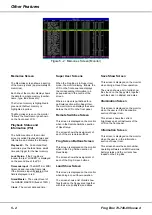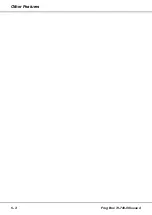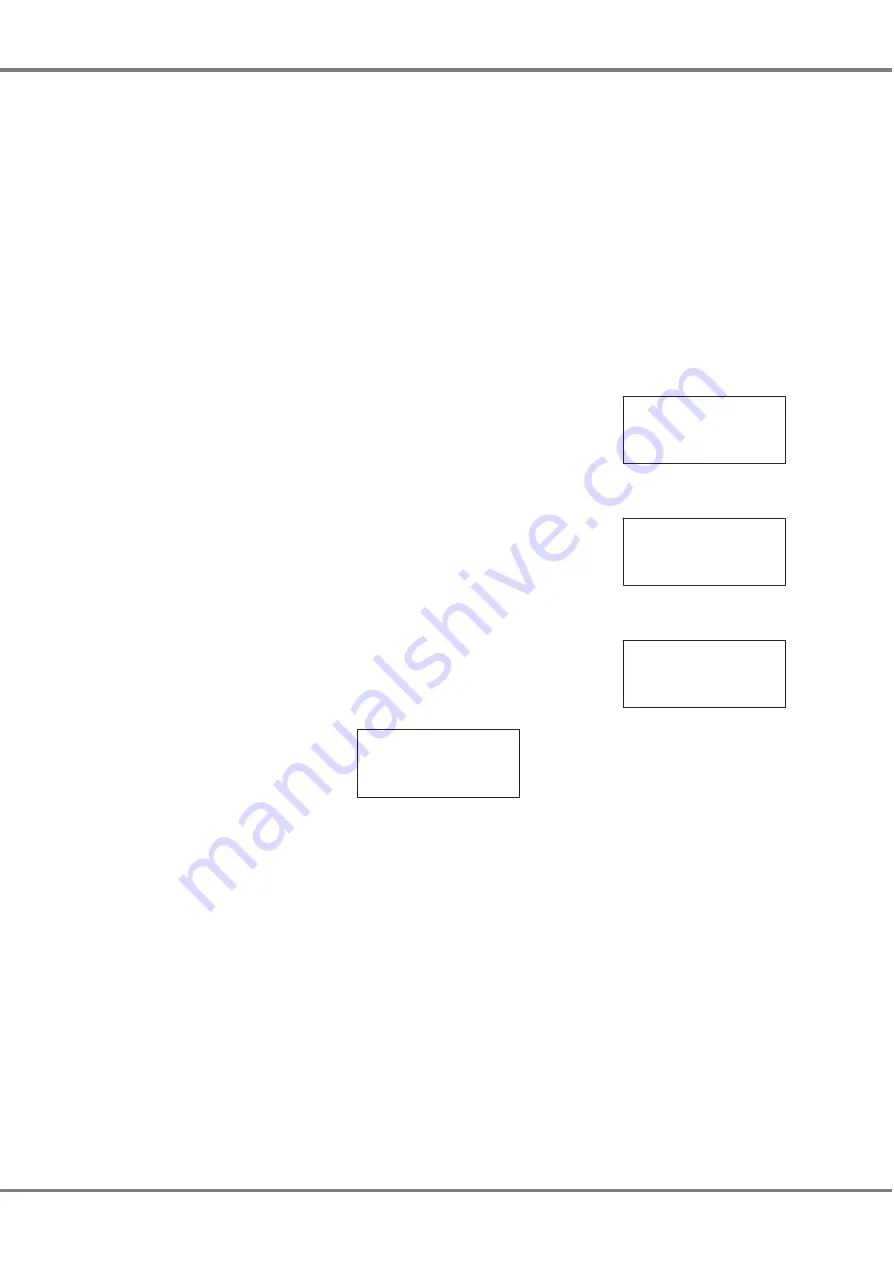
Front Panel Controls
This section describes the controls and
displays on the front panel of the
Frog-Box replay unit.
•
LCD DISPLAY
The LCD display, together with the
navigation and GO/ENTER buttons,
provides the main user interface to the
unit for setting up, editing and running
the show.
The brightness and contrast of the
LCD display can be adjusted as
required in Super User (see chapter 4).
•
UP / DOWN CURSOR BUTTONS
These 2 buttons are used to move the
cursor up and down the LCD display.
•
+ / - BUTTONS
These 2 buttons are used to adjust the
value in the selected field on the LCD
display.
•
GO/ENTER BUTTON
This button is used as a GO button
when playing back a show manually,
and as an ENTER button when
selecting menu options and soft
buttons on the LCD screens.
•
LOCK SWITCH
The key switch is used to lock and
unlock the Frog-Box replay unit.
•
DMX INPUT
The function of the DMX input still has
to be defined.
•
FLOPPY DISK DRIVE
This is used for transferring show files
to and from the Frog-Box unit and also
for operating software upgrades.
Main LCD User Interface
The LCD display, together with the
front panel buttons, provides the main
user interface to the unit and is used in
setup, editing and running the show.
The size of the main LCD is 4 x 20
characters.
Most of the LCD screens consist of a
title, editable fields and soft buttons.
Some LCD screens contain error
messages, warnings, instructions or
information.
Editable Fields
On the LCD display, editable fields are
indicated by angled brackets (<…>).
The value of a field can only be edited,
using the + and - keys, when it is
highlighted (ie. the angled brackets are
displayed as flashing).
In this manual, the highlighted field on
the LCD is shown in
bold text
.
The up and down arrow keys are used
to move through the editable fields,
options and soft buttons on the LCD.
It is possible to move from the last item
on the LCD screen to the first and vice
versa using the up and down arrow
keys.
Example - Memories screen:
Current: 1 s
Next:
< 2 s>
Fade Up: <00:03.0>
Fade Down:<00:03.0>v
The
Current
field is not editable. The
Next, Fade Up
and
Fade Down
fields
are editable.
The
Next
field is highlighted (flashing),
so the + and - keys will adjust the next
memory number.
Pressing the down arrow key will move
the cursor to the
Fade Up
field.
Editing Fade Times
Fade times are displayed on the LCD
in minutes, seconds and tenths
(mm:ss.t).
Each field within the fade time is
editable using the + and - keys, or
using an external keyboard, if fitted.
The minutes and seconds fields
rollover automatically when adjusting
the seconds and tenths.
The up and down arrow keys move the
flashing cursor between the fields.
For example, the flashing cursor is on
the minutes field of the
Fade Up
time:
Current: 1 s
Next: < 2 s>
Fade Up:
<00
:03.0
>
Fade Down:<00:03.0>v
Press the down arrow key to select the
seconds field in the
Fade Up
time:
Current: 1 s
Next: < 2 s>
Fade Up:
<
00 :
03
.0
>
Fade Down:<00:03.0>v
Press the down arrow key to select the
tenths field in the
Fade Up
time:
Current: 1 s
Next: < 2 s>
Fade Up:
<
00 :03.
0>
Fade Down:<00:03.0>v
NOTE
External Keyboard
Numeric data may also be entered directly
via an external keyboard (see chapter 5 ).
Frog Box 73-749-00 Issue 4
1 - 3
Introduction
Summary of Contents for Frog
Page 1: ...FROG BOX OPERATING MANUAL...
Page 2: ......
Page 22: ...5 4 Frog Box 73 749 00 Issue 4 Other Features...
Page 25: ......