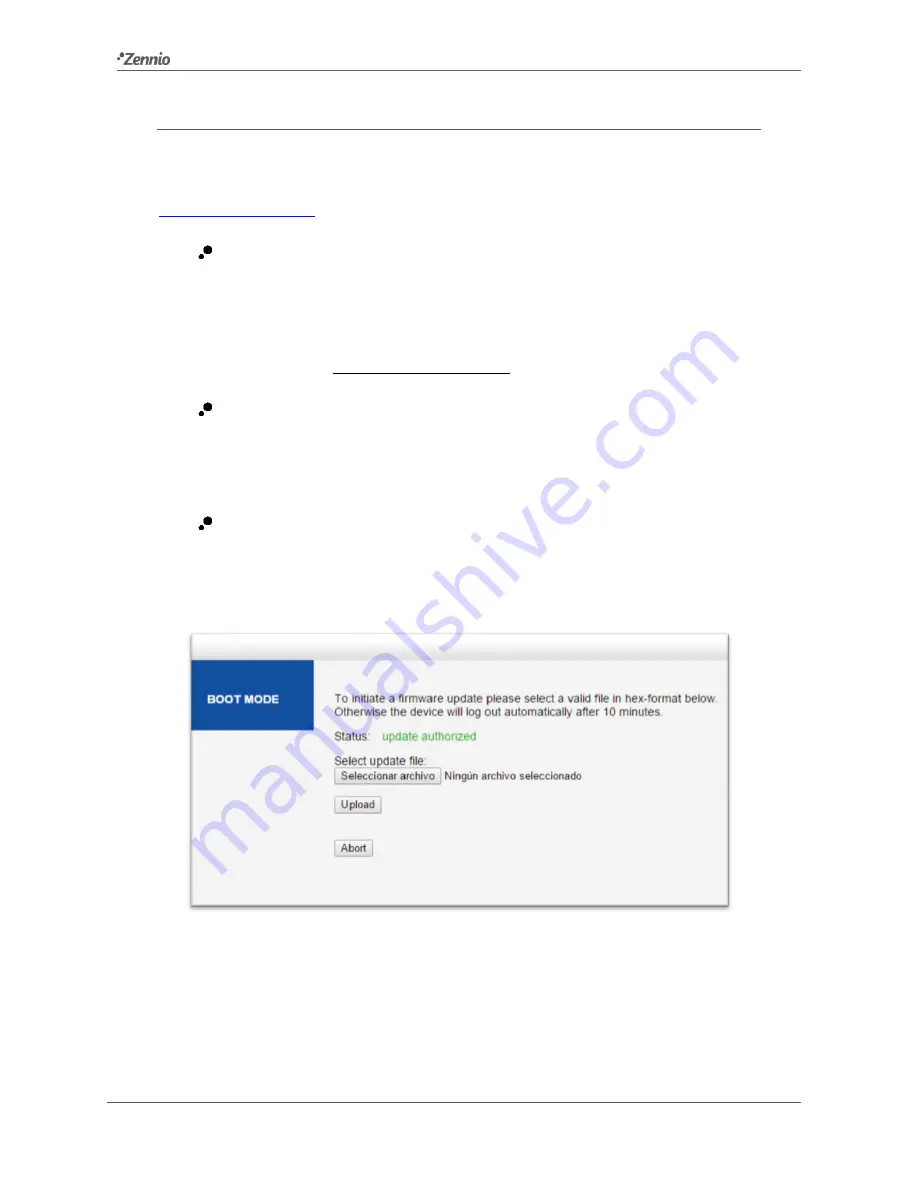
Zennio KNX-IP Router / Interface PLess
http://www.zennio.com
Technical Support:
http://support.zennio.com
22
2.6.3
FIRMWARE UPDATE
The “Update” section of the web interface permits updating the internal firmware of the
device whenever Zennio releases a new firmware version (through the
http://www.zennio.com
website) by following these steps (please see Figure 14):
Authorise the update
:
➢
Set the device into the programming mode.
➢
Press the manual function button.
➢
Wait for the “Status: update authorized” message on the screen.
Request the update
:
➢
From the
“
Update
” section, press the “Request Update” button, and wait
until the device reboots and enters Boot mode.
Upload the firmware
:
➢
Browse for the hexadecimal file.
➢
Press the
“
Upload
” button.
Figure 14
Web interface (firmware update).
After the second step (update request), the device switches to Boot mode, which
interrupts the normal device operation (telegram filtering, etc.), being no longer
possible to connect to it. It will remain in this mode for
ten minutes
to allow the
firmware update before returning to the normal mode.


























