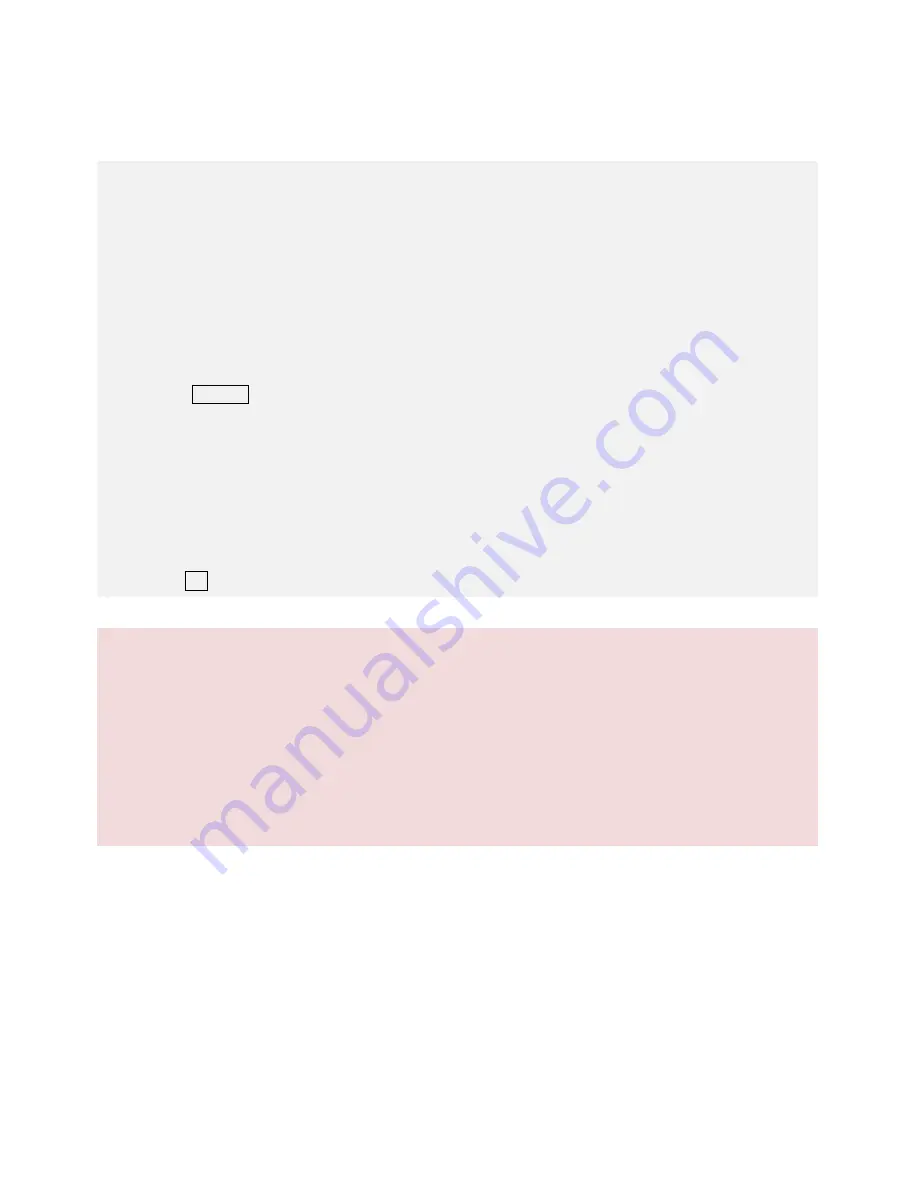
©2013 DJI Innovations. All Rights Reserved.
13
STEP4.
Firmware & Software Upgrade
Firmware Upgrade
Please strictly follow the operation procedures for firmware upgrade; otherwise the gimbal might not work
properly.
1.
Make sure your computer is connected to the Internet.
2.
Please close all the other applications during firmware upgrade, including anti-virus software and firewall.
3.
Make sure the power supply is securely connected. DO NOT un-plug the power supply until firmware
upgrade has finished.
4.
Connect the GCU to PC with a Micro-USB cable, DO NOT break connection until firmware upgrade has
finished.
5.
Run the Software and wait for connection.
6.
Select Upgrade
Main Control, IMU and CMU.
7.
DJI Innovations
server will check current firmware version, and get the latest firmware prepared for the
unit.
8.
If there is a firmware version more up-to-date than your current version, you will be able to click the
Upgrade Version.
9.
Wait until Assistant software finishes Upgrade.
10.
Click OK and power cycle the unit after at least 5 seconds.
Notes:
(1)
It is recommended to disconnect the connection between the GCU and autopilot during IMU and CMU
upgrade.
(2)
After firmware upgrade, please re-recognize setup using Assistant software.
(3)
If it is notified that the network or
DJI Innovations
server is busy, please try again later with above
procedures.
(4)
If firmware upgrade failed, please try again with the above procedures.
Software Upgrade
Click Info
Software Info, if there is a software version more up-to-date than your current version, you will be able
to download the Upgrade Version.
You can also check the product version via Info
SN. This includes Hardware ID
,
IMU
,
GCU
,
Software.
SN is a 32 digits authorization code for unit function activations. We had already filled in the authorization code for
your unit after manufacture. You might be asking to fill in the new SN in the future if you brought new function
upgrades. Fill in the SN and then click Write button. If you filled in an invalid SN over 30 times, your product will be
locked and you have to contact our customer support.


































