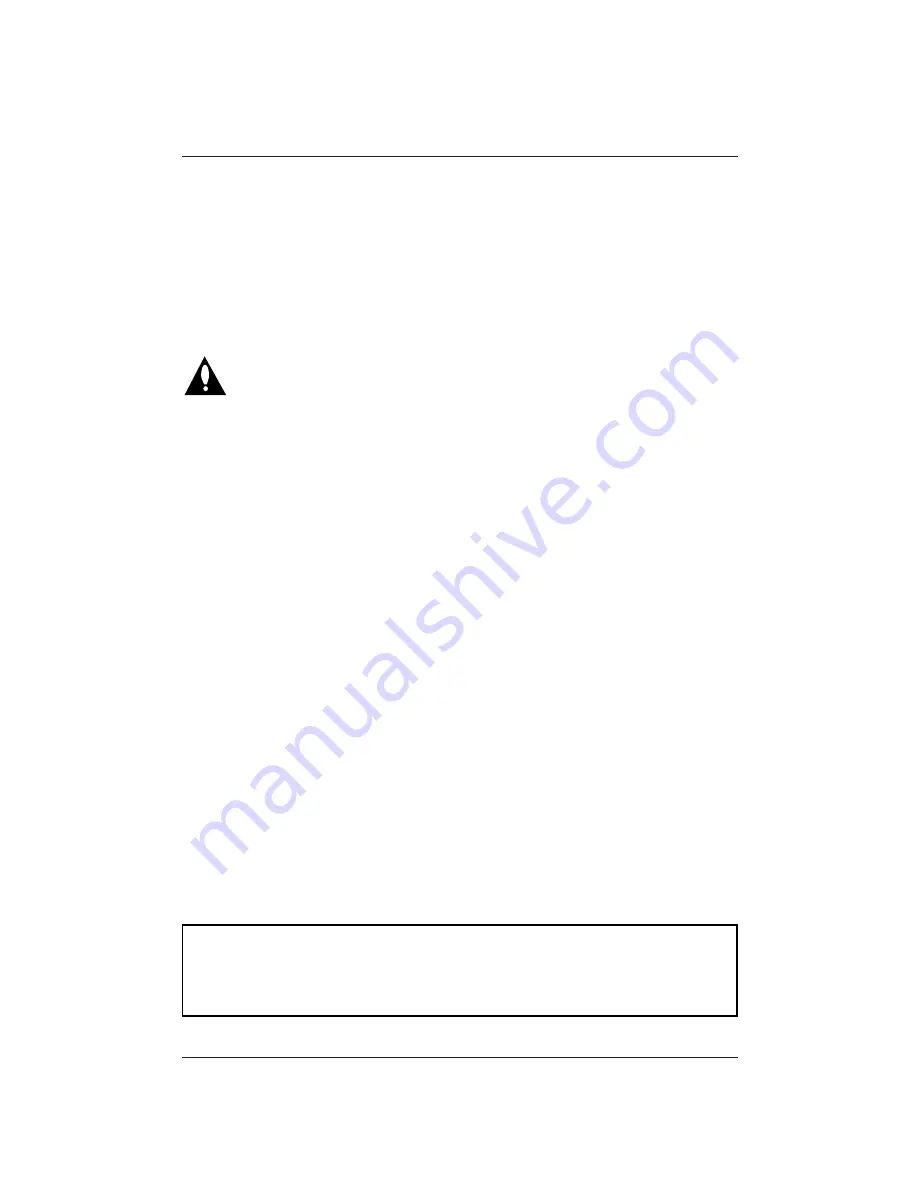
Page 7
Computer Setup
Read the following overview/instructions to set up and use the Presentation TV
as a Computer Monitor
Caution:
When planning your computer monitor
setup, be sure to provide adequate sup-
port for the connector/cable that will be
used to hook up your computer to this
TV. If not properly supported, excessive
weight from the cable can damage the TV connec-
tors. Be sure that the weight of all cable connec-
tions made to this TV are properly supported.
Connect a Computer to the TV using the cable pro-
vided in the accessory packet supplied with the TV,
follow the hookup instructions on pages 8 and 9.
PC
You can make a direct hookup to the TV’s front or
rear computer connectors without using any
adapters.
MAC
Macintosh computers may require a Zenith PCZ40
adapter (typical DB-15 adapter which connects the
Macintosh 2-row connector to the TV’s 3-row con-
nector) see your Zenith/LG dealer or computer
reseller.
Video Mirror Connections (Optional)
The computer image can be sent to both the TV
screen and a computer monitor at the same time
by using the video mirror connection, see the
instructions on pages 8 - 9.
PC
Direct connection to the TV’s connectors using the
cable provided in the accessory packet.
MAC
Macintosh computers may require a Zenith PCZ40
adapter (typical DB-15 adapter which connects the
Macintosh 2-row connector to the TV’s 3-row con-
nector) see your Zenith dealer or computer reseller.
Adjust the Computer Display Output to TV
Requirements
Computer display output settings must be set to
SVGA 800 x 600 @ 60 Hz.
Set Up the Presentation TV for Computer
Requirements
If your Computer is hooked up to the TV’s front
computer port which is 800 x 600 @60 Hz, choose
FRONT COMPUTER SVGA input by pressing TV/VCR
SOURCE repeatedly on the remote control, or use
the on-screen Source menu.
If your Computer is hooked up to the TV’s rear
computer port, choose REAR COMPUTER SVGA input
by pressing TV/VCR SOURCE repeatedly on the
remote control, or use the on-screen Source menu.
Additional Computer Image Enhancements
(Optional)
Additional computer output adjustments to opti-
mize the computer image quality appearing on the
TV screen
PC
See page 10 for Windows environment.
MAC
See page 11 for Macintosh environment.
Troubleshooting
Problems? See troubleshooting on page 13 for
Computer/TV setup problems.
Notes
• Avoid using hookup cables of excessive length
(longer than 25 feet). Long cables can adversely
affect image quality and Computer/TV performance.
• Not all computer cables will work with the TV.
See your Zenith/LG dealer for special computer
extension cables.
Using Your Presentation TV as a Computer Monitor (pages 7 - 14)
Note: The optional PCZ3100 Computer Scan Conversion Card Kit is available from your Zenith dealer.
The PCZ3100 allows the TV to display additional computer formats in addition to 800 x 600 @60 Hz
SVGA. It also enhances the image from your computer, and allows you to link or daisy-chain a series
of TV sets; allows a computer’s image to appear on a series of TVs connected to the TV.
See your Zenith/LG dealer for further details.






















