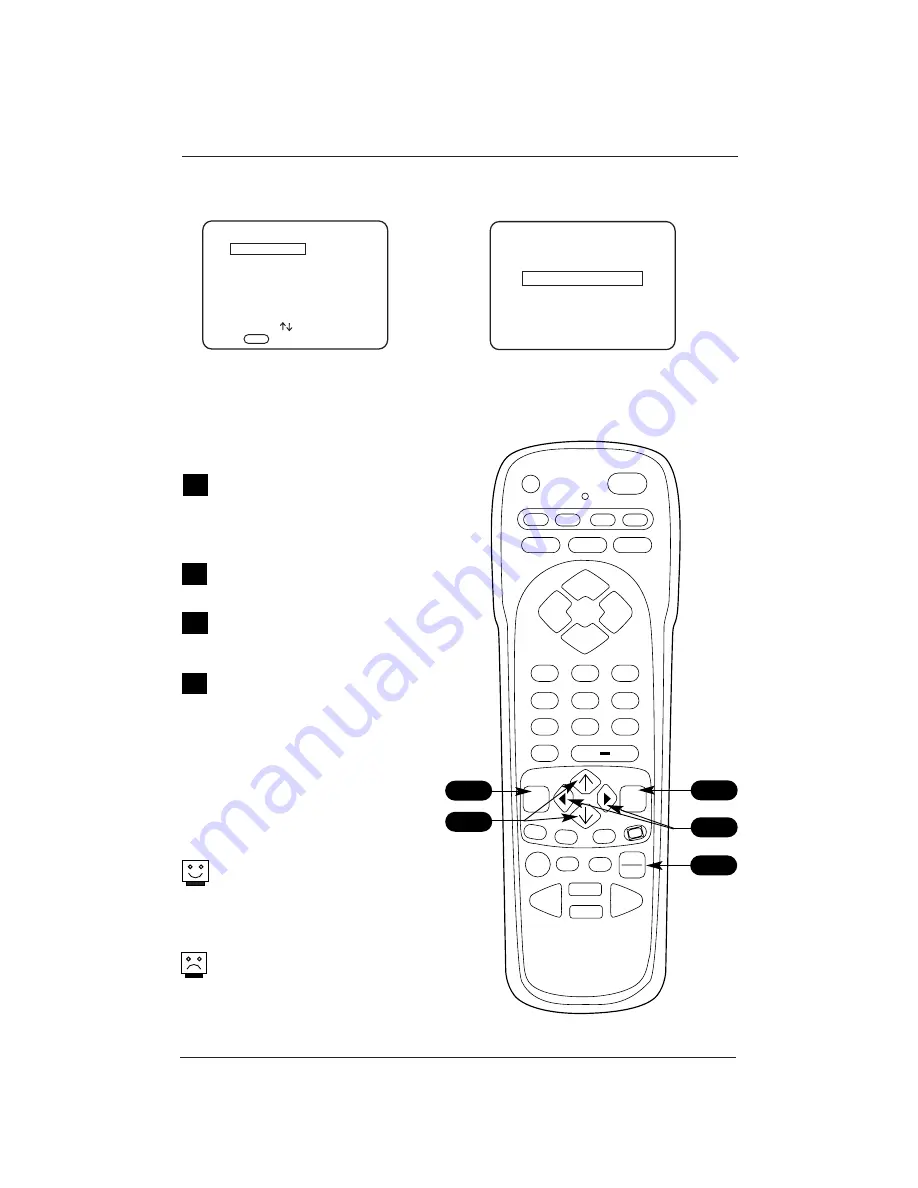
Page 12
Computer Source Selection
Choosing the computer input on the Source menus
Press TV/VCR SOURCE repeatedly on the
remote to cycle through the available
sources.
Press MENU repeatedly on the remote
until the Source menu appears.
Use the Up/Down arrow on the remote
control, to select the computer source
that you want to appear on your screen.
Press Enter, or the Left/Right arrow on
the remote, to change to the new
source. Press ENTER again to remove
menu.
Selecting Viewing Sources Using
the Onscreen Menus
Selecting Viewing Sources Pressing
TV/VCR Source Key on Remote
The front Computer In connector is an Auto
Sense input. If you connect a computer to
this connector, it will override any other
selected source and show the computer dis-
play on the screen.
If the source you want to select does not
appear as an option on the Source menu,
it may be set up as a Auto Sense input.
Sources that are specified as Auto Sense
inputs will not appear on the Source menu.
PRESS TO CHANGE
PRESS
ENTER
OR
< >
KEYS TO ACTIV.
ANTENNA/CABLE
AUX VIDEO
S-VIDEO
FRONT COMPUTER SVGA
REAR COMPUTER SVGA
COMPONENT YPrPb
SOURCE MENU
SOURCE
FRONT COMPUTER SVGA
PRESS:
SOURCE TO CHANGE
ENTER TO ACTIVATE
PRG
POWER
CABLE
VCR
AUX
TV
AUDIO
FLASHBK
MUTE
CHANNEL
CHANNEL
VOLUME
VOLUME
1
2
3
4
5
6
7
0
8
9
MENU
REWIND
FFWD
RECORD
A
B
C
CC
TV/VCR
SOURCE
PAUSE
TIMER
PLAY
STOP
ENTER
1
A
2
3
A
1
2
3
3
Source Selection Using Remote Control
Source Selection Using Source Menu



























