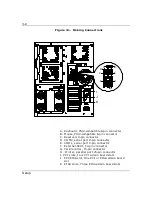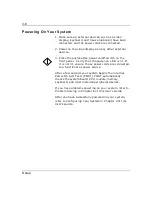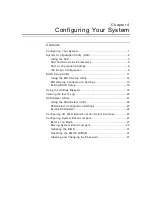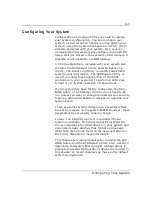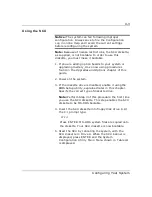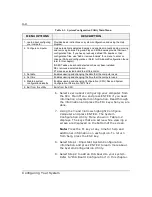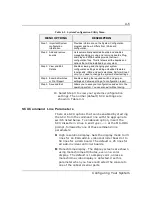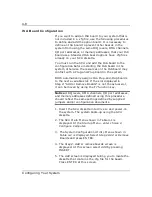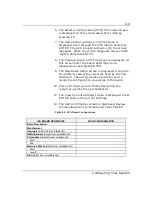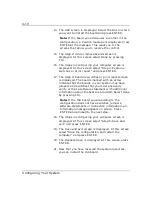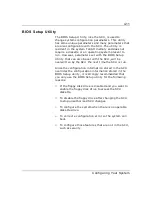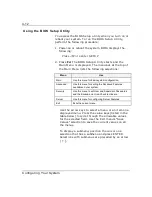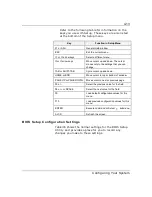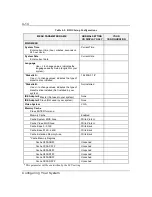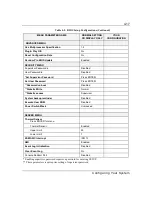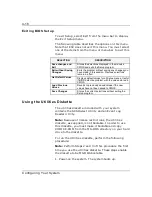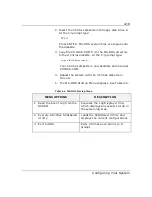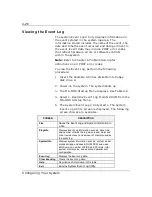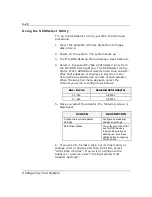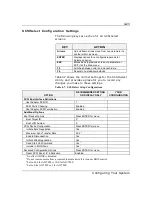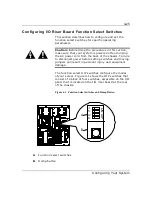4-10
Configuring Your System
14. The Add screen is displayed. Select the slot in which
you want to install the board and press ENTER.
Note: If the board you add causes a conflict in the
configuration, a Caution message is displayed. Press
ENTER at the message. This leads you to the
screens that allow you to resolve the conflict.
15. The Step 2: Add or remove boards screen is
displayed. At this screen select Done by pressing
F10.
16. The Steps in configuring your computer screen is
displayed. At this screen select “Step 4: Examine
switches or print report” and press ENTER.
17. The Step 4: Examine switches or print report screen
is displayed. The boards marked with an arrow
indicate that the boards in your system may have
jumpers and switches that you must physically
verify or that a software statement with additional
information about the board is provided. Select Done
by pressing F10.
Note: If the ISA board you are adding to the
configuration does not have switches, jumpers,
software statements or connection information, an
Information message appears on screen. Press
ENTER and proceed to the next step.
18. The Steps in configuring your computer screen is
displayed. At this screen select “Step 5: Save and
exit” and press ENTER.
19. The Save and exit screen is displayed. At this screen
select “Save the configuration and restart the
computer” and press ENTER.
20. The Reboot screen is displayed. At this screen press
ENTER.
21. Now that you have reserved the system resources,
you can install the ISA board.
Summary of Contents for MT2000
Page 1: ...Server MT2000 U s e r s G u i d e...
Page 6: ...raham...
Page 8: ...Bill Graham...
Page 9: ...Chapter 1 Introduction Contents Organization 1 Notational Conventions 3...
Page 10: ...Bill Graham...
Page 53: ...1231231 Billy Graham...
Page 81: ...4 28 Configuring Your System Figure 4 2 System Board Jumpers...
Page 141: ...5 53 Upgrades and Options Figure 5 25 Removing the Rear Fan modules...
Page 143: ...dfgdfg...
Page 171: ...Bill GrahamBill Graham...
Page 182: ...Appendix B Memory Configurations Contents Memory DIMM Configurations 1...
Page 183: ...Bill Grahamaerrterterter...
Page 186: ...Appendix C Option Boards Contents Introduction C 1...
Page 188: ...Appendix D Devices Contents Introduction 1...
Page 190: ...Appendix E Network Operating Systems Contents Introduction 1...
Page 193: ...rtyrtyrtyrtyry...
Page 203: ...8 Glossary...
Page 204: ......
Page 205: ...101843 1...