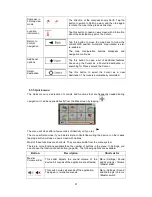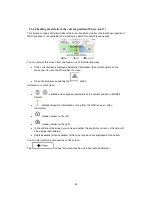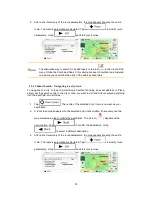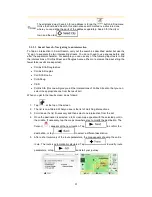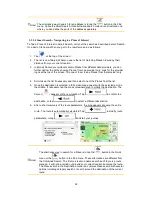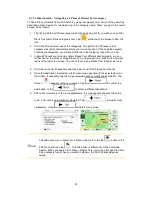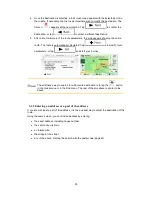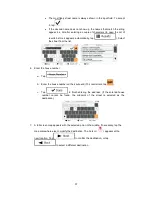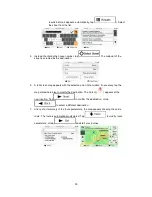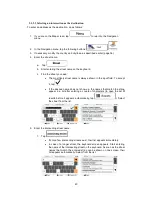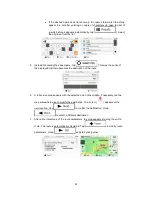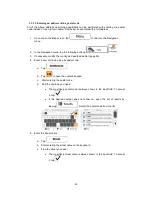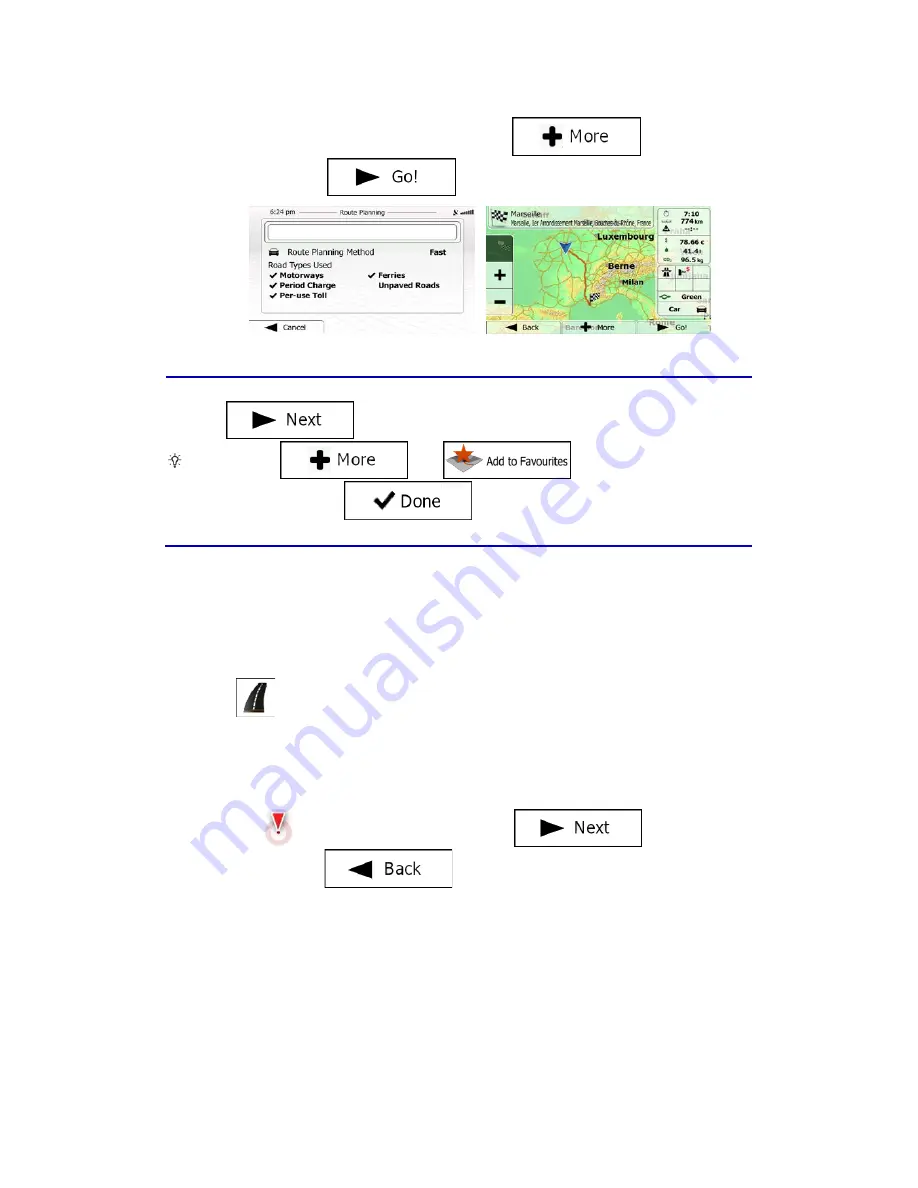
12. After a short summary of the route parameters, the map appears showing the entire
route. The route is automatically calculated. Tap
to modify route
parameters, or tap
and start your journey.
Tip!
If you know that you will use this destination frequently, before tapping
to confirm the destination, put it on the list of your Favourites
first: tap
then
, give a name for the new
Favourite, and tap
to save the location. The map with the
destination returns automatically. Now you can start your journey.
3.1.1.1 Smart Search - Navigating to an address
To find an address in Smart Search, carry out the search as described earlier. Use the name
of the street alone or combined with the house number as your input text. When you get to
the result screen, do as follows:
1. Tap
at the top of the screen.
2. The list is now filtered. What you see is the list of matching addresses.
3. Scroll down the list if necessary and then select one of the addresses from the list.
4. Once the destination is selected, a full screen map appears with the selected point in
the middle. If necessary, tap the map somewhere else to modify the destination. The
Cursor (
) appears at the new location. Tap
to confirm the
destination, or tap
to select a different destination.
29