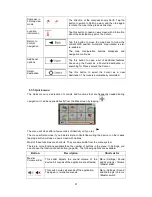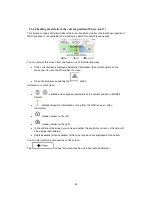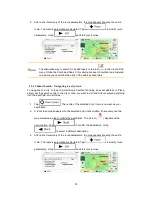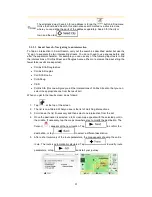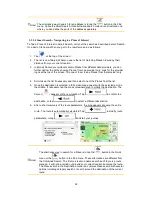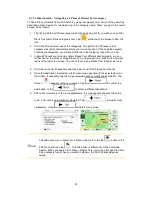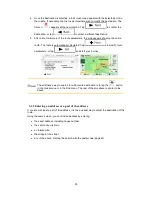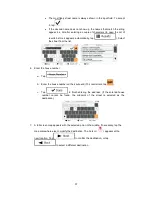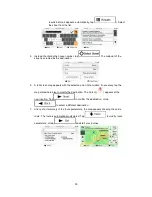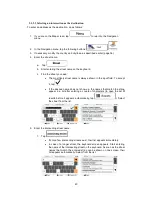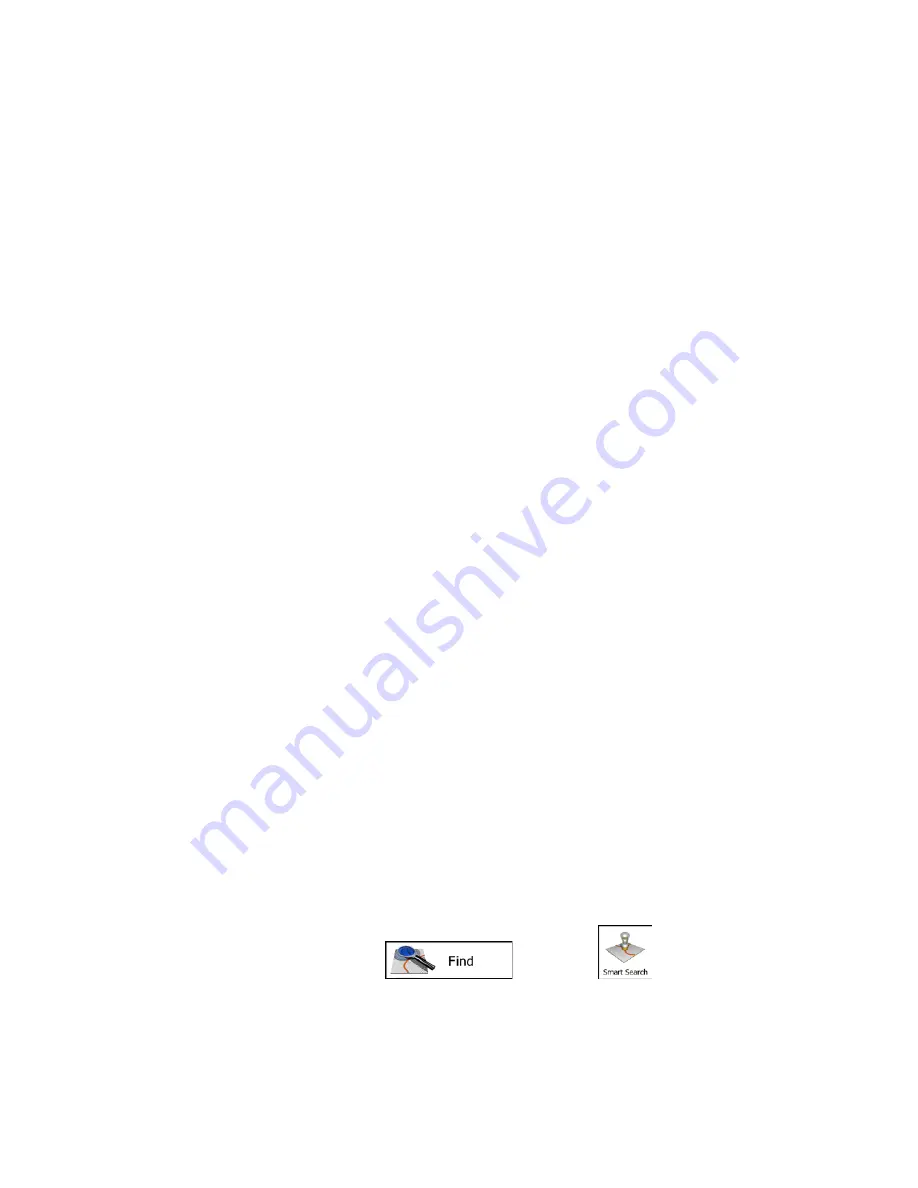
3 On-road navigation
When first started, Zenec navigation calculates routes using the road network of the high
quality vector maps provided with the product.
You can set up your route in different ways:
•
If you need a route for immediate navigation, you can select the destination and start
navigating to it right away (normal navigation).
•
You can also plan a route independently of your current GPS position or even without
GPS reception. To achieve this you need to set a new starting point in My Route / Edit
Route by tapping the flag icon at the current position. This will also turn off the GPS
receiver so that the route is not recalculated when a new position is received.
You can plan routes with multiple destinations. Select the first destination. Then select a
second destination and add it to your route to create a multi-point route. You can add as
many destinations to your route as you like.
You can also use Zenec navigation for off-road navigation. For details, see page 79.
3.1 Selecting the destination of a route
Zenec navigation offers you several ways of choosing your destination:
•
Enter a full address or a part of an address, for example a street name without a house
number or the names of two intersecting streets (page 35).
•
Enter an address with postal code (page 43). This way you do not need to select the
name of the city/town and the search for street names might be faster as well.
•
Use a built-in Place of Interest as your destination (page 45).
•
Select a location on the map with the Find on Map feature (page 56).
•
Use a previously saved Favourite destination (page 57).
•
Select a location from the History of previously used destinations (page 59).
•
Enter the coordinate of the destination (page 60).
3.1.1 Smart Search
There are several ways to select the destination of the route. You can find buttons in the Find
menu that initiate a separate search for addresses, Places, Favourite or recent destinations.
The fastest way to search for any of these is to use the Smart Search. In this section you can
find the full description of how this feature works. The below process shows how to carry out
the search and the following subsections will help you find specific kinds of results.
1. In the Navigation menu, tap
and then tap
.
26