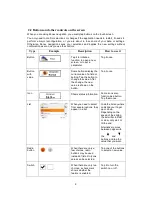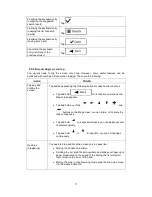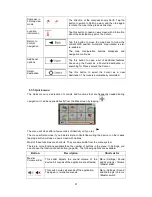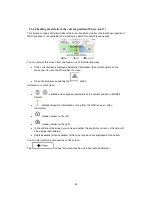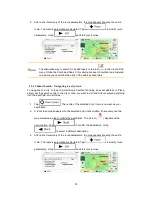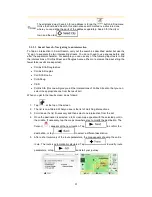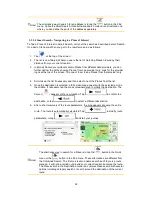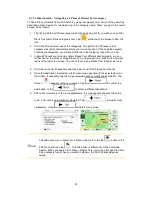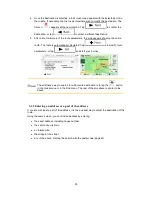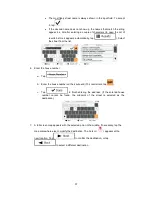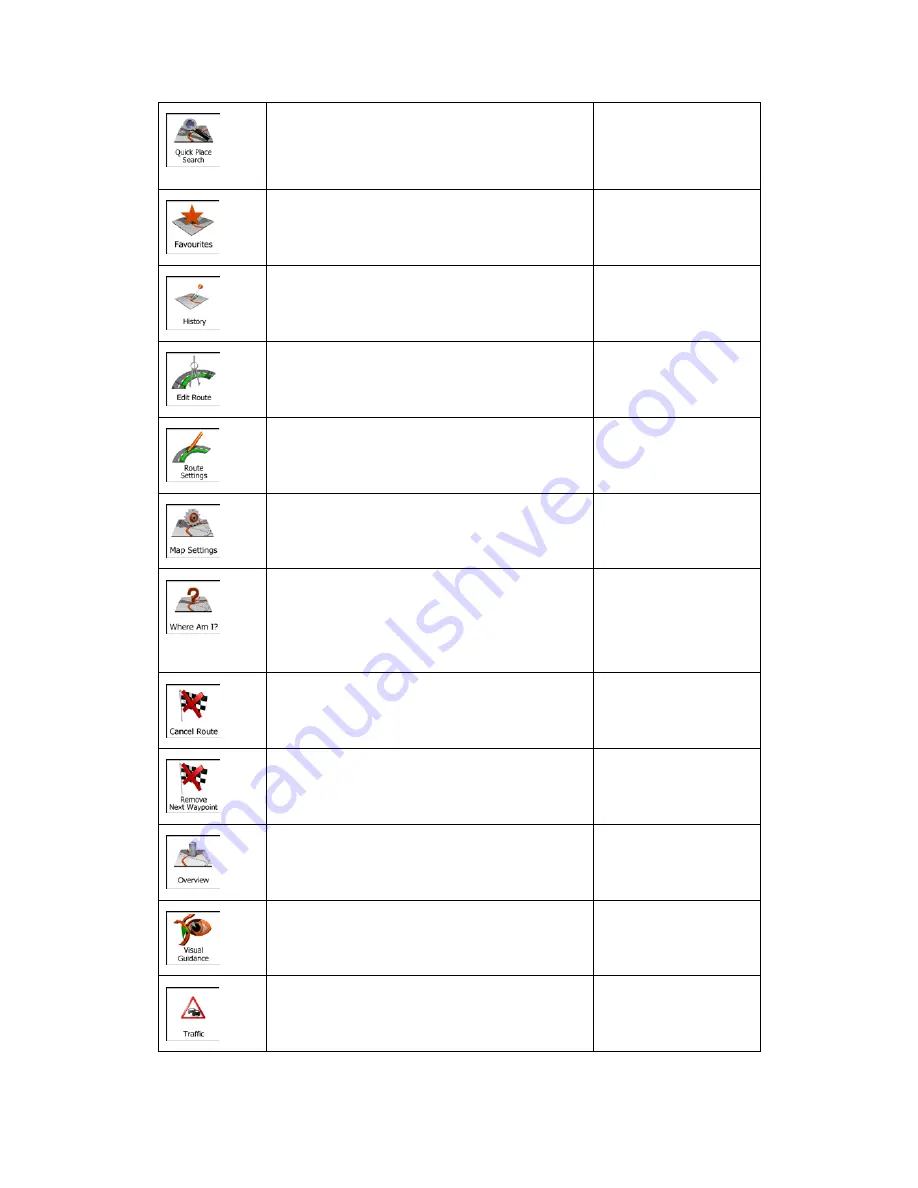
This function lets you search for a Place by its
name. The search is carried out either along your
route or around your current location if there is no
route calculated.
Find / Find Places /
Quick Search (page 46)
This button opens the list of your Favourite
destinations.
Find / Favourite (page
57)
This button opens the History list. You can select
one of your previous destinations.
Find / History (page 59)
This button opens the route editing function.
My Route / Edit Route
This button opens the route related settings.
More / Settings / Route
Settings (page 95)
This button opens the map related settings.
More / Settings / Map
Settings (page 99)
This button opens a special screen with
information about the current position and a
button to search for nearby emergency or
roadside assistance. For details, see the next
chapter.
Tap the Current Street
field on the Map screen
This button cancels the route and stops
navigation. The button is replaced with the next
one if waypoints are given.
My Route / Cancel
Route (page 68)
This button skips the next waypoint from the
route.
n/a
This button opens a 2D map scaled and
positioned to show the entire route.
My Route / Overview
(page 63)
This button opens the Visual Guidance settings
screen.
More / Settings / Visual
Guidance (page 100)
This button opens the Traffic Summary screen.
Tap the Traffic icon in
the Navigation menu or
on the Map screen
22