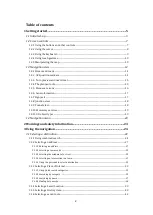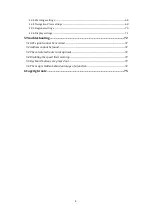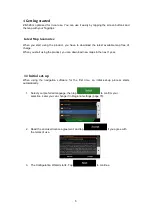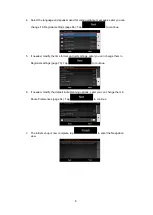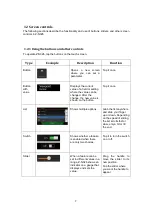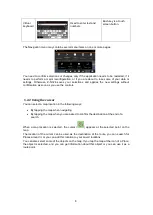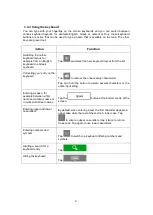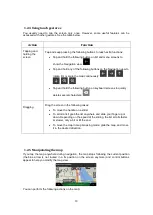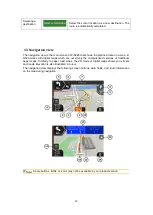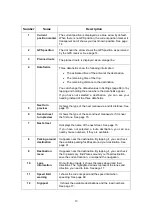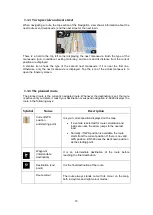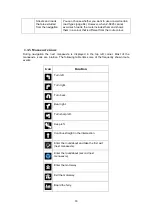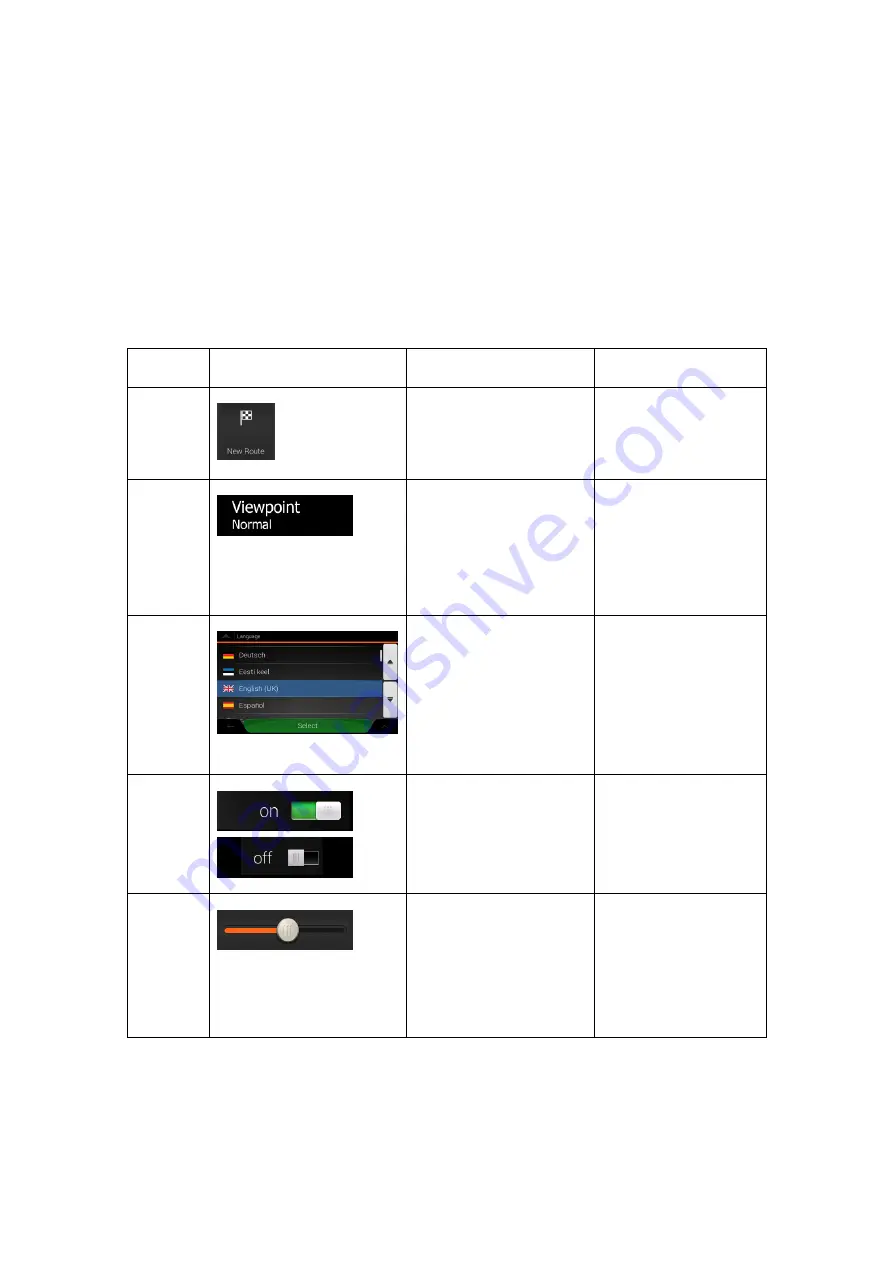
7
1.2 Screen controls
The following sections describe the functionality and use of buttons, sliders, and other screen
controls in Z-N326.
1.2.1 Using the buttons and other controls
To operate Z-N326, tap the buttons on the touch screen.
Type
Example
Description
Function
Button
Opens a new screen
where you can set a
parameter.
Tap it once.
Button
with
value
Displays the current
value of a field or setting
where the value can be
changed. After the
change, the new value is
shown on the button.
Tap it once.
List
Shows multiple options.
Grab the list anywhere
and slide your finger
up or down. Depending
on the speed of sliding,
the list scrolls fast or
slow, only a bit or till
the end.
Switch
Shows whether a feature
is enabled when there
are only two choices.
Tap it to turn the switch
on or off.
Slider
When a feature can be
set to different values in a
range, Z-N326 shows an
indicator on a gauge that
displays and sets the
value.
Drag the handle to
move the slider to its
new position.
Tap the slider where
you want the handle to
appear.