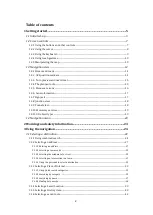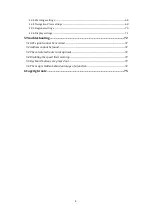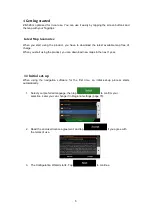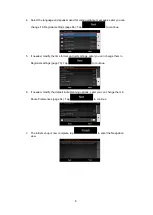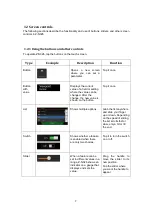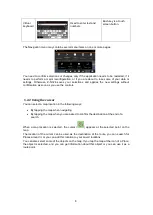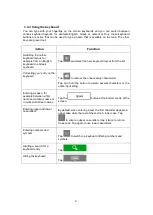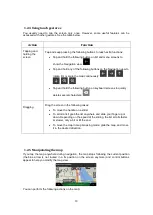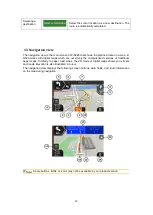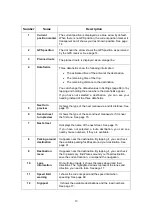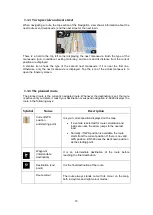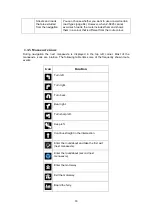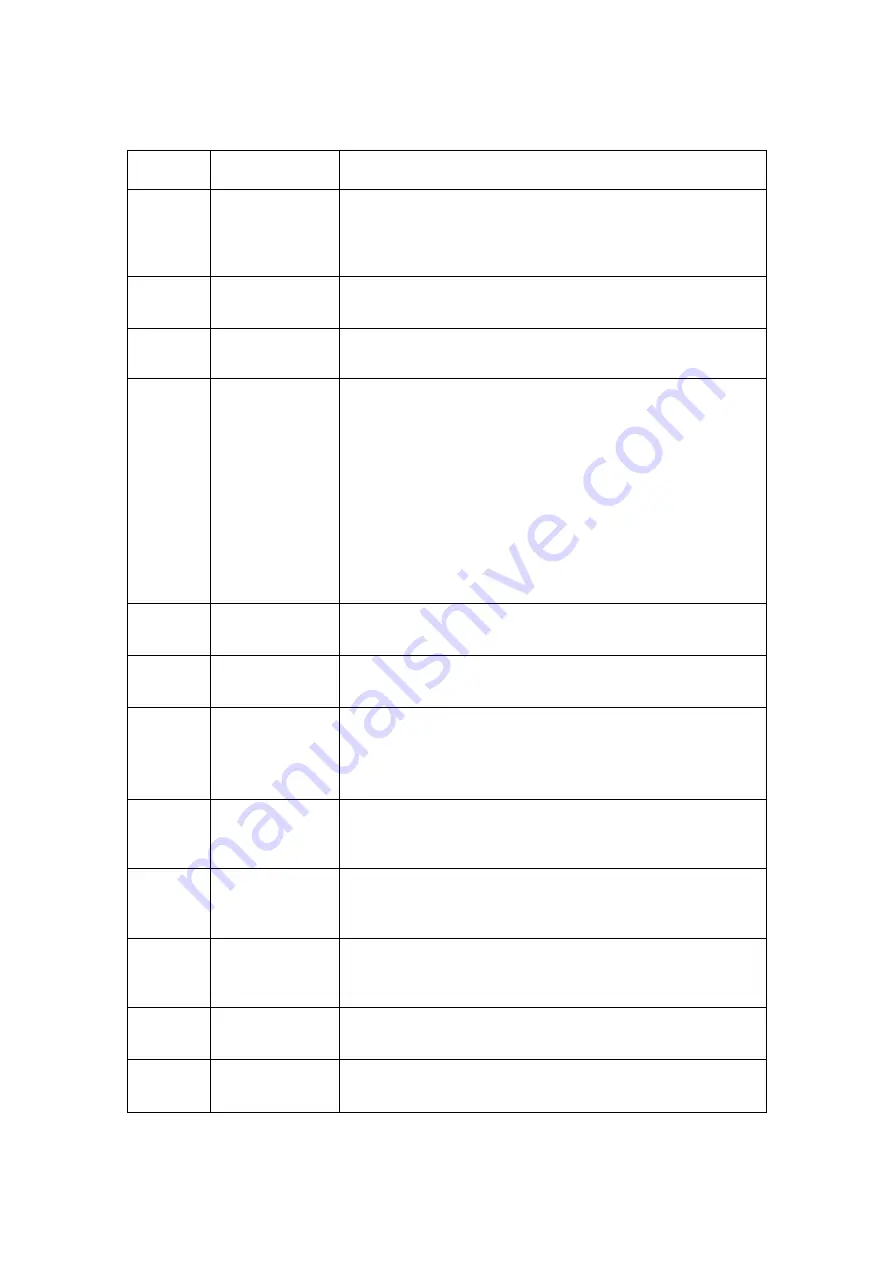
13
Number
Name
Description
1
Current
position marker
The current position is displayed as a blue arrow by default.
When there is no GPS position, the current position marker is
transparent and it shows your last known position. See page
2
GPS position
The dot near the arrow shows the GPS position as perceived
by the GPS receiver. See page 14.
3
Planned route
The planned route is displayed as an orange line.
4
Data fields
Three data fields show the following information:
•
The estimated time of the arrival at the destination.
•
The remaining time of the trip.
•
The remaining distance to the destination.
You can change the default values in Settings (page 68) or by
tapping and holding the area where the data fields appear.
If you have not selected a destination, you can see your
heading instead of the three data fields.
5
Next turn
preview
It shows the type of the next manoeuvre and its distance. See
page 15.
6
Second next
turn preview
It shows the type of the second next manoeuvre if it is near
the first one. See page 15.
7
Next street
It displays the name of the next street. See page 15.
If you have not selected a route destination, you can see
nearby house numbers, if they are available.
8
Parking around
destination
It appears near the destination. By tapping it, you can check
the available parking facilities around your destination. See
page 61.
9
Destination
menu
It appears near the destination. By tapping it, you can check
the trip summary, find Places around your final destination,
save the current location, or suspend the navigation.
10
Lane
information
On multi-lane roads, it shows the lanes ahead and their
directions. The highlighted arrows represent the lanes and
direction you need to take. See page 17.
11
Speed limit
warning
t shows the current speed and the speed limit when
speeding. See page 68.
12
Signpost
It shows the available destinations and the road numbers.
See page 17.