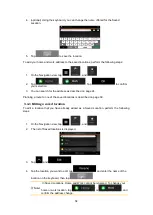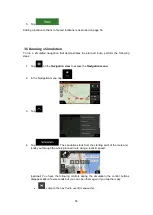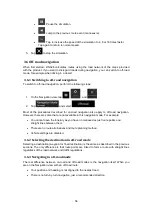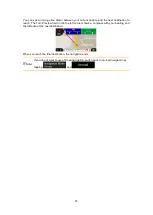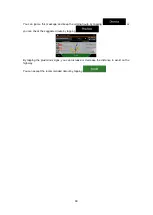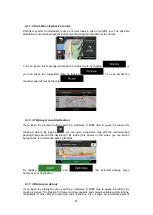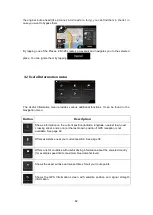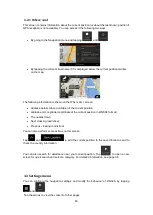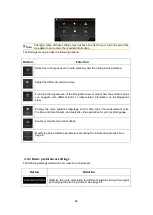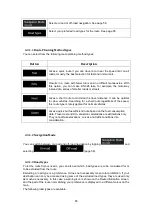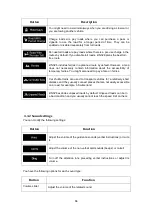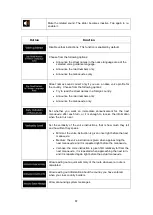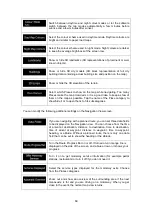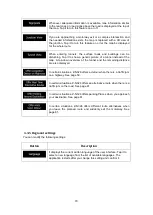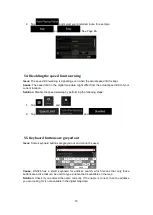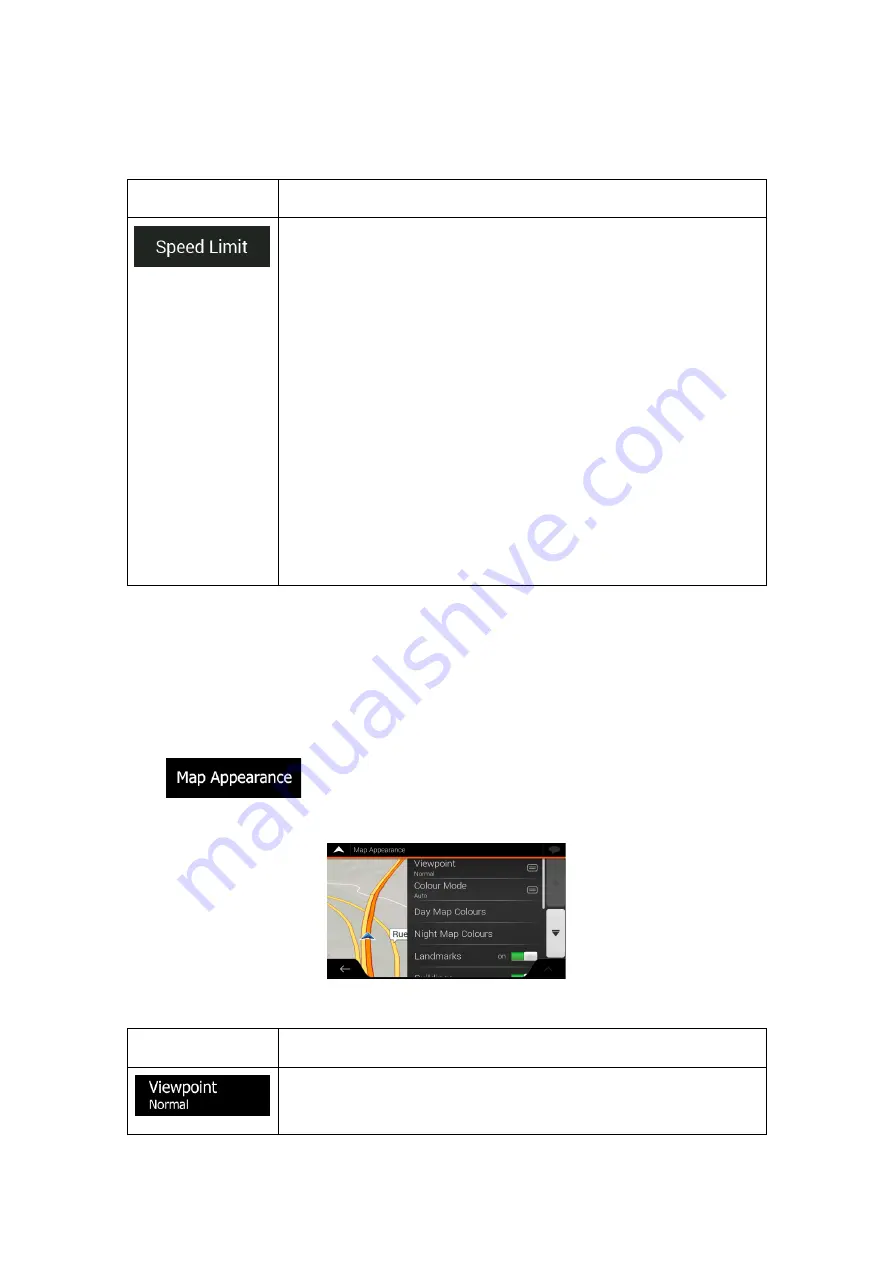
68
4.3.3 Warnings settings
You can enable and modify the following settings:
Button
Description
Z-N326 is able to warn you if you exceed the current speed limit. This
information may not be available in your region, or may not be fully
correct for all roads on the map.
This setting lets you decide whether you wish to receive visible and/or
audible warnings.
The following warning types are available:
•
Visual warning: the current speed limit is shown on the map
when you exceed it.
•
Audio and Visual warning: besides the current speed limit being
shown on the map, you also receive a verbal warning when you
exceed the speed limit with the set percentage.
If you prefer to see the speed limit sign on the map all the time
(normally, it is shown only if you exceed the limit), you can set it here.
You can also set the relative speed above which the application
initiates the warning by adjusting a slider. The value can be different
within and outside towns.
4.3.4 Navigation View settings
These settings allow you to fine-tune the appearance of the Navigation view. You can also
adjust how the software helps you navigate with different kinds of route-related information on
the Navigation view.
Tap
to adjust the navigation view to your needs, choose suitable colour
themes from the list for both daytime and nighttime use, show or hide 3D buildings,
landmarks, and manage your Place visibility sets (which Places to show on the map).
You can modify the following settings:
Button
Function
Adjust the basic zoom and tilt levels to your needs. Three levels are
available.