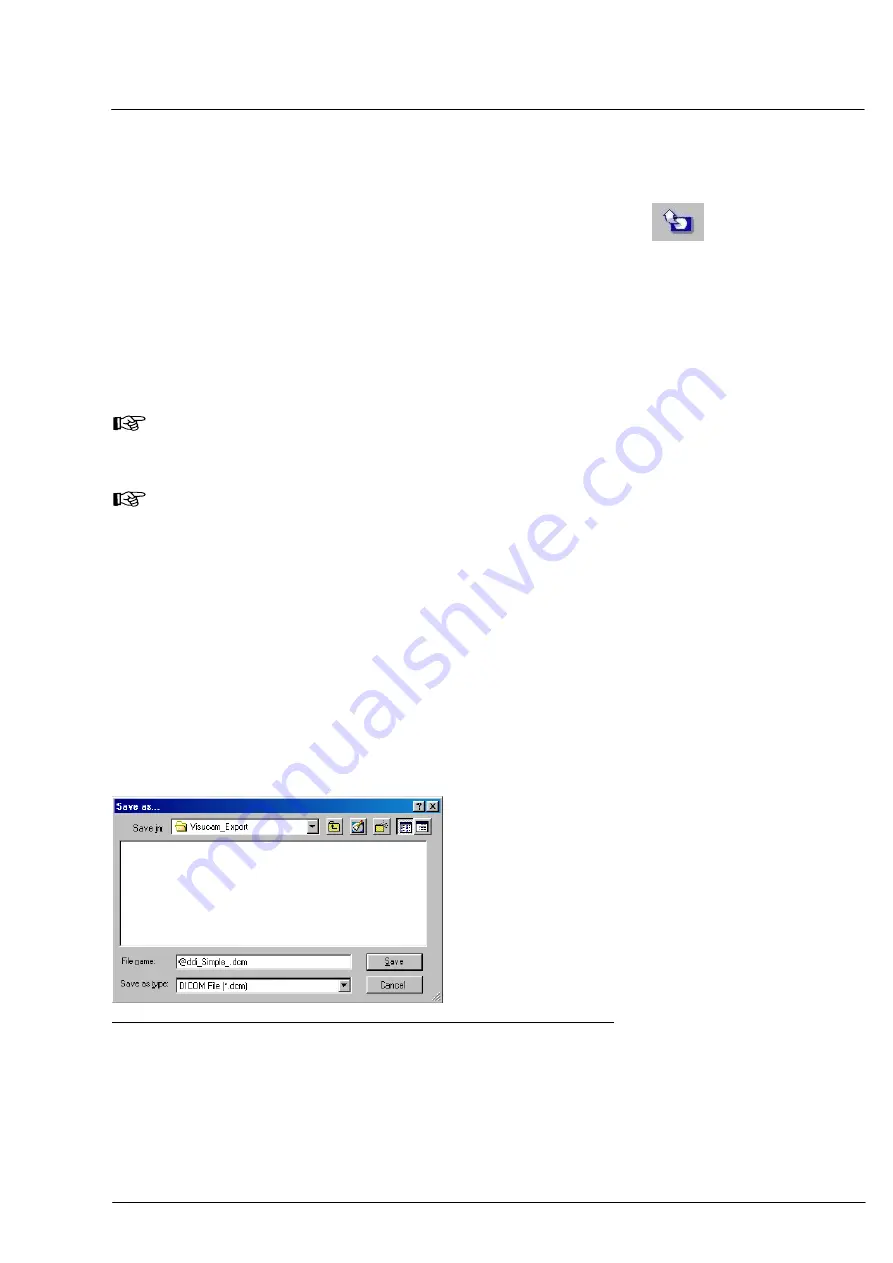
Operation
000000-1253-546 VISUCAM C 31.07.2003
51
Export of image data
The
IMAGE EXPORT
function allows the export of one or several
selected images to hard disk, network drive or a removable storage
medium (refer to page 52). The images can be saved in JPEG, BMP
(uncompressed) or DICOM format (uncompressed) or as AVI file (video
clip). Simultaneous export of individal images and video clips is not
possible.
When using the JPEG format, you can preselect a reduction of the
quality of the original image (see page 32) thus allowing compression of
file size. At an image quality below 70%, however, you must reckon
with a loss in image information (compression artifacts).
Note
Regularly use the export function for data backup to prevent any
data loss.
Note
When viewing exported video clips in AVI format on computers
with an older operating system, it may happen that the video clips
cannot be displayed. In this case you have to install a suitable
Video Codec for MJPEG compressed clips there. These are
obtainable from the following companies:
- MainConcept ("Motion JPEG Codec" )
- Pegasus Imaging ("PicVideo Motion JPEG codec")
- Morgan Multimedia ("Morgan M-JPEG" codec")
To export selected images, follow this procedure:
•
Mark the images to be exported (mark several images by holding the
CTRL
or
SHIFT
key depressed while clicking on them).
•
Then, click on the
IMAGE EXPORT
icon.
This will bring up the
Save as…
dialog box.
Fig. 28
Save as
dialog box
•
Choose the folder or storage medium via the
Folder list
box.
•
Confirm the proposed file name or edit the name as desired.
For unmistakable identification, the proposed file name contains the
name, first name and the date of birth of the patient.
















































