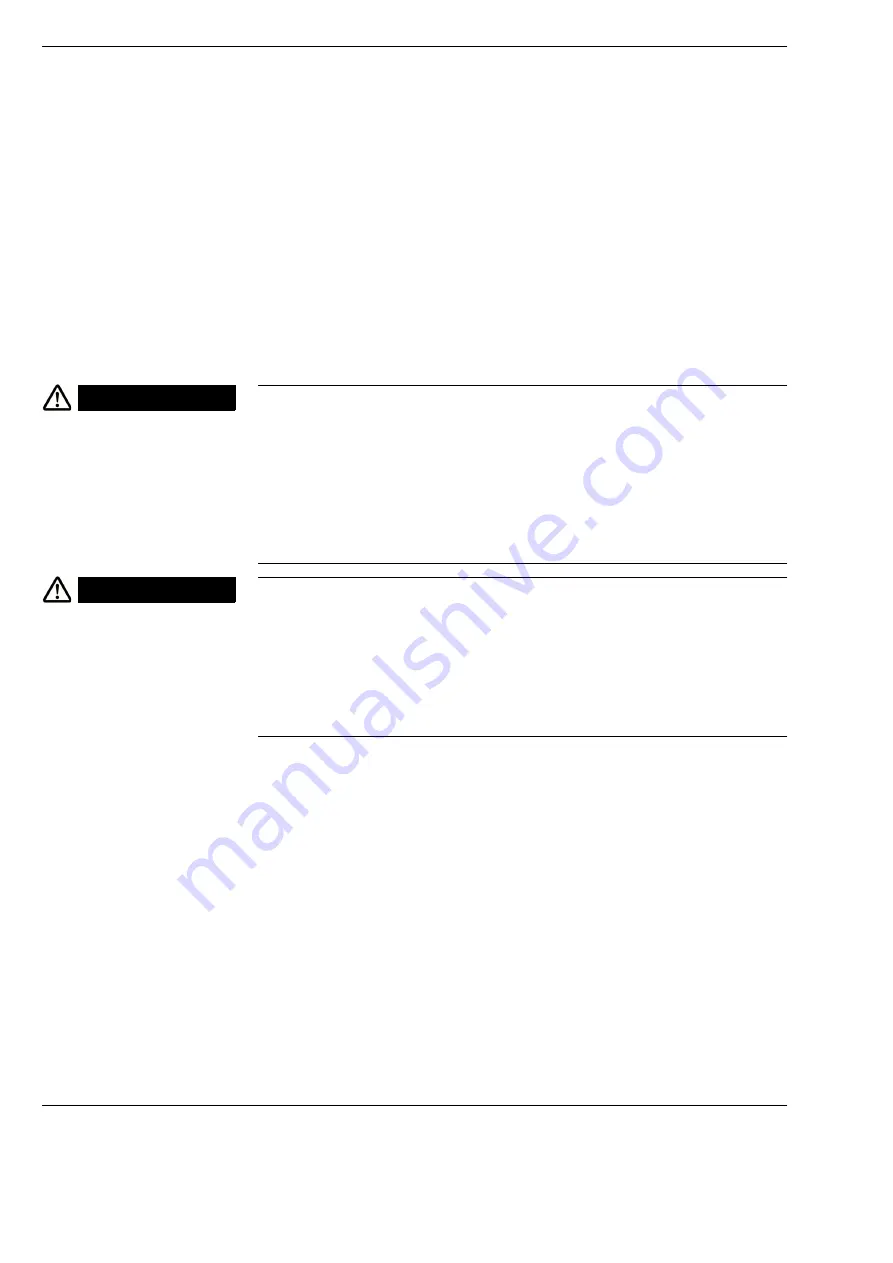
Device data
S7 / OPMI PROergo
Version 11.0
Page 252
G-30-1435-en
Guidelines and manufacturer's declaration concerning
electromagnetic compatibility
The device is subject to specific precautions with regard to electromagnetic
compatibility (EMC) in Professional Healthcare Facility Environments. In order
to avoid the occurrence of EMC interference, the device may only be installed,
operated and maintained in the manner indicated in these Instructions for
Use, and only using components supplied by ZEISS.
WARNING
Functional deterioration!
Do not install or operate the S7 / OPMI PROergo in close proximity to other
devices (with the exception of the combination of the devices described in
these Instructions for Use), as this can impair the functioning of the S7 / OPMI
PROergo.
•
If it cannot be avoided that the S7 / OPMI PROergo is operated in
proximity to other devices, the proper function of the S7 / OPMI PROergo
must be monitored.
WARNING
Functional deterioration!
Electrical devices can influence each other as a result of their electromagnetic
radiation. The use of non-approved components can cause increased
emissions or reduce the immunity of the S7 / OPMI PROergo.
•
Only use accessories, transformers, cables and spare parts which are
specified in these Instructions for Use or which are approved by ZEISS for
the S7 / OPMI PROergo.
Summary of Contents for OPMI PROergo S7
Page 1: ...ZEISS S7 OPMI PROergo Instructions for Use G 30 1435 en Version 11 0 2018 11 30...
Page 3: ...Version 11 0 G 30 1435 en Page 3 S7 OPMI PROergo be prevented...
Page 4: ...S7 OPMI PROergo Version 11 0 Page 4 G 30 1435 en...
Page 6: ...S7 OPMI PROergo Version 11 0 Page 6 G 30 1435 en...
Page 25: ...Version 11 0 G 30 1435 en Page 25 S7 OPMI PROergo Safety measures 3 1 2 2...
Page 27: ...Version 11 0 G 30 1435 en Page 27 S7 OPMI PROergo Safety measures...
Page 29: ...Version 11 0 G 30 1435 en Page 29 S7 OPMI PROergo Safety measures 1 2 6 3 4 1 7 8 2 5...
Page 33: ...Version 11 0 G 30 1435 en Page 33 S7 OPMI PROergo Safety measures 5 3 1 1 1 1 2 6 4...
Page 35: ...Version 11 0 G 30 1435 en Page 35 S7 OPMI PROergo Safety measures 8 10 7 9...
Page 37: ...Version 11 0 G 30 1435 en Page 37 S7 OPMI PROergo Safety measures 11 13 12...
Page 39: ...Version 11 0 G 30 1435 en Page 39 S7 OPMI PROergo Safety measures 1...
Page 41: ...Version 11 0 G 30 1435 en Page 41 S7 OPMI PROergo Safety measures 1 1 5 2 1 3 4 7 9 8 5 6...
Page 45: ...Version 11 0 G 30 1435 en Page 45 S7 OPMI PROergo Safety measures 1 2...
Page 47: ...Version 11 0 G 30 1435 en Page 47 S7 OPMI PROergo Safety measures 1 1 5 2 1 3 4 7 9 8 5 6...
Page 53: ...Version 11 0 G 30 1435 en Page 53 S7 OPMI PROergo Safety measures 1 2 3 4 5 6...
Page 56: ...Safety measures S7 OPMI PROergo Version 11 0 Page 56 G 30 1435 en...
Page 59: ...Version 11 0 G 30 1435 en Page 59 S7 OPMI PROergo Device overview...
Page 63: ...Version 11 0 G 30 1435 en Page 63 S7 OPMI PROergo Device overview 2 6 4 1 5 6 3 6 6 6...
Page 65: ...Version 11 0 G 30 1435 en Page 65 S7 OPMI PROergo Device overview 4 5 6 2 1 2 3...
Page 67: ...Version 11 0 G 30 1435 en Page 67 S7 OPMI PROergo Device overview 1 3 4 2 5 6 1 2 2 1 7...
Page 69: ...Version 11 0 G 30 1435 en Page 69 S7 OPMI PROergo Device overview 10 13 11 12 9 8...
Page 75: ...Version 11 0 G 30 1435 en Page 75 S7 OPMI PROergo Device overview 1 2 3...
Page 77: ...Version 11 0 G 30 1435 en Page 77 S7 OPMI PROergo Device overview 1 2 3 4 5 6 7 8 9...
Page 79: ...Version 11 0 G 30 1435 en Page 79 S7 OPMI PROergo Device overview 1 2 3 4...
Page 81: ...Version 11 0 G 30 1435 en Page 81 S7 OPMI PROergo Device overview 1 2 3 4 5 6 7 8 9...
Page 85: ...Version 11 0 G 30 1435 en Page 85 S7 OPMI PROergo Device overview 1 3 4 2 1...
Page 87: ...Version 11 0 G 30 1435 en Page 87 S7 OPMI PROergo Device overview 1 2 3 4 5 7 6...
Page 89: ...Version 11 0 G 30 1435 en Page 89 S7 OPMI PROergo Device overview 1 2 3 4 5 6 7 8...
Page 91: ...Version 11 0 G 30 1435 en Page 91 S7 OPMI PROergo Device overview 1 4 2 3 6 5 7 8 9...
Page 93: ...Version 11 0 G 30 1435 en Page 93 S7 OPMI PROergo Device overview 1 2 3 4 5 7 6...
Page 95: ...Version 11 0 G 30 1435 en Page 95 S7 OPMI PROergo Device overview 1 2...
Page 97: ...Version 11 0 G 30 1435 en Page 97 S7 OPMI PROergo Device overview 1 2 3 4 5 6 7 8...
Page 101: ...Version 11 0 G 30 1435 en Page 101 S7 OPMI PROergo Device overview 1 2 3 4 5 6...
Page 103: ...Version 11 0 G 30 1435 en Page 103 S7 OPMI PROergo Device overview 1 2 3 4 5 6 7 8...
Page 105: ...Version 11 0 G 30 1435 en Page 105 S7 OPMI PROergo Device overview 1 4 2 3 6 5 7 8 9...
Page 107: ...Version 11 0 G 30 1435 en Page 107 S7 OPMI PROergo Device overview 1 2...
Page 109: ...Version 11 0 G 30 1435 en Page 109 S7 OPMI PROergo Device overview 2 1...
Page 111: ...Version 11 0 G 30 1435 en Page 111 S7 OPMI PROergo Device overview 1 2 3 4 5 6...
Page 113: ...Version 11 0 G 30 1435 en Page 113 S7 OPMI PROergo Device overview 2 1 6 7 5...
Page 115: ...Version 11 0 G 30 1435 en Page 115 S7 OPMI PROergo Device overview 2 4 3 6 3 7 5...
Page 133: ...Version 11 0 G 30 1435 en Page 133 S7 OPMI PROergo Device overview...
Page 137: ...Version 11 0 G 30 1435 en Page 137 S7 OPMI PROergo Device overview 1 3 2...
Page 143: ...Version 11 0 G 30 1435 en Page 143 S7 OPMI PROergo Preparations for use 1 3 4 5 6 7 2...
Page 147: ...Version 11 0 G 30 1435 en Page 147 S7 OPMI PROergo Preparations for use 3 1 2 4 5...
Page 149: ...Version 11 0 G 30 1435 en Page 149 S7 OPMI PROergo Preparations for use 1 2...
Page 151: ...Version 11 0 G 30 1435 en Page 151 S7 OPMI PROergo Preparations for use 1 2...
Page 153: ...Version 11 0 G 30 1435 en Page 153 S7 OPMI PROergo Preparations for use 1 2...
Page 159: ...Version 11 0 G 30 1435 en Page 159 S7 OPMI PROergo Preparations for use...
Page 165: ...Version 11 0 G 30 1435 en Page 165 S7 OPMI PROergo Preparations for use 1 2...
Page 171: ...Version 11 0 G 30 1435 en Page 171 S7 OPMI PROergo Preparations for use 4 1 2 1 2 2 1 3 5...
Page 178: ...Preparations for use S7 OPMI PROergo Version 11 0 Page 178 G 30 1435 en...
Page 198: ...What to do in the event of malfunctions S7 OPMI PROergo Version 11 0 Page 198 G 30 1435 en...
Page 219: ...Version 11 0 G 30 1435 en Page 219 S7 OPMI PROergo Care and maintenance...
Page 221: ...Version 11 0 G 30 1435 en Page 221 S7 OPMI PROergo Care and maintenance 1 2 5 6 4 7 3...
Page 226: ...Care and maintenance S7 OPMI PROergo Version 11 0 Page 226 G 30 1435 en...
Page 258: ...Device data S7 OPMI PROergo Version 11 0 Page 258 G 30 1435 en...
Page 266: ...Keyword index S7 OPMI PROergo Version 11 0 Page 266 G 30 1435 en...
Page 267: ...Version 11 0 G 30 1435 en Page 267 S7 OPMI PROergo Blank page for your notes...














































