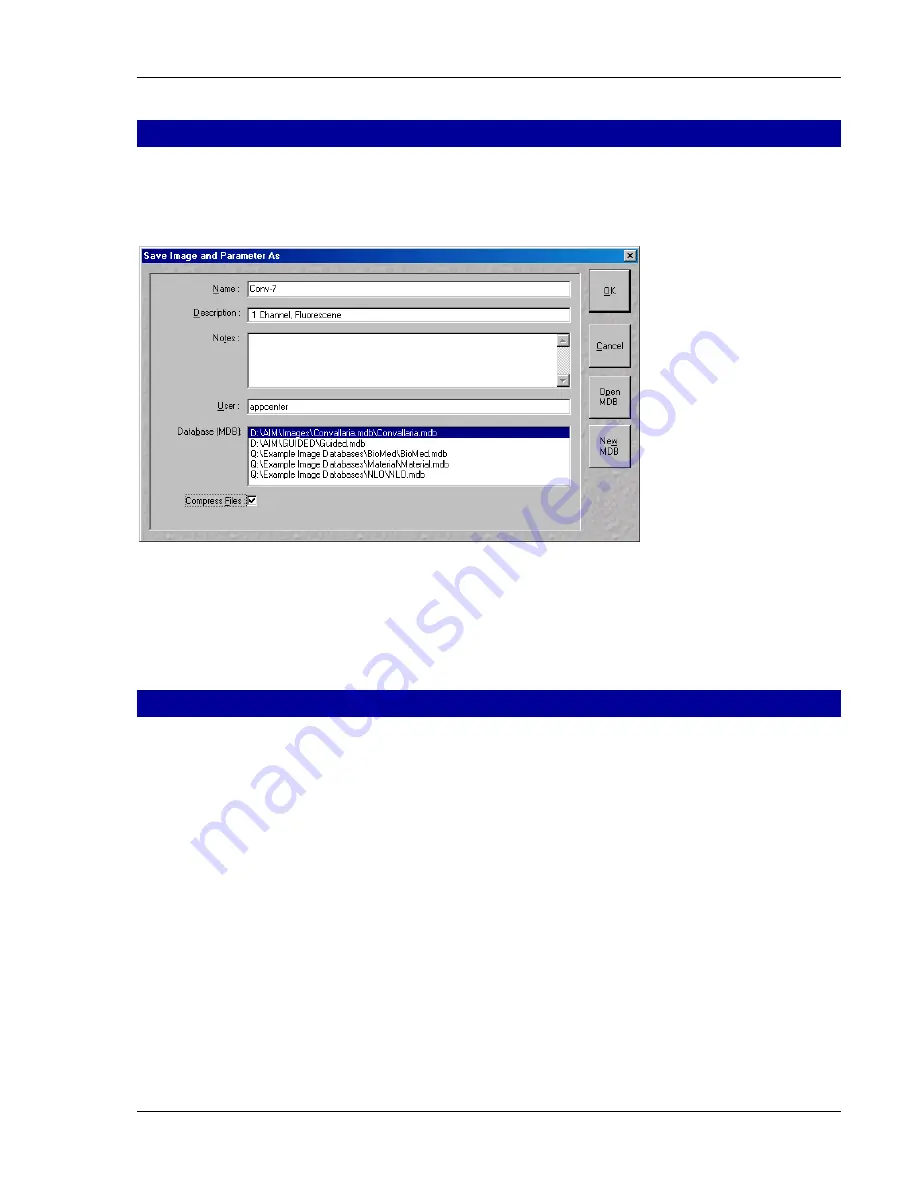
07/05
15
Storing an image
•
Click on the
Save
or
Save As
button in the
Image
window or in the
File
subordinate toolbar of the
Main
menu.
The
Save Image and Parameter As
window appears.
Fig. 23
Save Image and Parameter As window
•
Enter file name, description and notes in the appropriate text boxes.
•
Click on the
OK
button.
Switching off the system
•
Click on the
File
button in the
Main
menu and then click on the
Exit
button to leave LSM 5 software
program (Fig. 5).
•
If any lasers are still running you should shut them off now in the pop up window indicating the lasers
still in use.
•
Shut down the computer.
•
Wait until fan of Argon laser has switched off.
•
On the REMOT CONTROL switch turn off the
Components
switch and the
System/PC
switch (Fig. 1).
•
Switch off the HBO 100 mercury lamp.
•
Switch the UV-Ar laser of via the toggle switch of the power supply (Fig. 2).
Summary of Contents for LSM 510 Inverted
Page 16: ......
















