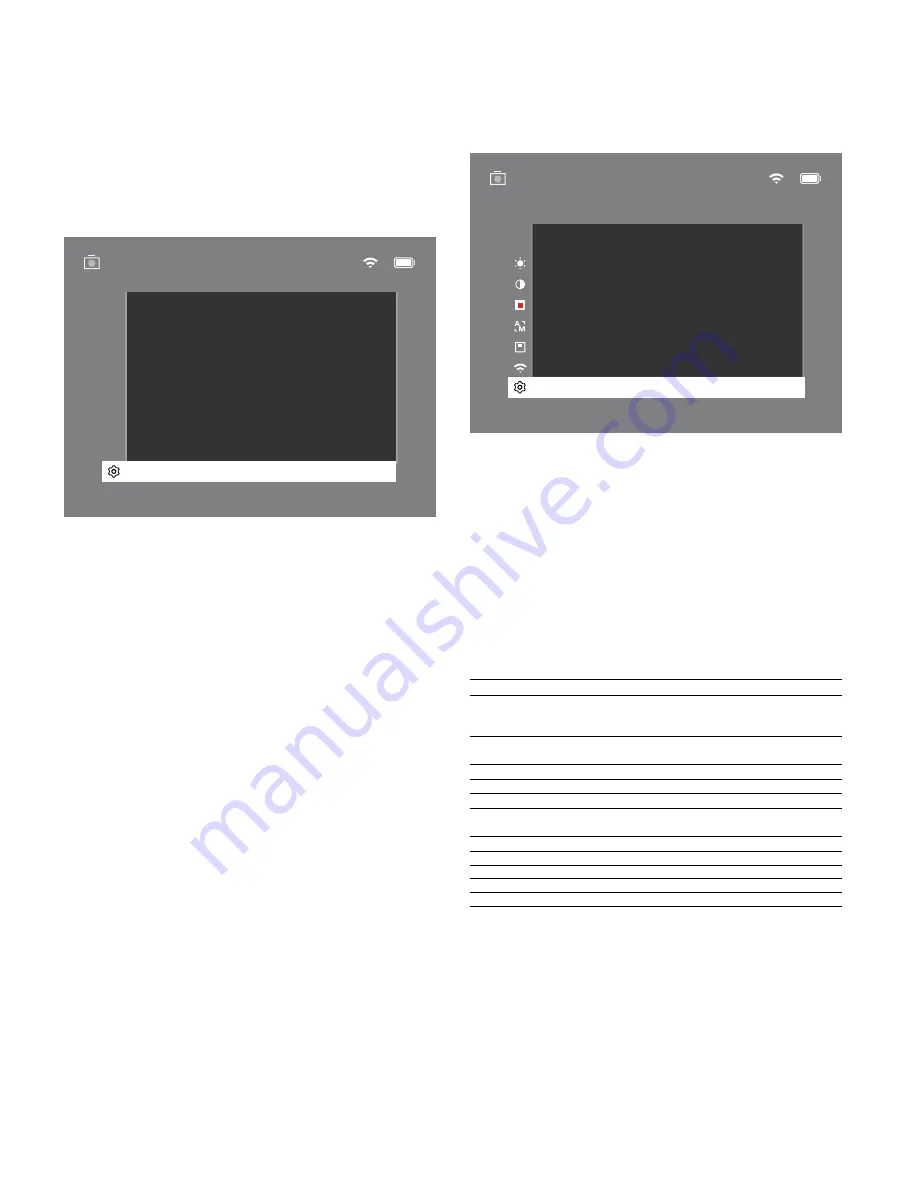
14 | 200
EN
System
The "System" submenu has the following options:
•
Factory Reset:
Select "Factory Reset" to reset the device to the factory settings.
This also deletes all data saved on the device, including images and videos.
•
Reset Settings:
Select "Reset Settings" to reset all settings to the default values
for the device.
•
Language settings:
Select a menu language here.
•
Date / Time:
Set the date and time of the device here.
You can also view the following information:
•
WLAN SSID:
The name of the WLAN hotspot is displayed here.
•
Firmware Version:
The current firmware version is displayed here.
Factory reset
To perform a factory reset, select "System" in the main menu. Then navigate to
"Factory Reset". Select "Yes" and confirm your selection. A second security prompt
follows, which must also be confirmed with "Yes".
Reset settings
To reset the settings, select "System" in the main menu. Then navigate to "Reset
Settings". Select "Yes" and confirm your selection.
Note:
The device must be restarted for the reset of the settings to be completed
successfully.
Personal data when you dispose of or pass on your ZEISS device
Remember that there may be personal photos and videos on the internal device
memory. Before passing on the device to a third party, please perform the factory reset
to delete this data and verify it has been deleted. By doing so, you help maintain your
privacy and data security.
Cooperation on device safety
Please take an active role in protecting the IT security of your device by using the ZEISS
Hunting App and installing new firmware updates as soon as they become available.
English
No
No
Reset Settings
Factory Reset
No
English
...
No
Reset Settings
Language settings
Date / Time
Factory Reset
WLAN SSID:
Firmware:
ZEISS_DTI3_000001
01020103230105
System
Exit
2
X
Date and time
Select "System" in the main menu to set the date and time. Then navigate to "Date /
Time". You can now set the year, month, day, hour and minute individually. The "Time
Format" setting allows you to choose between 24-hour and 12-hour display. Be sure to
set the current date and time, as your photos and videos will be time stamped.
English
No
No
Reset Settings
Factory Reset
14
24h
59
24
01
Time Format
Minute
Exit
Day
Month
System
Exit
Hour
2020
Year
1
X
Operating status Charge state
LED color
LED status
Power-up
-
-
Normal
operating
condition
Does not charge
Green
Constant
Does not charge
(low charge level)
Red
Flashing
Charging
Red
Constant
Charging (fully charged)
Green
Constant
Standby
Does not charge
Green
Flashing
Does not charge
(low charge level)
Red
Flashing
Charging
Red
Constant
Charging (fully charged)
Green
Constant
Off
Does not charge
-
-
Charging
Red
Constant
Charging (fully charged)
Green
Constant
Note:
If the battery is completely discharged, the device loses the set date and time.
Reset the date and time so that your images and videos get a correct timestamp.
Firmware update
A firmware update can be carried out using the ZEISS Hunting App. Follow
the instructions for this in the ZEISS Hunting App.
Note:
Make sure that the device is fully charged before updating the firmware. Do not
switch off the device during the update, otherwise it may be damaged.
Note:
If you initiate an update via the ZEISS Hunting App, you must confirm this again
on the device for security reasons.
LED status
Note:
To avoid fading in the dark, the brightness of the LED is kept low. The LED may
therefore sometimes be only barely visible in daylight.





























