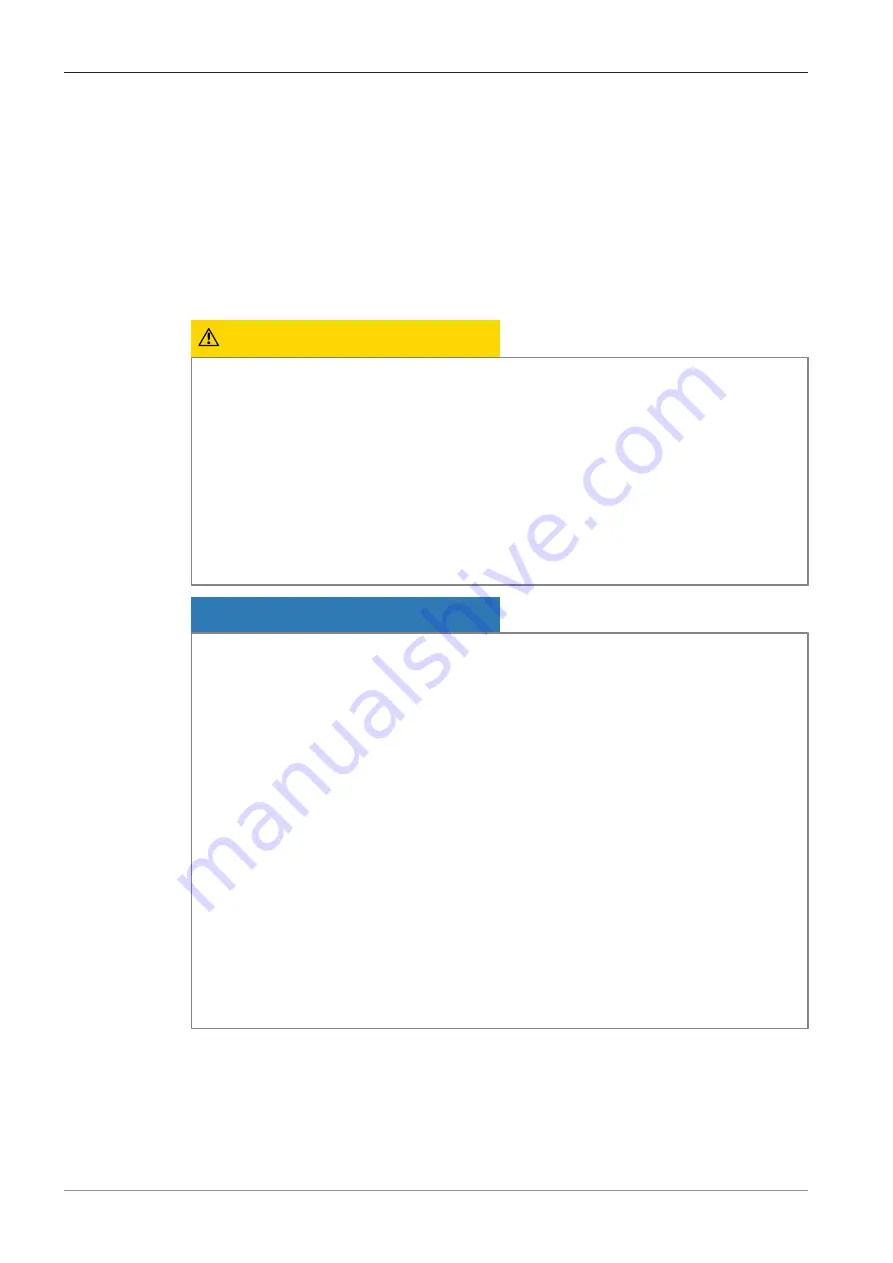
2 Safety | 2.1 Safety notes
ZEISS
2 Safety
2.1 Safety notes
The camera has been manufactured and tested by ZEISS according to the regulations specified in
CE and has left the manufacturer’s premises in perfect working order. In order to ensure that this
condition is maintained and to avoid any risks when operating the system, the user must comply
with any notes and warnings contained in this manual. The manufacturer shall be exempt from
statutory liability for accidents should the operator fail to observe the safety regulations.
CAUTION
Personal Injury
To avoid personal injury, read and adhere to the safety notes below.
4
To avoid the risk of fire or explosion, do not use the camera near inflammable liquids or
gases.
4
Setup, expansions, re-adjustments, alterations, and repairs must be carried out only by
persons who have been authorized by ZEISS.
4
Do not allow any cables, particularly power cords, to trail across the floor, where they can
be snagged by people walking past.
4
Protect the cables from excessive heat (e.g. halogen lamps, microscope fluorescence illu-
mination).
NOTICE
To avoid equipment damage, data loss, or corrupted data, read and adhere to the safety notes
below.
4
Protect the camera against mechanical impact. External damage may affect the operation
of inner components.
4
Keep chemicals and fluids away from the camera.
4
Make sure there is sufficient ventilation of the camera head. Avoid direct exposure to sun-
light and locations near heat sources (radiators, stoves). Overheating can cause noisy im-
ages.
4
Use the camera in a clean and dry location.
4
Attach all connectors firmly and securely.
4
Use only the accessories supplied by ZEISS, when applicable.
4
Use only normal microscope cleaning material to clean the camera housing.
4
Contact your local ZEISS service organization if a repair is necessary.
4
Save all your data, such as images, measurement data, archives, reports, forms and docu-
ments, at regular intervals on an external storage medium. Otherwise it cannot be avoided
that access to this data may be lost as a result of operational errors or hardware defects.
ZEISS accepts no liability for consequential damage resulting from insufficient data protec-
tion.
User Guide ZEISS Axiocam 512 color/mono | en-US | Rev.1
7
Summary of Contents for Axiocam 512 color
Page 1: ...User Guide ZEISS Axiocam 512 color mono ...
Page 23: ......








































