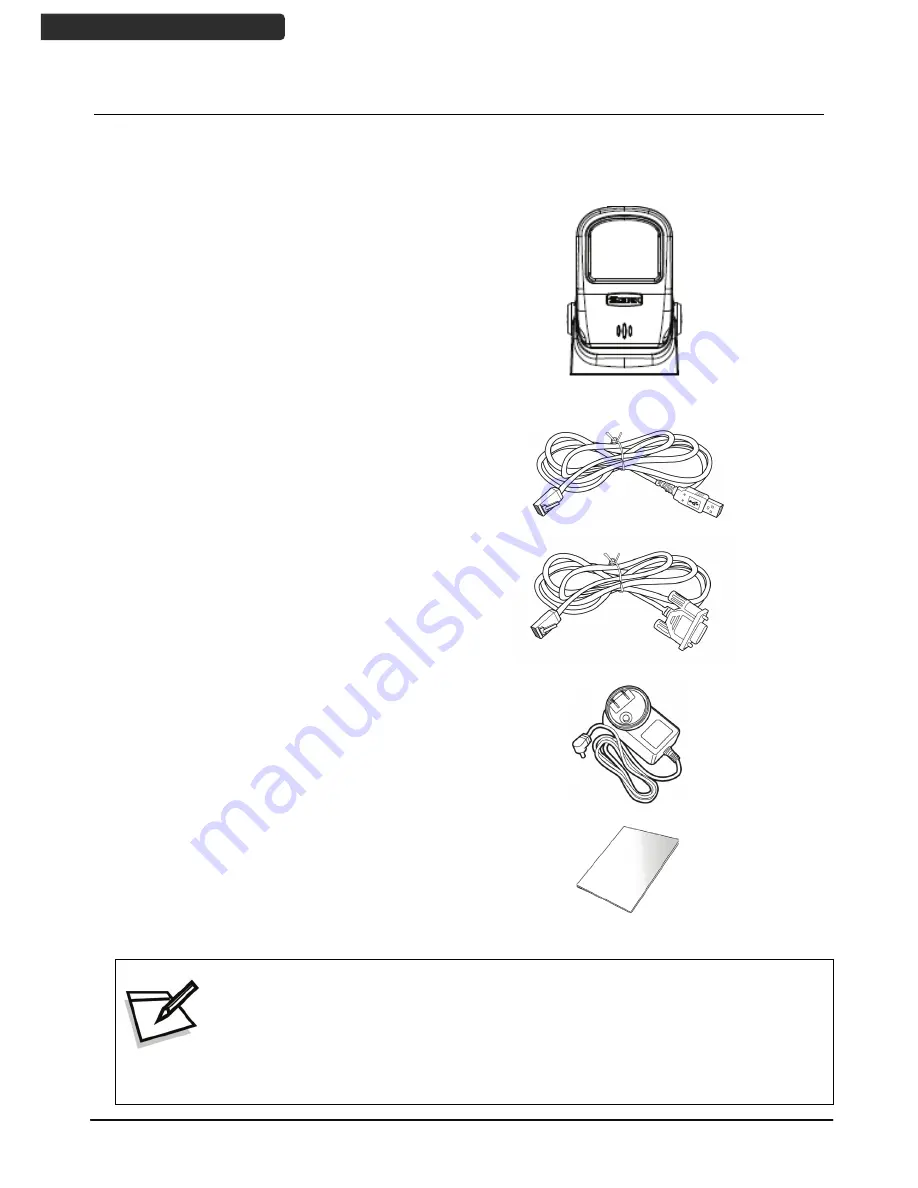
2D Image Hands-Free Scanner
2
U
SER
’
S
M
ANUAL
Unpacking
The hands-free scanner package contains:
2D Image Hands-Free Scanner
Communication cable
(Type depends on customer selection)
Power adapter
(only for specific RS-232 cables as
optional accessory)
Quick Guide
Please leave this user’s manual within easy access for persons
using the scanner.
If any contents are damaged or missing, please contact your
dealer immediately.
Summary of Contents for Z-8072
Page 1: ...2D Image Hands Free Scanner 1 8072...
Page 2: ......
Page 6: ......
Page 27: ...2D Image Hands Free Scanner 21 USER S MANUAL Dimension Z 8072 Z 8072 Plus Unit mm inch...
Page 28: ...2D Image Hands Free Scanner 22 USER S MANUAL Field of View Depth of Field Z 8072 Z 8072 Plus...
Page 30: ...2D Image Hands Free Scanner 24 USER S MANUAL Z 8072 Plus version Unit mm...
Page 31: ...2D Image Hands Free Scanner 25 USER S MANUAL LED View Z 8072 version...
Page 32: ...2D Image Hands Free Scanner 26 USER S MANUAL Z 8072 Plus version...









































