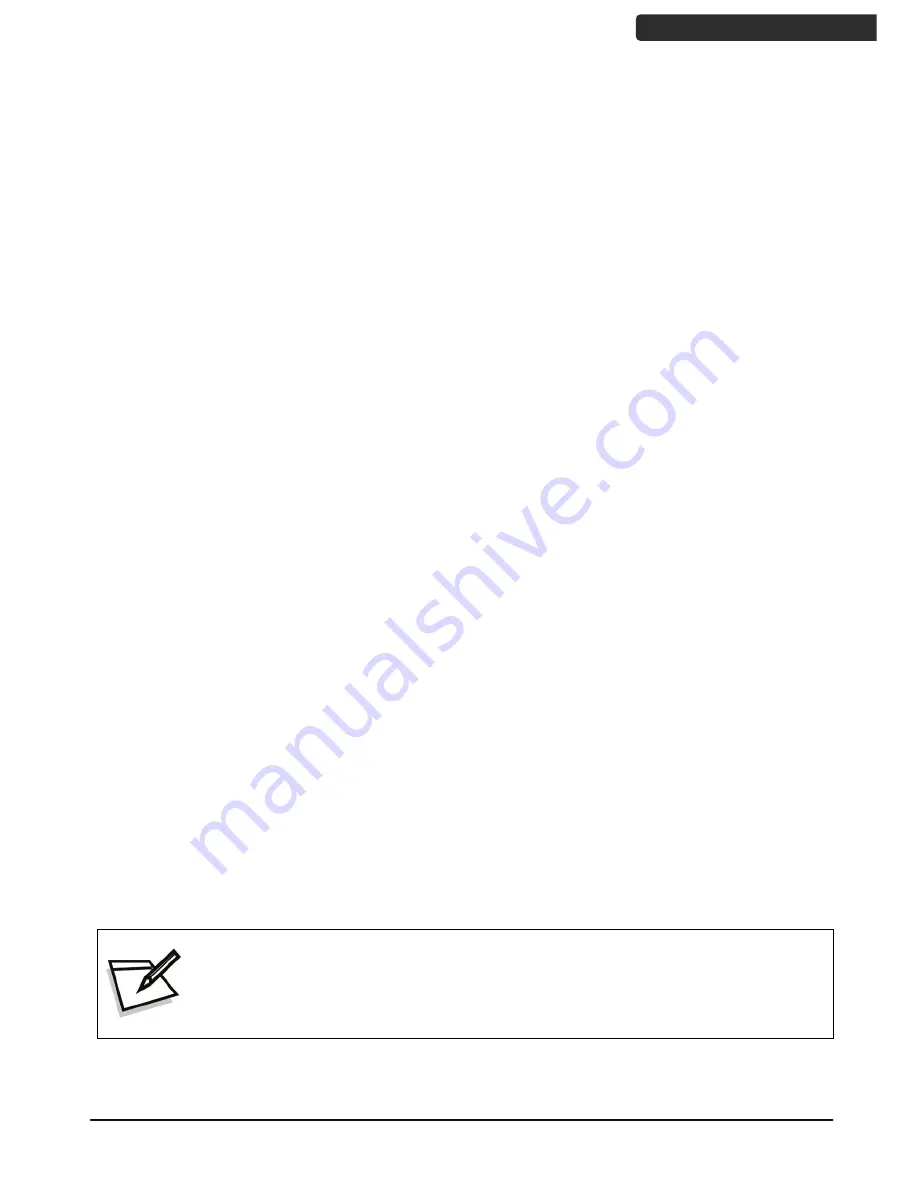
2D Image Hands-Free Scanner
7
U
SER
’
S
M
ANUAL
Connecting to the Host
Follow the steps below to connect the interface cable to the host.
1.
Connect the host-end of the interface cable to the appropriate connector on the
host system.
2.
For those cases where external power is used, plug the external AC power adapter
into the jack on the interface cable.
Power Connection
The scanner turns on when power is supplied, and turns off when power is removed.
There is no on/off switch on the scanner itself.
The scanner requires a minimum of 2W at 5VDC power. The interface cable that comes
with the scanner supports both direct power (where the scanner takes power from the
host machine) and external power (that’s what the supplied power adapter is for). A
sufficiently robust POS system can support a scanner successfully without external power;
a POS system with a barely adequate power supply may produce erratic performance
(either of the POS system itself, or of the scanner, or both) when a scanner is attached.
To ensure steady performance, the host system should be capable to supply a minimum
of 400mA of current @ 5VDC. Unless you are sure your POS system can handle such
loading, it is recommended that you use the qualified power adapter. When an external
adapter is connected, the scanner will automatically switch off the direct power from
host to scanner.
Use only an AC/DC power adapter approved for the scanner. Use of other
power supplies may cause damage to the scanner, and void the factory
warranty.
Summary of Contents for Z-8072
Page 1: ...2D Image Hands Free Scanner 1 8072...
Page 2: ......
Page 6: ......
Page 27: ...2D Image Hands Free Scanner 21 USER S MANUAL Dimension Z 8072 Z 8072 Plus Unit mm inch...
Page 28: ...2D Image Hands Free Scanner 22 USER S MANUAL Field of View Depth of Field Z 8072 Z 8072 Plus...
Page 30: ...2D Image Hands Free Scanner 24 USER S MANUAL Z 8072 Plus version Unit mm...
Page 31: ...2D Image Hands Free Scanner 25 USER S MANUAL LED View Z 8072 version...
Page 32: ...2D Image Hands Free Scanner 26 USER S MANUAL Z 8072 Plus version...














































