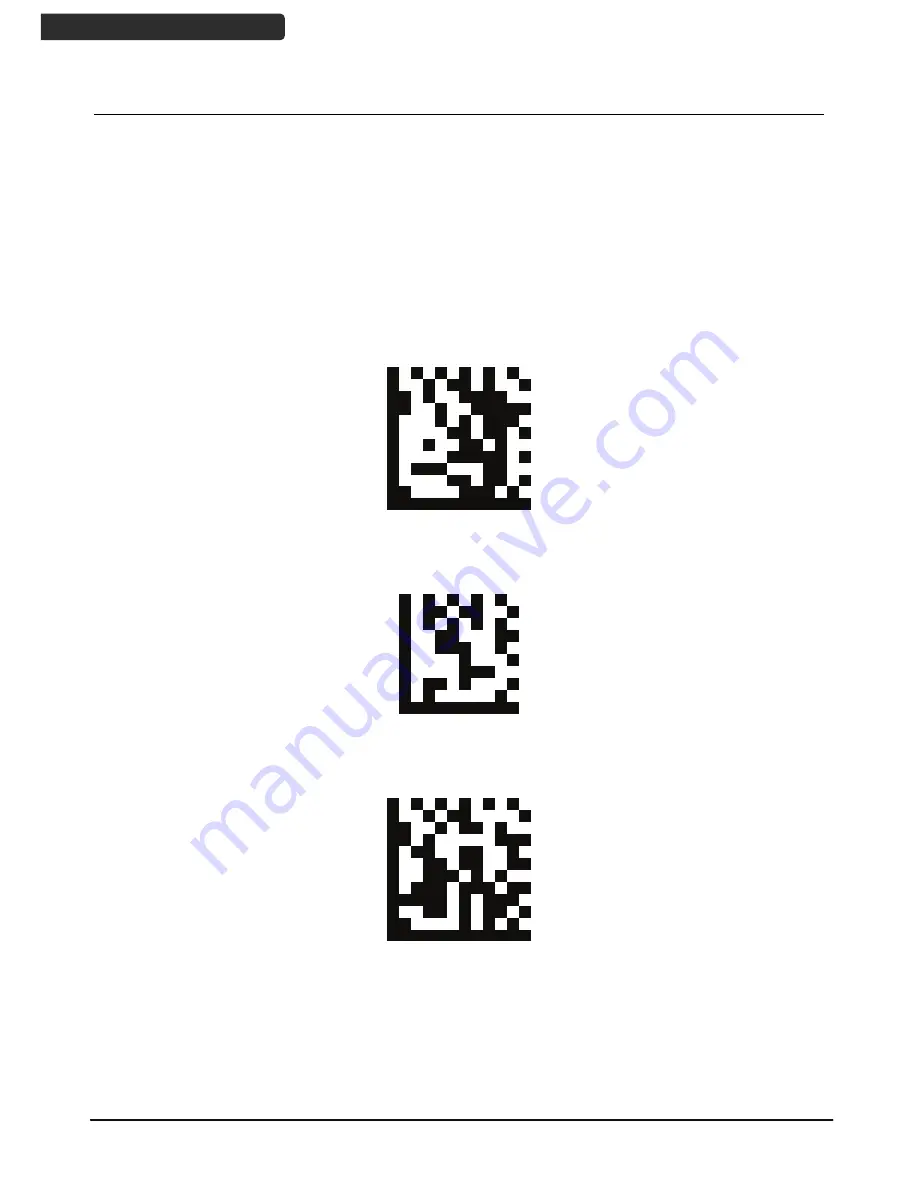
2D Image Hands-Free Scanner
16
U
SER
’
S
M
ANUAL
USB Virtual COM
If you use virtual COM port emulation, follow the steps below to start using the scanner.
1.
Execute the driver (VCOM-Driver-Installation.exe).
2.
Connect the scanner USB cable to the host computer.
3.
Set the interface to USB Virtual COM Port.
Set
Enable USB virtual COM
End
Summary of Contents for Z-8072
Page 1: ...2D Image Hands Free Scanner 1 8072...
Page 2: ......
Page 6: ......
Page 27: ...2D Image Hands Free Scanner 21 USER S MANUAL Dimension Z 8072 Z 8072 Plus Unit mm inch...
Page 28: ...2D Image Hands Free Scanner 22 USER S MANUAL Field of View Depth of Field Z 8072 Z 8072 Plus...
Page 30: ...2D Image Hands Free Scanner 24 USER S MANUAL Z 8072 Plus version Unit mm...
Page 31: ...2D Image Hands Free Scanner 25 USER S MANUAL LED View Z 8072 version...
Page 32: ...2D Image Hands Free Scanner 26 USER S MANUAL Z 8072 Plus version...











































