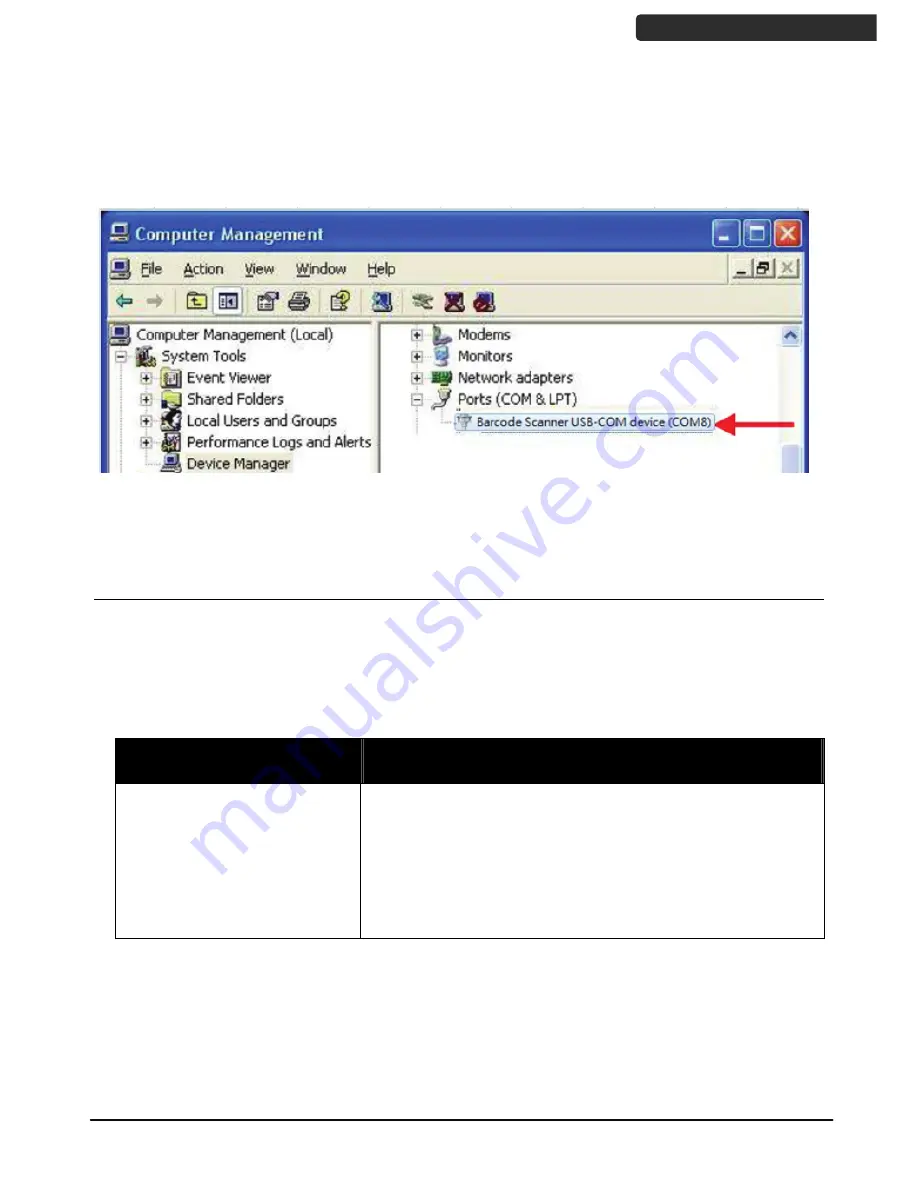
2D Image Hands-Free Scanner
17
U
SER
’
S
M
ANUAL
4.
On the computer, check Device Manager to see if the computer successfully detects
the scanner as “Barcode Scanner USB-COM device.” (The COM port number would
vary depending on different hardware environment).
Trouble Shooting
This section contains information about how to solve problems that you may encounter
when operating the scanner. However, before referring to the tips, make sure that the
scanner is installed as instructed in this manual and that all cables are properly connected.
If the problem remains, please contact your dealer.
Problem
Diagnostic Tips
The scanner is on but cannot
read barcodes.
The scanner window is dirty. Clean the scanner window as
described in the Maintenance section.
The presented barcode type is not enabled. Select the
barcode type in the Programming Guide.
The host disables the scanner.
The barcode type you presented to the scanner is not
supported.
Summary of Contents for Z-8072
Page 1: ...2D Image Hands Free Scanner 1 8072...
Page 2: ......
Page 6: ......
Page 27: ...2D Image Hands Free Scanner 21 USER S MANUAL Dimension Z 8072 Z 8072 Plus Unit mm inch...
Page 28: ...2D Image Hands Free Scanner 22 USER S MANUAL Field of View Depth of Field Z 8072 Z 8072 Plus...
Page 30: ...2D Image Hands Free Scanner 24 USER S MANUAL Z 8072 Plus version Unit mm...
Page 31: ...2D Image Hands Free Scanner 25 USER S MANUAL LED View Z 8072 version...
Page 32: ...2D Image Hands Free Scanner 26 USER S MANUAL Z 8072 Plus version...










































