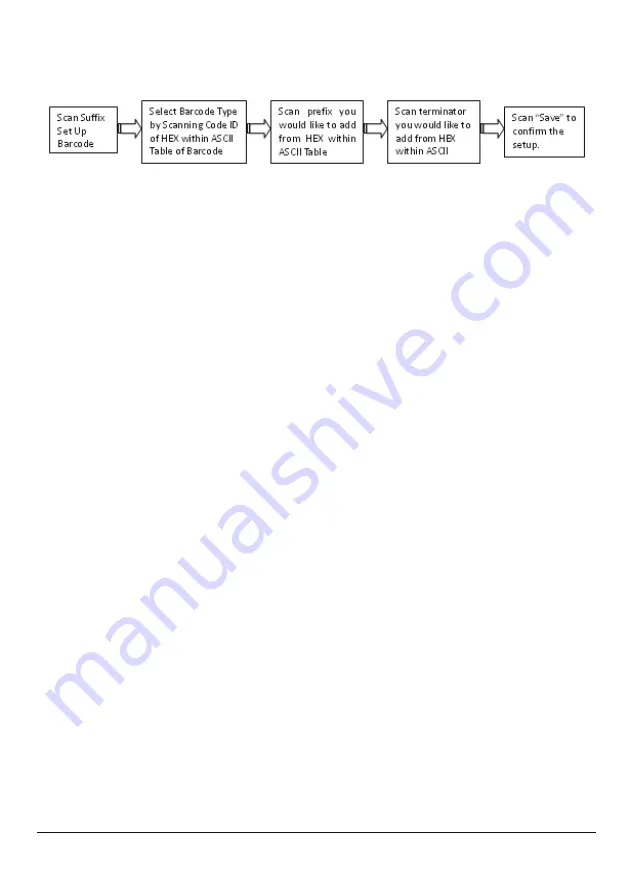
Advanced 2D Imager
20
Suffix Set Up Flow
Ex. If we wish to add “36” as suffix for all barcode type, then follow procedure as below,
Scanning [suffix] to enter setup. Then we select barcode by scanning code ID of all
barcode which is [9] [9], then we scan [3] [3] as 3 of ASCII HEX and [3] [6] as 6. Before we
save, we scan command to setup terminator. If we wish to have Insert (01 from ASCII) &
Enter (0A from ASCII) as terminator, we scan [0] [1] [0] [A]. To complete setup, we scan
[Save]. So for full process, you scan [Suffix] -> [9] [9] -> [3] [3] -> [3] [6] -> [0] [1] -> [0] [A]
-> [Save].
Note: For Suffix setup, terminator set up is required within suffix set up. If terminator is
not set before save, terminator will automatically set to null.
Summary of Contents for Z-6172
Page 1: ...Advanced Handheld High Speed Laser Scanner 1 GLLS...
Page 2: ......
Page 13: ...PROGRAMMING GUIDE Advanced 2D Imager 5 57600BPS 115200BPS Default...
Page 15: ...PROGRAMMING GUIDE Advanced 2D Imager 7 Even 8 1 Odd 7 1 Odd 7 2 Odd 8 1...
Page 20: ...Advanced 2D Imager 12 4 5 6 7 8...
Page 94: ...Advanced 2D Imager 86 Infomail Mail 4 State Sweden Post 4 State China Post...
Page 97: ...PROGRAMMING GUIDE Advanced 2D Imager 89 5 6 7 8 9 A...
















































