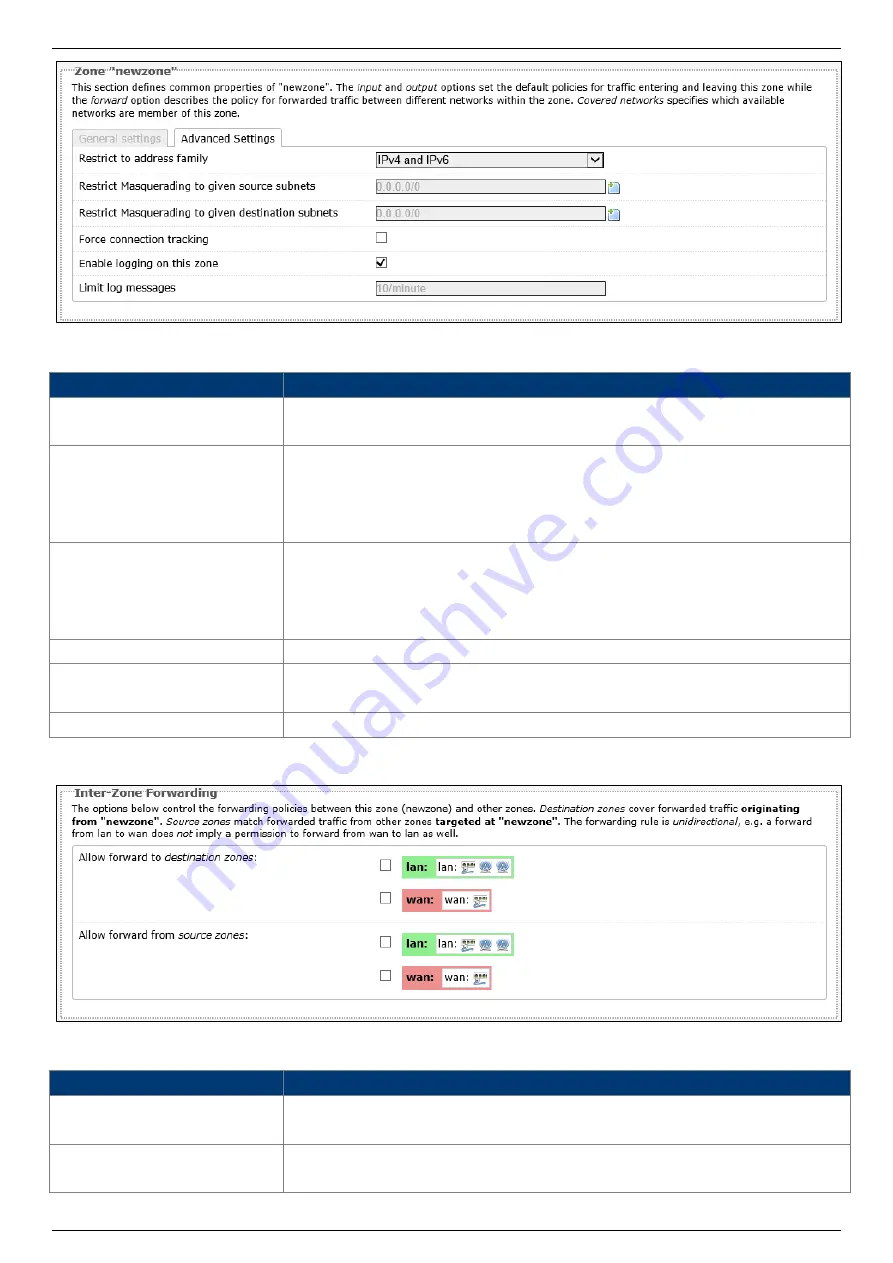
SP230/SP230-S5
2x2 PtP/PtMP 802.11ac Wave 2 Outdoor Access Point
User Manual
Page 70
The following parameters are available in this section:
Parameter
Description
Restrict to address family
Select the IP address family that will be restricted here. Options to
choose from are IPv4 and IPv6, IPv4 only, and IPv6 only.
Restrict Masquerading to
given source subnets
To restrict the masquerading function to a given source subnet, enter
the IPv4 subnet of the source here. This option is not available for the
IPv6 address family.
More than one entry can be created.
Restrict Masquerading to
given destination subnets
To restrict the masquerading function to a given destination subnet,
enter the IPv4 subnet of the destination here. This option is not
available for the IPv6 address family.
More than one entry can be created.
Force connection tracking Select this option to force connection tracking.
Enable logging on this
zone
Select this option enable logging on this firewall zone.
Limit log messages
To limit log messages, enter the time limit here.
The following parameters are available in this section:
Parameter
Description
Allow forward to
destination zones
Select the destination zone here. Traffic is forwarded to this zone
from the "newzone".
Allow forward from source
zones
Select the source zone here. Traffic is forwarded from this zone to
the "newzone".











































