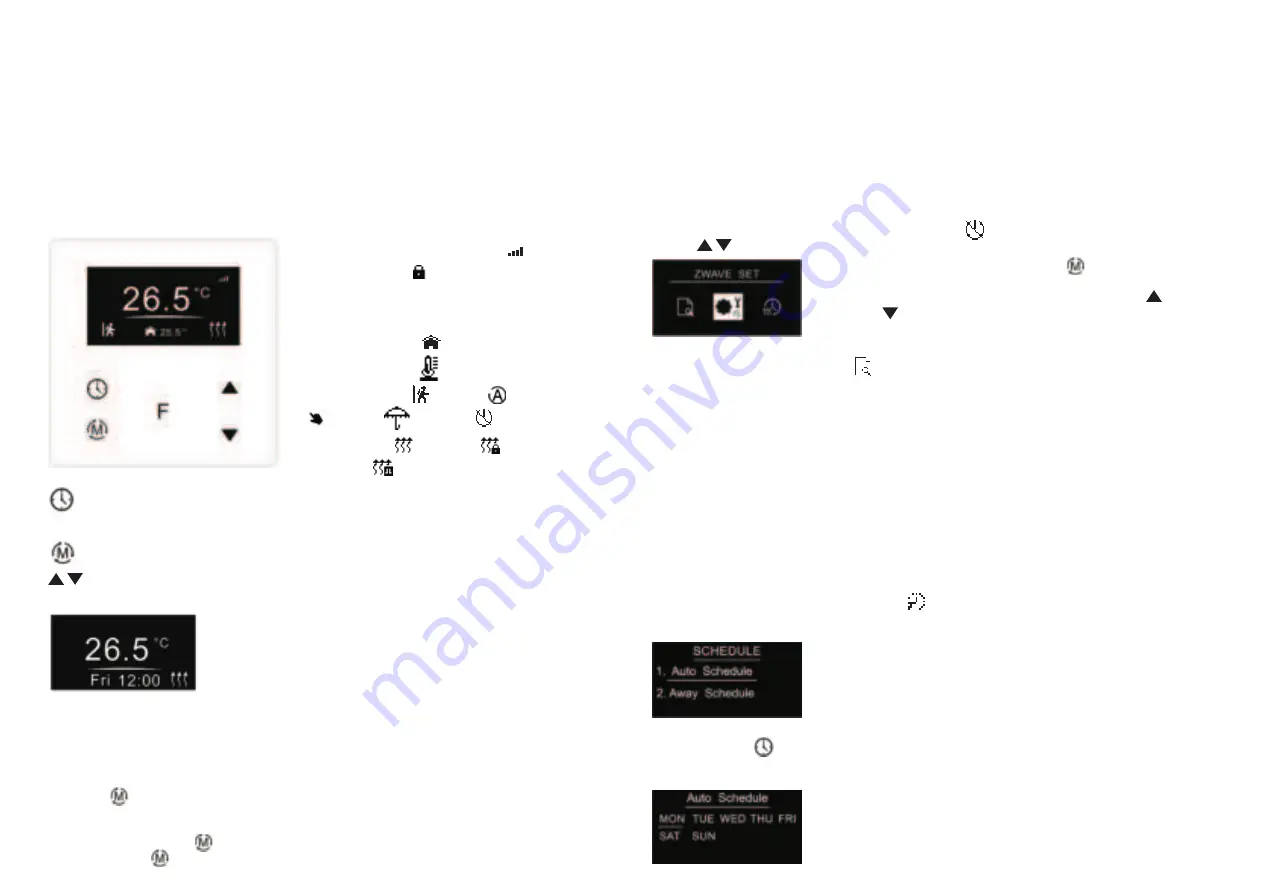
Standby Interface
If there is no operation within 2 minutes, the device will go to this standby
interface.
•
DO NOT install with power applied to device.
•
DO NOT expose the device to moisture.
Safety & Warnings
Basic Function Introduction
1. Switch Operation modes
Short press button on Home interface to switch operation modes: the icons of Away, Manual (Comfort),
Automatic (Energy Save), Drying, OFF modes will be displayed alternatively for 3 seconds and last displayed
mode will be selected, or just short press button to select a desired mode when the modes’ icon displayed
alternatively.Press and hold button on Home interface for over 3 seconds to select Away mode directly,
then press and hold button for 3 seconds to quit Away mode.
F
:
TIME/SHIFT button, to set time schedule of the device quickly and move down the cursor
: Function button, to confirm, save setting
: Mode button, to switch operation modes and quit
: Move up and move down buttons
Home Interface
Already included to a Z-Wave network:
Week display: MON, TUE, WED, THU, FRI, SAT, SUN
The set temperature: Set 28.5
℃
Room temperature: 25.5℃
Floor temperature:
Operation modes: ( AWAY), (Automatic),
(Manual), (Drying) , (OFF)
Heating status: (Heating), (Locked: heating
forbidden),
Child
Lock enabled:
(Door is opened, heating forbidden)
Button Description
F
•
The thermostat can be included and operated in any Z-Wave network with other Z-Wave certified devices
from other manufacturers and/or other applications. All non-battery operated nodes within the network will act
as repeaters regardless of vendor to increase reliability of the network.
•
The encryption mode that the thermostat supports are S0, S2 Unauthenticated. When the thermostat is being
included into a Z-Wave network, you can use your primary controller/gateway to enable encryption mode or
disable encryption. (The primary controller/gateway shall support encryption mode configuration). The
thermostat supports OTA and can update firmware wirelessly.
•
Sensors: Air temperature
•
Measurement range: –10°C to +60°C
•
Accuracy: ±0.1°C
•
WARNING: Electrical power must be switched off during installation
•
THERMOSTAT MODE: OFF, HEAT, ENERGY HEAT, AWAY, DRY
OFF Mode:
this mode means that the device is under idle status.
Manual (Comfort Mode):
the device will control the heating system according to current set temperature. The
temperature can be set by move up and move down button on the Home interface, or configured by Z-Wave
gateway.
Automatic (Energy Save Mode):
the device will control the heating system according to the configured time
schedule or Z-Wave protocol Energy_Save_Heating Setpoint.
Away (Away Mode):
the device will control the heating system according to the set temperature within the set
period.
Drying (Drying Mode):
The device will judge the set temperature for heating within a short period of time.
2 Z-Wave Set Interface
Under Home interface, meanwhile the device is at OFF mode
, press and hold move up and move down
buttons
at the same time for over 5 seconds to enter into Z-Wave Set Interface as follows:
.
Quit: on Z-Wave Set Interface short press button to go back to Home
interface.
Enter into set interface of each setting item: short press move up or move
down button to select a setting item, then short press button to enter
into set interface of the selected item.
F
3 Preview of Device Information
On Home Interface, user can enter into
PREVIEW
interface, the interface will display some basic
configurations, energy consumption, date, floor temperature etc.
.
4.Auto Mode Schedule
Note:
1.When configuration parameter 8 value set as 1, the device will control the temperature of energy save mode
according to the temperature set by Command Class Energy_Save_Heating Setpoint or set by using the move
up and move down buttons, following mentioned schedule will be invalid.
2.When configuration parameter 8 value set as 0, the temperature set by Command Class
Energy_Save_Heating Setpoint and set by using the move up and move down buttons will both be invalid,
Energy Save Mode will control temperature according to following user schedule.
For instance, if user would like to keep room temperature at 18 degree Celsius during 18:00-23:00 on every
Monday, and keep room temperature at 20 degree Celsius after 22:30 on every Monday, then user can set
schedule by himself.
Schedule setting method 1:
user can enters into
schedule on Z-Wave Set Interface, the schedule
interface is as follows:
Short press button to select “Auto Schedule”, then short press button to enter into Auto Mode
Schedule weekly setting interface.
F







