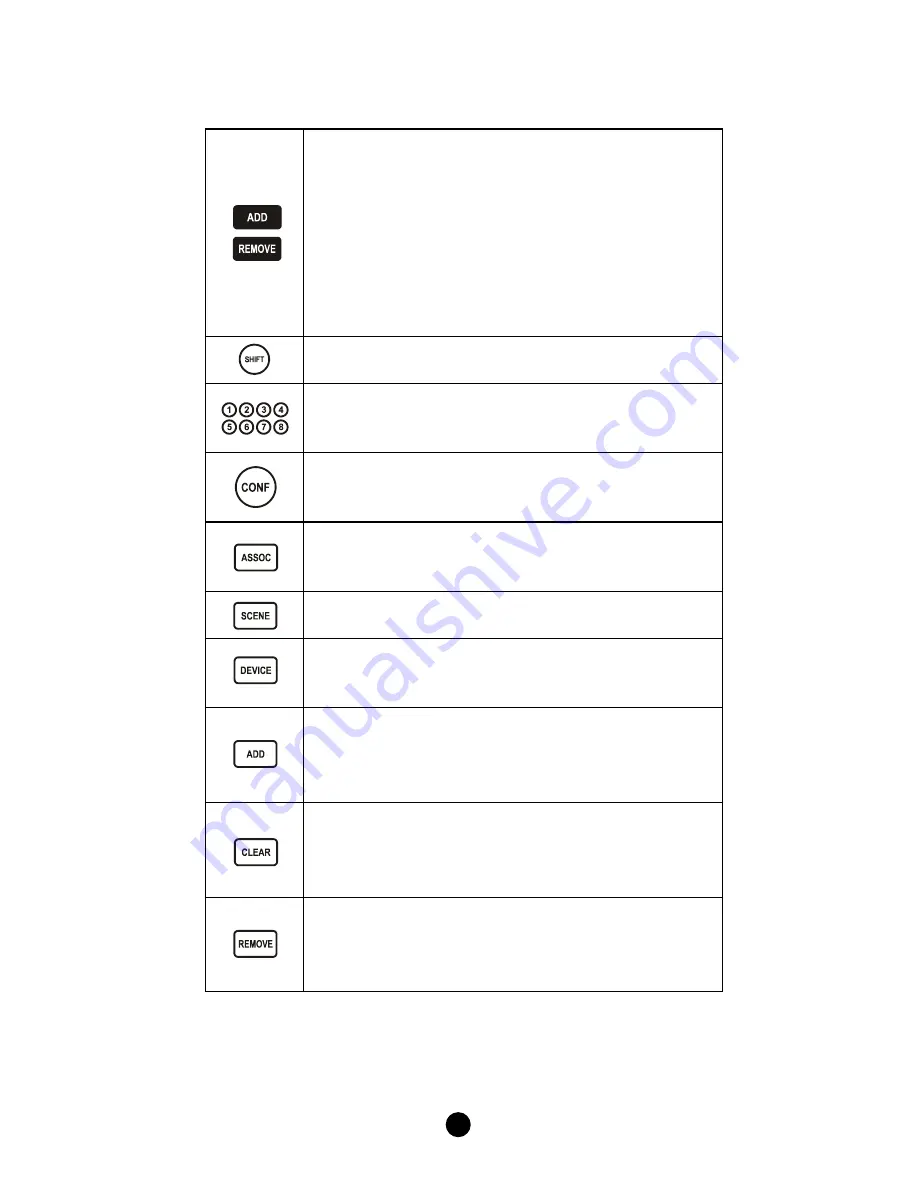
5
Description of Setup Keys
The ADD and REMOVE keys are used during basic
Zone Setup process. ADD key will perform two
functions:
Add a target device to Z-Wave network, also
known as INCLUSION;
Add the device to the assigned GROUP.
REMOVE key will only remove the target device
from its assigned group but will not exclude it from
the network.
This SHIFT key is used for accessing group numbers
9 to 16 while programming your devices.
These are your group numbers 1 through 8 and also
become group numbers 9 through 16 when
combined with the SHIFT key.
This CONFIGURATION key is used during the
ADVANCED SETUP process.
This ASSOCIATION key is used in conjunction with
ADD, CLEAR or REMOVE keys in order to assign
association groups.
This SCENE key is used in conjunction with ADD,
CLEAR or REMOVE keys in order to program scenes.
This DEVICE key is used in conjunction with ADD,
CLEAR or REMOVE keys in order to include or
exclude devices to the network.
This ADD key is used in the ADVANCED SETUP to:
Add a target device to the network (inclusion);
Add a target device to an association group;
Add a target device to a scene.
This CLEAR key is used in the ADVANCED SETUP to:
Delete a device from the network (exclusion);
Delete an association group;
Delete a scene.
This REMOVE key is used in the ADVANCED SETUP
to:
Remove a device from an association group;
Remove a device from a scene.
For basic on/off or dim up/down control, please refer to Zone Control
section. For more advanced setups including scene control, please
refer to Advanced Setup section.








































