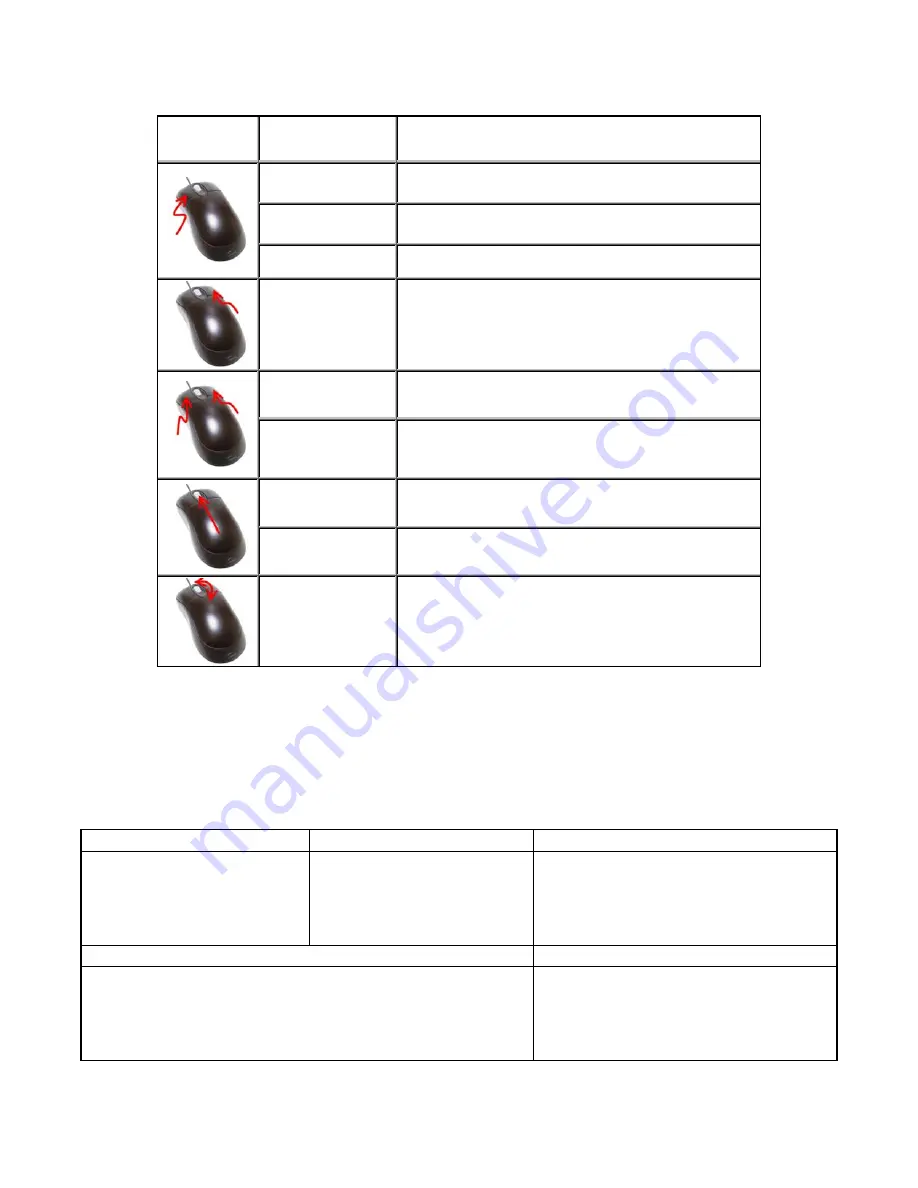
ZScan Manual
16
Mouse
Action
Active Mode
Effect
Move Object
Mode
Click and hold to rotate the object
Move Volume
Mode
Click and hold to rotate the volume bounding
box
Selection Mode
Click and hold to draw a selection box
All modes
Opens a contextual menu containing display
options and commonly used tools
Move Object
Mode
Click both buttons to rotate the object on the
optical axis around the current view point
Move Volume
Mode
Click both buttons to rotate the volume
bounding box around the optical axis of the
current view point
Move Object
Mode
Click and hold the button to translate the
object
Move Volume
Mode
Click and hold to translate the volume
bounding box
All Modes
Scroll up or down to zoom in or out
It is now possible to select between 5 different mouse configurations. The main actions
available in each mode are summarized in the table below, but at all times, the possible
mouse actions are listed in the status bar at the bottom of the screen. It is possible to
change the mouse mode in the configuration dialog ( Configure | Options ). These
modes replicate the mouse configurations available in the leading 3D modeling software
available today.
Mode 1
Mode 2
Mode 3
Left button: Rotate
Left + Right button: Spin
Middle button: Pan
Mouse Wheel: Zoom
Middle button: Rotate
Alt + Middle button: Pan
Shift + Middle button: Zoom
Mouse wheel: Zoom
Middle button: Pan
Middle Left button: Rotate
Middle Left button clicked
and released: Zoom
Mouse Wheel: Zoom
Mode 4
Mode 5
Left button: Rotate
Shift + Right button: Spin
Middle button: Pan
Right button: Zoom
Shift + middle button: Zoom on region
Left button: Rotate
Ctrl + Left button: Pan
Shift + Left button: Zoom






























