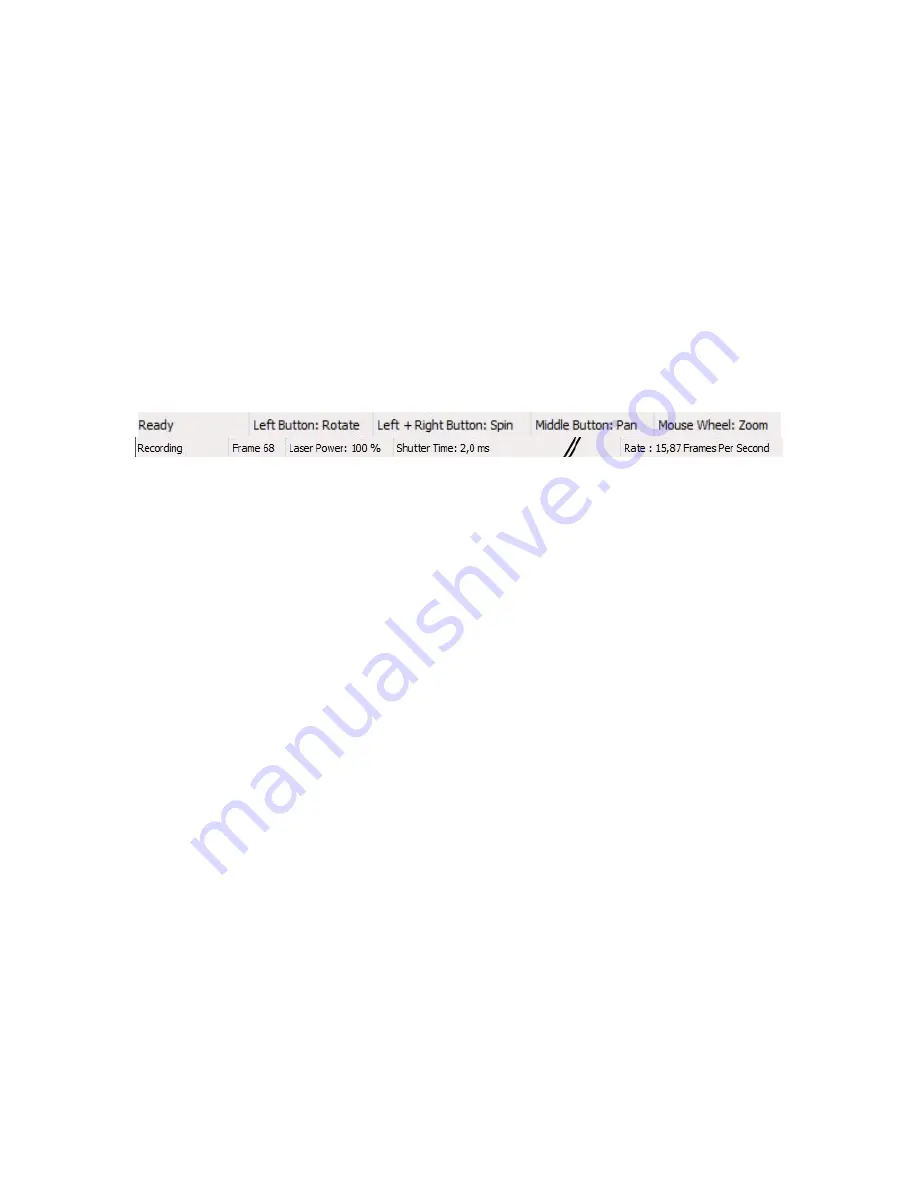
ZScan User Guide
15
The Expanding Panels are used to convey relevant information to the user about the
current situation of the scan and to propose advanced functions to the user where
applicable. The displayed panels once again depend on the mode chosen in the scan
tree.
The 3D Viewer presents the result of the scan in real-time. Depending on the node
selected in the scan tree, the viewer can display the positioning features, the surface or
the facets.
Status Bar
The Status Bar located at the bottom of the screen displays different values concerning
the current state of the software. The figure below illustrates the different information that
can be displayed in the status bar.
The current status of the scanner can take 3 different values:
•
Ready: The scanner is ready to start the acquisition process.
•
Recording: The scanner is currently in the acquisition process. Press the trigger to
acquire data.
•
Disabled: The software is currently doing computation and is unable to acquire
any data.
The number of images acquired in the current scan is reset each time the user hits the
Record Scan button. The frame rate is displayed at the extreme right of the screen and
should typically be around 15 frames per second.
When in the surface and editing modes, the status bar also displays the current 3D viewer
controls available to the user. These depend on the mouse mode defined in the options
and detailed later in this manual.
Main Interface Description
3D Viewer controls
The 3D Viewer is the part of the ZScan interface where the 3D model is located.
Interaction with the 3D model is made through mouse actions in that part of the window.
The default mouse movements are summarized in the table below. Depending on the
current mode selected in the software, the mouse buttons will have different actions.






























