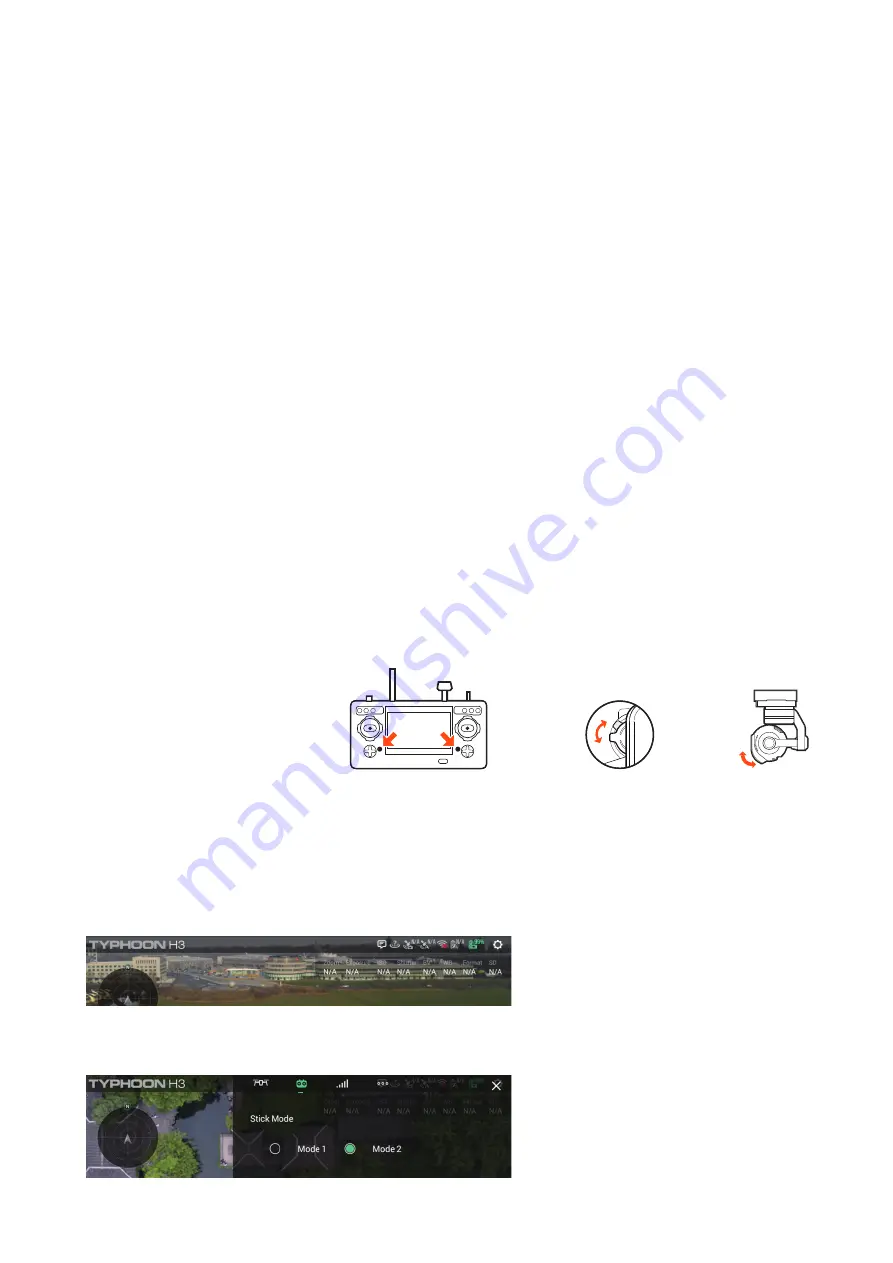
28
Camera Control
Gimbal Camera Tilt Control
There is a gimbal tilt mode switch on ST16S labeled “S1.” When the switch is in up/middle position,
the ION L1 PRO (or other gimbal system) gimbal camera is in Angle Mode. Use the slider (C) on the
under-left side of the ST16S to set the tilt position of the gimbal camera. When the S1 is in the bottom
position, the gimbal camera is in Velocity Mode. When the slider (C) is in the middle position, it
means the velocity rate is 0 for the ION L1 PRO, disabling tilt. When the slider (C) is above the middle
position, the ION L1 PRO will enable upward tilt/angle. When the slider (C) is below the middle posi-
tion, the ION L1 PRO will enable downward tilt. The distance between the slider (C) and the middle
position determines the tilt speed, the further distance, the faster the tilt speed.
CAUTION:
Video recording must be stopped to take still photos. It will take approximately 1-2 sec-
onds to capture a still photo and before another image may be taken.
CAUTION:
Always stop recording video before powering down TYPHOON H3 to avoid loss of video
data.
NOTICE:
Only when in Velocity mode may the gimbal camera be tilted upwards 30°maximum.
Gimbal Camera Pan Control
The gimbal pan mode switch on ST16S (S2) enables the Follow Mode. When the switch position is
UP, the gimbal camera is in Follow Mode. The pan control of the gimbal camera is disabled when the
switch position is UP. The gimbal camera will adjust its pan direction per the aircraft’s movements.
When the switch is in the middle position, the gimbal camera is in Follow Pan Controllable Mode, the
gimbal camera will adjust its pan direction per the aircraft’s movements. Use the Pan Control Knob to
set the pan position of the gimbal camera. When the switch position is down, the gimbal camera is in
Global Mode. The pan direction of the gimbal camera will be fixed regardless of the aircraft’s move-
ments. Use the Pan Control Knob to set the pan position of the gimbal camera.
Gimbal Control Setting
1. Open the remote control and wait for the remote control to start
2. Click the settings button
3. Turn on the remote control setting switch to enter the remote control setting page
A
B
C
D
Button A = Taking pictures
Button B = Start/Stop Recording videos
Summary of Contents for TYPHOON H3
Page 1: ...USER MANUAL V1 0 ...
Page 49: ......






























