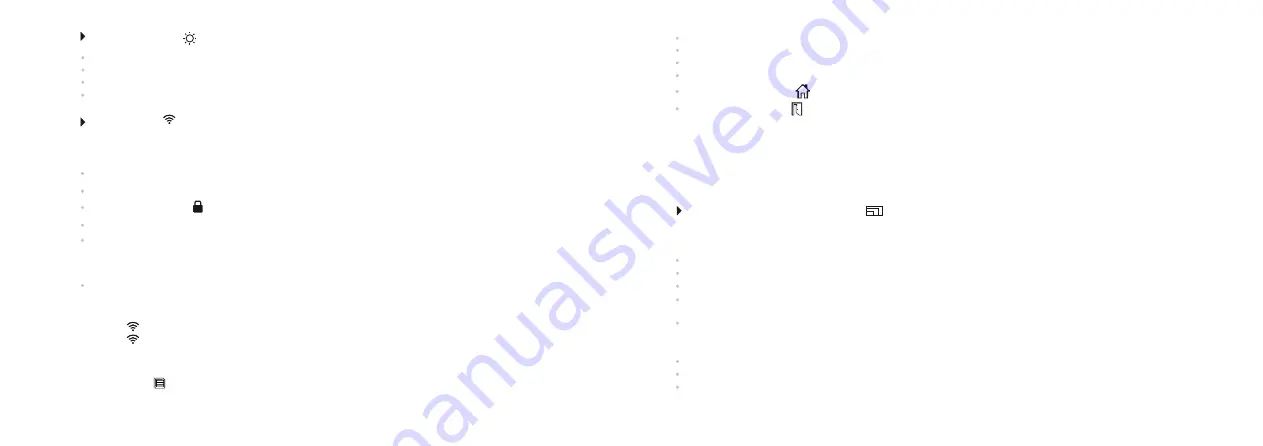
Video/photo resolution selection
This menu item allows you to select the resolution of a video recording or photo shot, depending on the
active mode.
14
13
Wi-Fi
indication on the display:
- Icon glows
–
Wi
-
Fi
is on
;
- Icon blinks
–
connection is established
.
Wi
-
Fi Setup
This menu item allows you to set a password for the access point. This password is used to connect an
external device (such as a smartphone, for example) to your unit.
Enter the submenu with a short press of the
ZOOM (4)
button.
A password appears on the display – by default
“12345”
.
Use the navigation buttons to set your desired password
(
REC
(5)
button to increase the value;
IR
(3)
button to decrease the value). To switch between digits, briefly
press the
ZOOM
button.
To save the password and exit the submenu hold down the
ZOOM
button for longer than one second.
Hold down the
ZOOM (4)
button to enter the main menu.
Use the
IR (3)
and
REC (5)
buttons to select submenu "
"
.
Brightness setup
Enter the submenu with a short press of the
ZOOM (4)
button.
Use the
buttons to set display brightness level from to
IR
and
REC
0 20.
Hold down the
ZOOM (4)
button to enter the main menu
.
Use the
IR
(3)
and
REC
(5)
buttons to select submenu
“Wi-Fi Setup”
Brightness setup
Hold down the
ZOOM (4)
button to enter the main menu
.
Use the
IR
(3)
and
REC
(5)
buttons to select submenu
"
".
Video/photo resolution selection
Enter the submenu with a short press of the
ZOOM (4)
button.
Use the
IR
and
REC
buttons to select one of the video recording resolution (pixels): 240p
(
320x240
)
or
480p (640x480) (if the unit is in the Video mode)
Use the
IR
and
REC
buttons to select one of the photo resolution (pixels): 240p
(
320x240
)
;
480p (640x480) or 960p (1280х960) (if the unit is in the Photo mode).
Note:
Resolution is displayed only in the REVIEW mode
.
The selected value is saved.
When the unit is next switched on, the display will show the lastest saved value.
Setting Wi-Fi access levels
This option allows you to set required access level of the Stream Vision application to your device.
Stream Vision Technology
With the help of Stream Vision technology you can stream images from the display of your
Signal RT
unit via Wi-Fi to a smartphone or PC tablet. You can find further guidelines on Stream Vision in
an individual booklet or on our web site www.yukonopticsglobal.com
Access level
Owner
. Stream Vision user has the complete access to all device’s functions.
Access level
Guest
.
Stream Vision
user has the access only to the video stream from the device.
Hold down the
ZOOM (4)
button to enter the main menu.
Use the
IR (3)
and
REC (5)
buttons to select submenu
“Wi-Fi Setup”
.
Enter the submenu with a short press of the
ZOOM (4)
button.
Enter the submenu “
Setting Wi-Fi access levels
” with a short press of the
ZOOM
button. button.
Summary of Contents for SIGNAL N320RT
Page 2: ...Stream your discoveries v 0517...
Page 14: ...DE AU FR BE IT ES...














