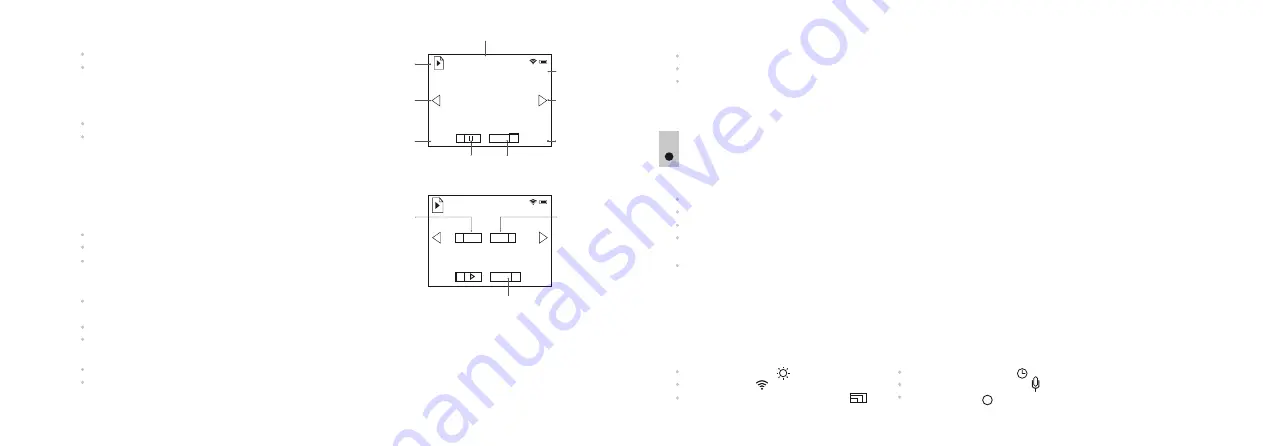
Briefly press the
REC (
5
)
button to start reviewing a video.
Video review indication:
The video length countdown timer starts.
The
PAUSE
indicator appears in place of
PLAY
.
To pause the video
–
briefly press the
REC (
5
)
button
.
Video pause indication:
The video length countdown timer stops.
The
PLAY
indicator appears in place of
PAUSE
.
With another short press of the
REC
button you can resume
reviewing a file from the place where the video review was
stopped.
Return to start of current file – briefly press the
ZOOM
(4)
button.
Review next file – briefly press the
IR (3)
button.
File deletion with confirmation. A brief press of the
ON (
2
)
button shows the file deletion prompt on the display.
To select
“YES”
briefly press the
ZOOM
button.
To select
“NO”
briefly press the
ON
button.
5/123
480p
Pause the
current file
00:05
Video countdown timer
5/123
Confirm
file
deletion
00:05
Cancel
file deletion
File
counter
Video
review
mode
Video
resolution
Delete
current file
Time and
date
of video
file
File
navigation
arrow (left)
File
navigation
arrow (right)
Х
22:18
2016.08.05
File navigation:
Leftwards
-
brief press of the
ZOOM (
4
)
button.
Rightwards -
brief press of the
IR (3)
button.
Delete current file
480p
YES
NO
Х
22:18
2016.08.05
Enter menu
ZOOM control
IR Illuminator control
If the IR Illuminator was on, it turns off when entering the
REVIEW
mode. The IR Illuminator power level is
saved. On exiting
REVIEW
mode, the IR Illuminator will be switched on with the previously saved power
level.
When reviewing files, some control functions are not available:
MENU
9
Menu navigation
:
ZOOM (4) button:
Long press
– enter the main menu;
Brief press
– enter the submenu;
Brief press
– confirmation of selection in submenu, with simultaneous exit to the main menu;
Long press
– exit submenu without confirmation of selection (in some cases with confirmation, specified
separately in the description of menu sub-items);
Long press
– exit main menu.
IR button (3)
– menu navigation – downwards or rightwards;
REC button (5)
– menu navigation – upwards or leftwards;
Automatic exit
– after 10 seconds of inactivity in the menu (or submenu) exit to the main screen takes
place automatically. In some submenus automatic exit is not possible.
Menu contents
Brightness setup
Wi
-
Fi setup
Video/photo resolution selection
Date and time setup
Sound record activation
About device
i
12
11
Summary of Contents for SIGNAL N320RT
Page 2: ...Stream your discoveries v 0517...
Page 14: ...DE AU FR BE IT ES...














