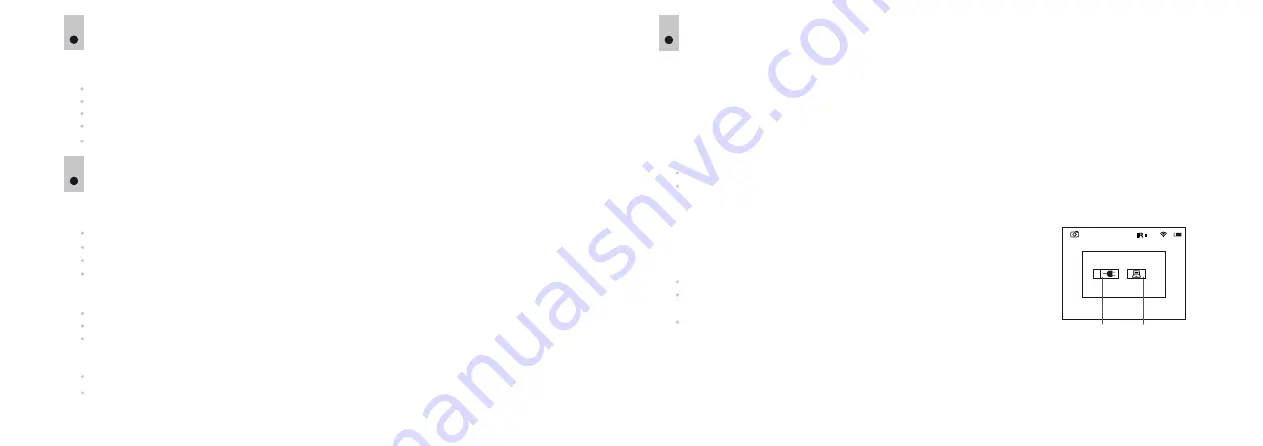
11
This function deactivates the display, which allows you to eliminate light exposure caused by the glowing
display.
You can operate the
DISPLAY OFF
function in two modes:
VIDEO
and
PHOTO
.
To turn the display off, press and hold down the
ON (2)
button for more than a second.
The message
Display off
appears on the black display.
To activate the display, press briefly the
ON
button.
When the DISPLAY OFF function is activated:
All controls are inactive (except for the ON button).
Video recording continues (if video was recording before activating the
DISPLAY OFF
function).
The Wi-Fi function keeps running.
The DISPLAY OFF function deactivates when:
The
ON (2)
button is briefly pressed.
The unit is connected to a
PC
via the
USB
port (selection of operating modes appears - “power” or “USB
Mass Storage Device”).
USB CONNECTION
12
The unit can be connected to a
PC
via the
USB
port
(9)
. The
PC
will detect the unit automatically, no driver
installation is necessary.
Connection options.
When the activated unit is connected to a
PC
via the
USB
port, one of the following connection options is
selected:
USB Mass storage device
If this option is selected, the unit is detected by the PC as a flash card. The unit switches to USB power.
This option is designed for use when working with files saved in the unit's memory. In this mode the unit's
functions are not available and the unit is "off".
Power
When this option is selected, the PC is used by the unit as an external
power supply. The external power icon appears on the display in
place of the battery charge icon .
The unit continues to operate, all functions are available.
Press the navigation buttons to cycle between connection options
(USB-> Power-> USB…).
To confirm the selection, briefly press the
ZOOM (4)
button.
9
60p
04:23pm
Active connection
option
Inactive connection
option
18
17
DISPLAY OFF FUNCTION
DIGITAL ZOOM FUNCTION
1
0
This function allows you to control the unit's
ZOOM
mode. The display shows the full magnification value
which is the product of the optical and digital magnification.
You can use the
ZOOM
function only in
VIDEO
and
PHOTO
modes.
To activate the zoom, briefly press the
ZOOM (4)
button.
Cycle through the available full magnification options by briefly pressing the
ZOOM
button:
4
.5x
>
9x
>4
.5x
The digital zoom value is retained only during the current session.
When the unit is next switched on, the full magnification value reverts to 4.5x.
Summary of Contents for SIGNAL N320RT
Page 2: ...Stream your discoveries v 0517...
Page 14: ...DE AU FR BE IT ES...














